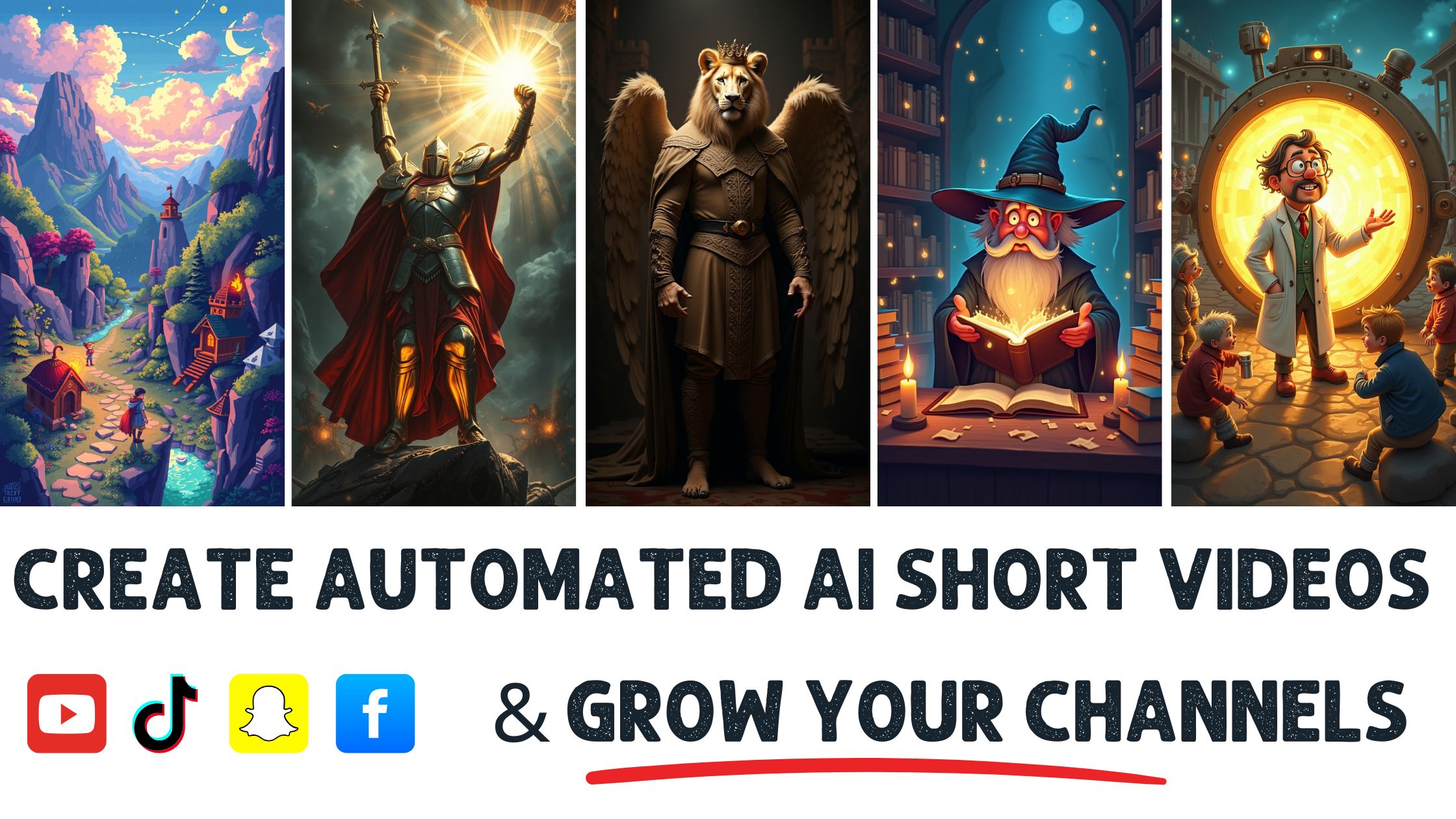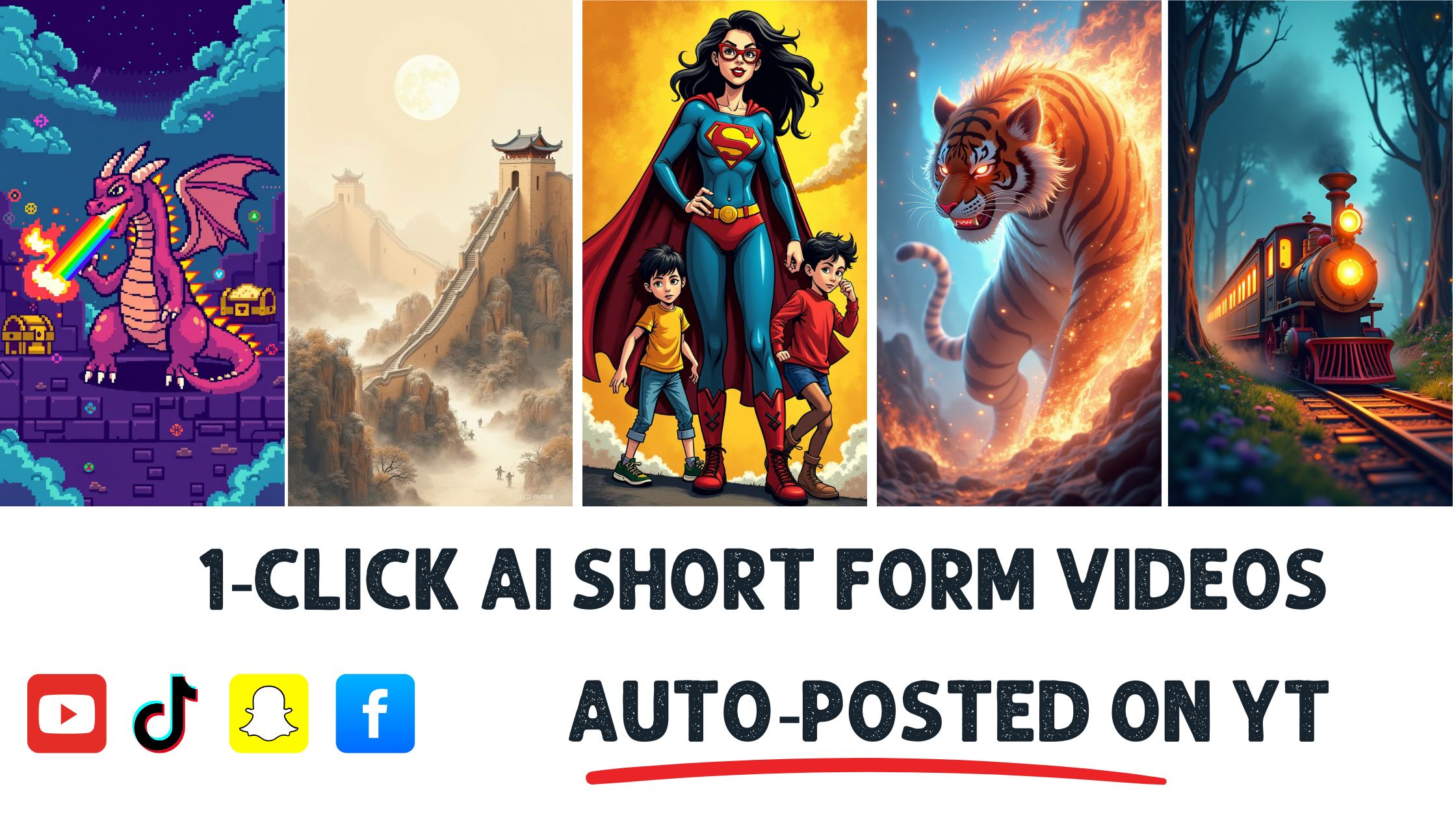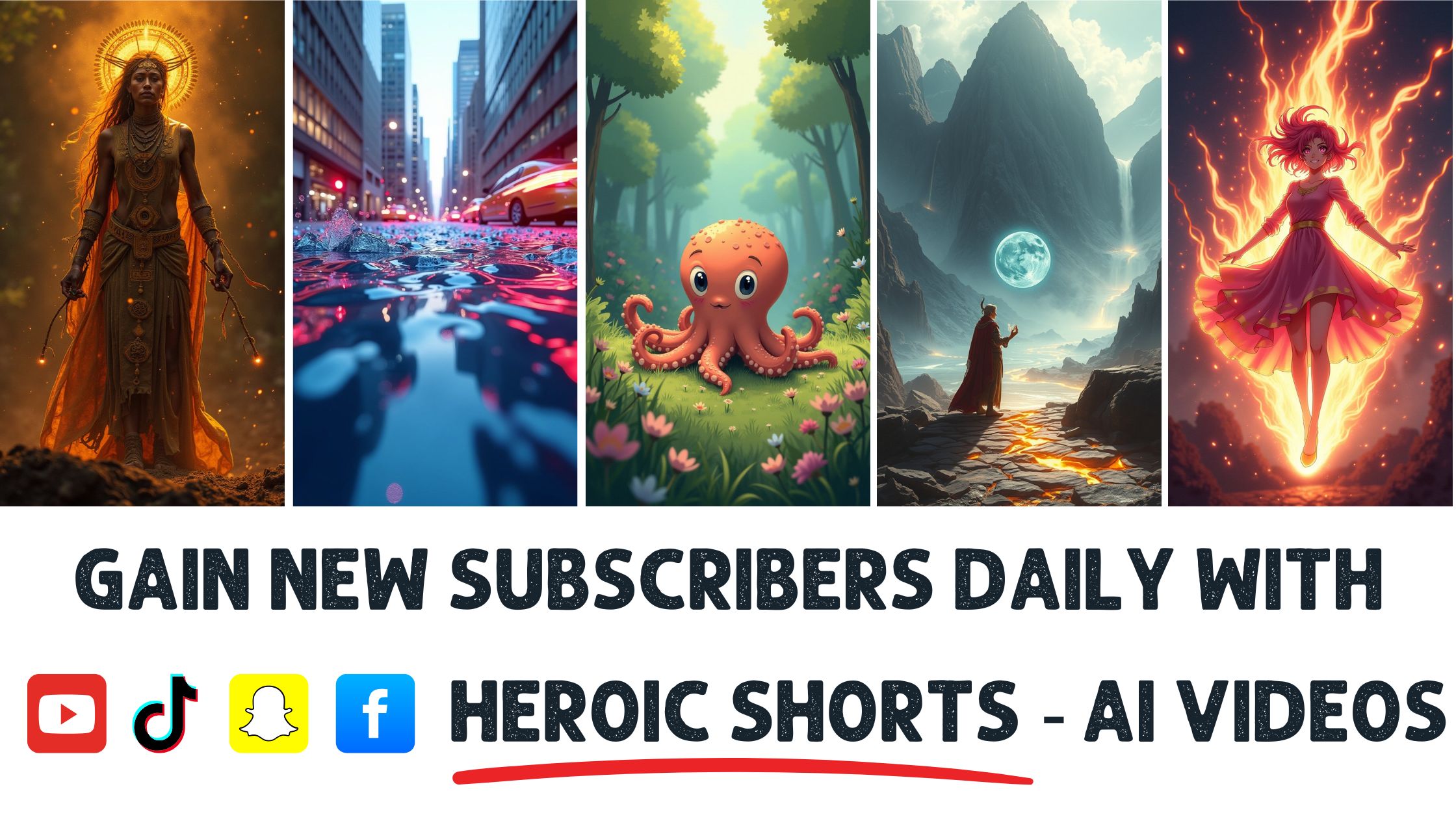Did you know that over 500 hours of video are uploaded to YouTube every minute? That’s a ton of content, and standing out can feel like searching for a needle in a haystack. If you’ve ever struggled to create eye-catching clips or keep up with the demand for fresh videos, you’re not alone. The pressure to produce engaging content is real, and it can make your head spin.
Understanding YouTube Clip Maker AI
YouTube clip maker AI simplifies the video creation process for content creators, influencers, and entrepreneurs. This technology automates editing tasks, helping users produce engaging clips efficiently.
What Is YouTube Clip Maker AI?
- Definition: YouTube clip maker AI refers to software that uses artificial intelligence to assist in creating short video clips from longer videos. It analyzes footage and selects highlights automatically, saving time and effort.
- Functionality: This tool identifies key moments in videos based on viewer engagement metrics. It can also suggest edits like cuts and transitions suited for social media platforms.
- Use Cases: Content creators employ YouTube clip maker AI to generate promotional snippets or highlight reels from their main videos, making it easier to share on various channels.
- Accessibility: With user-friendly interfaces provided by platforms like HeroicShorts, even those without advanced technical skills can utilize this technology effectively.
- Integration: Many of these tools integrate seamlessly with popular video hosting sites such as YouTube, allowing for quick uploads after creating clips.
- Cost-Effectiveness: Utilizing a YouTube clip maker AI saves both time and financial resources compared to hiring professional editors for every project.
- Customization Options: Users can often customize settings within the software to match specific brand styles or themes in their videos.
- Trends Recognition: The latest advancements enable these tools to stay updated with trending formats and styles on social media networks, ensuring content stays relevant.
- Examples of Tools: Popular choices include services from Wibbitz and Biteable, which offer unique features tailored for diverse needs.
Benefits of Using YouTube Clip Maker AI
- Time Efficiency: A significant benefit is reduced editing time; creators can focus more on content rather than spending hours cutting unnecessary footage.
- Increased Engagement: Using shorter clips often leads to higher viewer engagement rates as they capture attention quickly – crucial when competing with countless other videos online.
- Consistent Quality Production: Maintaining quality across all video outputs becomes easier since the software applies uniform standards during editing processes.
- Broader Reach Potential: Quick sharing capabilities mean you reach wider audiences through different platforms such as Instagram Stories or TikTok using engaging snippets generated by the tool.
- Enhanced Creativity Opportunities: By automating mundane tasks associated with video production, you gain more time for creative aspects like storytelling or marketing strategies that resonate better with your audience base.
- Data-Driven Decisions Support: Many tools provide analytics related directly back into performance metrics post-distribution so users understand what works best moving forward in future projects too.
- Budget-Friendly Options Available: There are various pricing tiers available depending on features needed; thus everyone—be they small businesses or large enterprises—can find something suitable without breaking their budgets!
- User Community Access: Engaging communities around several platforms provides peer support & shared tips/tricks which enhance learning experiences along this journey!
9.* HeroicShorts offers unique insights into how its platform specifically caters towards business owners looking at maximizing efficiency while ensuring creativity shines through each piece produced!
10.* For effective application within business contexts consider utilizing HeroicShorts’ simple drag-and-drop interface alongside pre-made templates designed specifically geared towards enhancing productivity outcomes while remaining fun!
Getting Started with YouTube Clip Maker AI
Getting started with youtube clip maker ai involves understanding the tools available and how to utilize them effectively. This section will guide you through choosing the right tool and creating an account.
Choosing the Right YouTube Clip Maker AI Tool
- Identify Your Needs: Determine what specific features are essential for your content creation. Look for capabilities like automatic editing, scene detection, or customizable templates.
- Research Options: Explore various youtube clip maker ai tools in the market. Tools such as Wibbitz and Biteable offer unique functionalities that can cater to different needs.
- Read Reviews: Check user reviews and testimonials about each tool’s performance. Feedback from fellow content creators provides insights into usability and effectiveness.
- Compare Pricing Plans: Analyze pricing structures of different tools to find one fitting your budget while still meeting your requirements for youtube clip maker ai.
- Trial Versions: Utilize free trials offered by many platforms to test functionality before committing financially.
- Check Integration Capabilities: Ensure that the selected tool integrates well with other platforms you use, such as social media sites or analytics tools for better workflow efficiency.
- Consider Customer Support: Evaluate customer support options provided by each tool, as responsive help can significantly improve your experience when using youtube clip maker ai software.
- Evaluate Learning Curve: Assess how easy it is to learn each platform; a simpler interface may save time during production phases.
- Community Engagement: Engage with online communities around these tools; forums often have valuable tips and tricks shared by experienced users.
Creating an Account
- Visit Official Website: Go directly to HeroicShorts’ website to initiate your registration process for their powerful youtube clip maker ai platform designed specifically for video makers.
- Select Sign-Up Option: Locate the sign-up button prominently displayed on HeroicShorts’ homepage; this initiates account creation easily without confusion.
- Fill Out Personal Information: Provide accurate details like name, email address, and password during registration; this information ensures secure access later on in your usage of youtube clip maker ai features offered by HeroicShorts.
- Verify Email Address: After submitting personal information, check your email inbox for a verification link sent by HeroicShorts; clicking this link confirms successful registration completion related directly back to securing accounts within their system securely utilizing youtube clip maker ai technology effectively afterwards too!
- Explore Dashboard Features Upon Logging In: Once logged in successfully post-verification – explore dashboard settings alongside tutorials included which provide guidance tailored towards maximizing usage efficiently using HeroicShorts’ intuitive design among its robust set of functionalities surrounding every feature supporting various aspects about creating engaging clips effortlessly through their own tailor-made solutions focused primarily on benefits derived from employing effective strategies centered around leveraging cutting-edge trends found throughout social media channels today!
Materials Needed for Using YouTube Clip Maker AI
Using YouTube clip maker AI requires specific materials to ensure a smooth video creation process. The following sections outline the essential software and system requirements.
Required Software
- Video Editing Software
Install reliable video editing software that supports integration with AI tools. Programs like Adobe Premiere Pro or Final Cut Pro enhance your editing capabilities while using YouTube clip maker AI. Ensure compatibility for seamless workflow.
- YouTube Clip Maker AI Tool
Acquire a dedicated YouTube clip maker AI tool such as HeroicShorts, which automates various aspects of video production. This tool streamlines the process by identifying key moments in footage efficiently.
- Screen Recording Software
Utilize screen recording software if you plan on creating tutorials or capturing live streams. Options include OBS Studio or Camtasia, which allow you to capture high-quality content for later editing with YouTube clip maker AI.
- Audio Editing Software
Implement audio editing software like Audacity to improve sound quality in videos created with the YouTube clip maker AI tool. Clear audio enhances viewer engagement significantly, making this step crucial for content creators.
- Graphic Design Tools
Access graphic design tools such as Canva or Adobe Spark to create visually appealing thumbnails and overlays for your videos made through the YouTube clip maker AI platform. Attractive visuals draw viewers’ attention effectively.
- Storage Solutions
Secure adequate storage solutions like Google Drive or Dropbox to store raw footage and edited clips safely when using YouTube clip maker AI tools, ensuring easy access and management of your files during production phases.
- Collaboration Platforms
Use collaboration platforms like Slack or Trello to coordinate projects if working in teams while utilizing YourHeroicShorts’ features effectively across different devices and locations collaborating on content ideas and deadlines cohesively.
System Requirements
- Operating System Compatibility
Confirm that your operating system meets the minimum requirements for running both the chosen video editing software and HeroicShorts without performance issues, typically requiring Windows 10/11 or macOS Mojave (or higher).
- Processor Specifications
Select a computer with at least an Intel i5 processor or equivalent for optimal performance when processing videos through YouTube clip maker AI tools; higher specs can reduce rendering times significantly.
- RAM Capacity
Ensure your device has at least 8 GB RAM, though 16 GB is ideal when working with larger projects involving multiple applications simultaneously alongside HeroicShorts functionality efficiently handling heavy workloads smoothly.
- Graphics Card Requirements
Utilize a dedicated graphics card with at least 4 GB VRAM to handle rendering tasks faster while using professional-grade video editors together with any necessary plugins provided by HeroicShorts effectively enhancing visual elements seamlessly throughout each project undertaken reducing lag time experienced during edits markedly improving overall user experience considerably.
- Internet Connection Speed
How to Create Clips Using YouTube Clip Maker AI
Creating clips using youtube clip maker ai simplifies the video creation process. Follow these steps to effectively utilize this technology.
Selecting a Video to Edit
- Identify Your Purpose: Determine the goal of your clip. Whether showcasing highlights or creating promotional content, establish clear objectives for effective editing.
- Choose Relevant Content: Select videos that align with your goals. Videos with engaging moments and high viewer interaction work best for clipping.
- Use Engagement Metrics: Analyze viewer engagement statistics from your selected videos. Focus on sections with higher likes, shares, and comments as potential clip sources.
- Consider Audience Preferences: Understand what resonates with your audience by reviewing past interactions on similar content. Choose videos that reflect their interests and preferences.
- Check Copyrights: Ensure you have rights to edit the chosen video material legally. Avoid any legal issues by confirming usage permissions before proceeding.
- Review Video Length: Ideally select longer videos for more editing options while ensuring they maintain focus on key messages within shorter formats.
- Utilize HeroicShorts Features: Leverage features in HeroicShorts for seamless integration of selected clips into new projects, enhancing overall workflow efficiency.
Setting Up Your Project
- Create an Account on HeroicShorts: Register for an account if not already done so; completing registration allows access to tools necessary for creating clips efficiently.
- Initiate a New Project: Start a new project within HeroicShorts by selecting relevant settings based on intended output format such as social media or presentations.
- Upload Selected Video Files: Easily upload chosen video files directly into the platform interface through drag-and-drop functionality or browsing local storage options available in HeroicShorts.
- Organize Your Media Library: Arrange uploaded videos systematically within your project library; proper organization facilitates quick access during the editing process.
- Set Editing Parameters: Adjust parameters like aspect ratio or resolution according to desired platforms (e.g., Instagram stories require vertical formats).
- Preview Before Finalizing Edits: Utilize preview features provided by HeroicShorts to assess how clips appear before making them public; this ensures quality control over final outputs.
- Export Options Available Post-Editing: After completing edits, export finalized clips directly from HeroicShorts in various formats suitable for multiple platforms without hassle.
By following these steps using youtube clip maker ai and specifically leveraging HeroicShorts capabilities, achieving efficient video production becomes attainable while meeting specific needs as a business owner or content creator.
For additional information about utilizing youtube clip maker ai effectively in different scenarios check out this guide and explore more creative solutions at this resource.
Editing Your Clips
Editing clips using a youtube clip maker ai enhances viewer engagement and boosts content appeal. Follow these steps for effective editing, ensuring that the final product aligns with your brand’s vision.
Adding Music and Sound Effects
- Choose suitable music tracks from royalty-free sources such as Epidemic Sound or Artlist. Selecting appropriate background music enriches emotional connection with viewers.
- Adjust audio levels to balance dialogue and sound effects alongside music. Striking the right audio balance helps maintain listener interest without distractions.
- Incorporate sound effects at pivotal moments to emphasize points or transitions in your video. Effective sound cues enhance storytelling while keeping audiences engaged.
- Sync audio with visuals for maximum impact during key scenes within the clip. Timing plays a crucial role in creating a seamless experience for viewers.
- Utilize fade-in and fade-out techniques for smoother transitions of both music and sound effects throughout the video clip. This approach contributes to professional-looking edits.
- Preview audio elements together multiple times, refining synchronization until achieving desired flow between visuals and sounds in your clip.
- Export clips with high-quality audio settings, ensuring optimal playback on various platforms post-editing process using HeroicShorts AI video maker for streamlined results.
- Consider audience preferences regarding genres of music; aligning choices with their tastes increases overall satisfaction when viewing your content.
- Monitor copyright regulations surrounding musical use; maintaining compliance protects against potential legal issues while enhancing creative freedom during editing phases.
- Experiment with different styles of music that match the tone of your video theme, encouraging creativity while appealing to diverse audience interests through engaging auditory experiences.
Including Text and Annotations
- Select clear fonts that are easy to read across different devices, prioritizing legibility over decorative typefaces during text overlays on videos created by HeroicShorts AI video maker.
- Add annotations strategically, highlighting essential information or reinforcing key messages throughout your clips; this method engages viewers more effectively than voice alone can achieve.
- Use contrasting colors for text backgrounds to enhance visibility against varying visual elements within the footage, improving comprehension even under challenging lighting conditions present in some videos.
- Limit text length per screen, focusing on concise wording instead of lengthy paragraphs, allowing audiences to absorb information quickly without overwhelming them visually or cognitively during viewership sessions.
- Incorporate calls-to-action (CTAs) prominently within clips, guiding viewers toward specific actions like subscribing or visiting websites after watching those segments made possible utilizing HeroicShorts features effectively designed for creators’ needs today!
- Utilize animated text options, adding dynamic flair that captures attention immediately upon display while maintaining relevance concerning overarching narratives presented in each clip efficiently produced through advanced Ai technology solutions available today!
7.. Review all annotations before finalizing edits, ensuring clarity along messaging lines presented—this process guarantees cohesive delivery aligned directly correlating back towards original objectives set forth initially when starting projects originally based around business goals intended!
8.. A/B test different text placements across multiple versions, analyzing performance metrics gathered afterward comparing viewer engagement rates resulting from chosen configurations helps refine future strategies moving forward continually growing knowledge base surrounding best practices established continuously evolving environments experienced consistently today!.
9.. Stay updated on trends related specifically relevant platforms utilized regularly observing how competitors deploy similar tactics offers insights regarding potential improvements actionable items needed addressed proactively rather than reactively responding only once problems arise inevitably impacting productivity adversely later down road ultimately resulting unfavorable outcomes expected initially beforehand!
Exporting Your Clips
- Select the Right Format
Choose the format that fits your needs best. Common options include MP4 and MOV, which work well on most platforms. Consider where you’ll share these clips. For social media, opt for formats that are widely accepted for smooth playback.
- Utilize Quality Settings
Adjust quality settings to ensure a balance between file size and clarity. Higher resolutions like 1080p provide better visual experience but increase load times. Test clips with different quality levels before finalizing to find what suits your audience’s preferences.
- Incorporate Metadata
Add relevant metadata such as titles, descriptions, and tags when exporting clips. This information enhances discoverability on platforms like YouTube or Vimeo, improving search rankings significantly. Use keywords related to youtube clip maker ai in descriptions for better visibility.
- Preview Before Exporting
Always preview clips prior to exportation to catch any mistakes or misalignments in audio-visual elements. Check transitions and effects in this stage; it saves time later if everything looks perfect now.
- Save Project Files
Save project files alongside exported clips so adjustments can be made later if necessary. Organizing files efficiently prevents confusion when revisiting projects down the line; label them clearly according to content type or date created.
- Export Multiple Versions
Consider exporting multiple versions of each clip tailored for specific platforms or purposes; one version could suit Instagram while another fits TikTok requirements perfectly due to length restrictions.
- Share Directly from HeroicShorts
Use HeroicShorts’ direct sharing feature after exporting clips seamlessly across various social media channels without extra steps involved in uploading separately afterward—saving time can boost productivity greatly!
- Monitor Engagement Metrics Post-Export
After sharing exported clips online, monitor engagement metrics such as views and shares closely over the following weeks; these insights will guide future edits using youtube clip maker ai effectively based on real feedback from viewers.
- Seek Feedback Regularly
Request feedback from peers or mentors regarding shared content regularly—it provides diverse perspectives that enhance creativity moving forward! Constructive criticism shapes future projects positively while ensuring growth through learning experiences gained along this journey into video creation.
- Keep Learning About Trends
Stay updated with trends around video formats and viewer preferences consistently by exploring articles about successful creators’ strategies within niche markets similar to yours—this knowledge aids effectiveness when utilizing tools like HeroicShorts!
Tips for Enhanced Video Quality
Optimal Video Settings
- Choose the Right Resolution: Selecting a resolution of 1080p or higher ensures crisp visuals. Higher resolutions improve viewer retention and engagement, particularly on platforms like YouTube.
- Frame Rate Matters: Use a frame rate of 30fps or 60fps for smooth motion. A higher frame rate captures fast action better, which is essential for dynamic content.
- Aspect Ratio Selection: Opt for an aspect ratio of 16:9 for standard videos and 9:16 for vertical formats. This choice makes your clips suitable for various social media channels.
- Bitrate Considerations: Adjust bitrate settings according to video quality requirements. A higher bitrate enhances clarity but increases file size; find a balance that works best.
- Audio Quality Settings: Ensure audio settings mirror video quality standards by using at least 192kbps bitrates in MP3 format or WAV files for lossless sound fidelity.
- Lighting Conditions: Employ natural light whenever possible while filming to enhance visual appeal without additional editing efforts, improving overall production quality.
- Stabilization Features: Activate stabilization functions during recording to reduce shaky footage and maintain professionalism in all clips you create with HeroicShorts’ AI video maker.
Common Editing Techniques
- Trimming Unnecessary Footage: Focus on keeping only engaging parts by cutting out filler material from longer videos to create impactful snippets that retain audience attention effectively.
- Transitions Between Clips: Utilize fade-ins and fade-outs between scenes to ensure smooth transitions, enhancing flow throughout the entire clip created via HeroicShorts’ platform.
- Color Correction Tools: Apply color correction tools to enhance visual aesthetics significantly; adjusting brightness, contrast, and saturation can drastically transform appearance across video types.
- Incorporate Text Overlays: Use text overlays strategically within your clips to emphasize key points without overwhelming viewers; keep fonts large enough yet stylishly simple—readability counts!
- Add Background Music Strategically: Select appropriate background music that complements visuals while maintaining volume levels so dialogue remains clear; this practice enriches storytelling across your projects.
- Sound Effects Integration: Integrate relevant sound effects at critical moments—like adding a swoosh effect during transitions—to draw focus towards important elements within the clip produced through HeroicShorts’ software solutions.
- Call-to-Action Prompts Insertion: Include persuasive CTAs at strategic intervals encouraging viewer interaction; whether subscribing or visiting websites—this drives engagement beyond mere views.
By applying these tips consistently when utilizing HeroicShorts’ AI video maker technology, you can create high-quality videos tailored specifically toward captivating audiences effectively across various platforms like Instagram and TikTok.
For more insights into optimizing video creation techniques visit Wistia or Vidyard.
Troubleshooting Common Issues
Facing challenges while using a youtube clip maker ai can hinder your video production process. Addressing these issues promptly ensures smooth operations and high-quality outputs. Here are common problems users encounter along with solutions to resolve them effectively.
Export Failures
- Check File Size Limitations: Large project files often lead to export failures. Ensure the total size of your project does not exceed the limits set by HeroicShorts.
- Verify Internet Connection: A stable internet connection impacts export success rates significantly. If you experience interruptions, consider switching networks or troubleshooting connectivity issues.
- Update Software: Outdated versions of HeroicShorts may cause compatibility problems during export processes. Regularly check for updates to utilize the latest features and fixes.
- Clear Cache and Cookies: Accumulated cache and cookies can interfere with functionalities in HeroicShorts. Clear these from your browser settings before attempting another export.
- Review Project Settings: Incorrect project settings such as resolution or format can lead to failed exports. Double-check parameters aligned with platform requirements for optimal performance.
- Restart Application: Sometimes restarting HeroicShorts resolves temporary glitches affecting exports directly. Close the app fully before reopening it to clear any lingering issues.
- Contact Support Team: When all else fails, reach out to HeroicShorts support for personalized assistance on export failures that persist despite following other steps.
For further information on video exporting, check out this guide.
Poor Audio Quality
- Check Original Audio Quality: The source audio quality directly affects output sound quality when using a youtube clip maker ai like HeroicShorts. Start with high-quality audio recordings whenever possible.
- Adjust Volume Levels: Inconsistent volume levels throughout the video can detract from viewer experience; balance audio levels within the editing interface of HeroicShorts meticulously.
- Use Appropriate Formats: Different audio file formats yield varying results during playback; ensure you use widely supported types like MP3 or WAV for best outcomes in projects created through HeroicShorts.
- Incorporate Background Music Carefully: Adding background music without balancing it against dialogue may drown out critical content, so adjust volumes accordingly within your project in HeroicShorts for clarity.
- Apply Noise Reduction Features: Utilize noise reduction tools offered by HeroicShorts when dealing with background sounds that distract viewers from essential messages within videos created via this software.
- Test Playback Before Finalizing Edits: Always preview clips before finalizing edits to ensure optimal sound quality is achieved—prompt adjustments if discrepancies arise during testing phases within HeroicShorts workflows.
Learn more about enhancing audio quality through this resource.
Video Format Errors
- Confirm Supported Formats: Each platform supports specific video formats; verify compatibility requirements beforehand when exporting clips using the youtube clip maker ai available at HeroicShorts, ensuring seamless uploads across desired destinations.
- Adjust Resolution Settings Accordingly: Different platforms have various resolution standards; select appropriate resolutions according to where videos will be published, optimizing them based on guidelines provided by social media channels explicitly mentioned in documentation supplied by each site visited regularly!
- Check Aspect Ratios Used During Editing Phase Only!, 16×9 works well across most media but experimenting with alternatives helps tailor outputs specifically suited towards engagement maximization depending on audience preferences identified previously!
4- Review Compression/Bitrates Applied Automatically While Saving Projects Within The App Environment (Heroicsorts) – Excessive compression leads unsupported output errors causing frustration upon re-upload attempts made later down line after initial efforts fail miserably due oversight neglected earlier stages completely forgot until now too busy focusing solely formatting everything else instead focus closely here please folks don’t skip over vital points lest risk disappointment feeling overwhelmed managing multiple tasks simultaneously!
5- Test Clips Across Devices Prior Launching Campaign Strategically Placing Them Online For Maximum Reach Potential Ensuring Everything Looks Flawless Regardless Users’ Device Choices!
6- Revisit Documentation Provided By Platforms To Understand Their Specific Guidelines Regarding Uploadable Files Seeking Assistance Directly From Customer Support Teams Whenever Stuck Resolving Complex Situations Encountered Unexpectedly Throughout Journey Together Moving Forward Optimistically Even When Facing Challenges Head-On Without Hesitation!
Explore more about supporting specific formats through this article.
Alternative Methods for Creating YouTube Clips
Creating engaging YouTube clips doesn’t solely rely on AI technology. Various alternative methods exist that cater to different preferences and needs of content creators, video makers, influencers, and entrepreneurs.
Manual Editing Techniques
- Use Video Editing Software
Utilize tools like Adobe Premiere Pro or Final Cut Pro for detailed editing tasks. These programs allow you to trim footage precisely and add effects manually. Using these professional-grade applications can enhance your creative control over the final product. Learning shortcuts in these software options improves efficiency significantly. Many online tutorials provide guidance on mastering these tools effectively, fostering a deeper understanding of video production.
- Incorporate B-Roll Footage
Enhance storytelling by adding B-roll footage during edits. This technique involves using supplementary footage alongside your main video to provide context or visual interest. For instance, if discussing a travel destination, include scenic shots that capture the location’s essence. B-roll not only enriches content but also keeps viewers engaged longer by breaking the monotony of talking heads.
- Add Text Overlays
Create clarity through text overlays that emphasize key points in your clip. Use clear fonts and strategic placements to guide viewer attention effectively without overpowering visuals or audio elements. Implementing text can also reinforce branding by integrating logos or taglines consistently across videos.
- Experiment with Color Grading
Adjust color settings to create a unique mood or style for each clip through color grading techniques within editing software like DaVinci Resolve. Choosing specific color palettes can evoke emotions aligned with your video’s message, creating a stronger connection with viewers.
- Sync Audio Effectively
Focus on syncing audio accurately with visuals to improve overall quality significantly; improper sync detracts from professionalism and viewer experience alike. Utilizing waveform visualization features in editing software aids this process considerably, ensuring harmony between speech and relevant visuals appears seamless throughout the clip.
- Utilize Transitions Wisely
Employ transitions sparingly yet thoughtfully when moving from one scene to another; too many abrupt changes may confuse viewers while enhancing flow encourages smooth viewing experiences overall—optimal choices include crossfades or simple cuts where appropriate.
- Create an Engaging Intro/Outro
Design short intro/outro segments tailored specifically for each channel’s identity; consistent branding fosters recognition among followers over time while creating opportunities for calls-to-action encouraging subscriptions or shares at both ends of clips efficiently!
- Optimize Video Lengths Based on Platform Needs
Tailor lengths according to platform guidelines—the ideal length varies depending upon intended audience engagement levels across platforms such as Instagram Reels versus longer formats found within YouTube itself! Longer formats work well when diving deep into topics whereas concise messages serve best within shorter snippets designed purely aimed towards virality potential instead!
9-10 (Optional) Additional tips could revolve around sourcing royalty-free music options available online! Some great resources include sites like Epidemic Sound which offer extensive libraries catering specifically toward budget-conscious creators seeking quality material without licensing headaches later down-the-line!
Other AI Tools for Video Creation
1-10 (List entries similar structure as above covering various AI tools available—ensure keywords are naturally integrated throughout.)
Conclusion
Embracing YouTube clip maker AI can transform your video creation process. By automating editing tasks and analyzing viewer engagement, you can produce captivating clips that resonate with your audience. This technology not only saves time but also enhances the quality of your content.
With user-friendly interfaces and cost-effective solutions, it’s easier than ever to create professional-grade videos without breaking the bank. Experimenting with different styles and techniques allows you to refine your approach while staying aligned with audience preferences.
As you start leveraging these tools, remember to monitor engagement metrics and seek feedback. Staying updated with trends will help you continuously improve your video production efforts, ensuring you’re always a step ahead in the competitive landscape of YouTube content creation.
Frequently Asked Questions
What is YouTube clip maker AI?
YouTube clip maker AI is a technology that automates the video editing process for creators by analyzing footage and generating short clips from longer videos. It identifies key moments based on viewer engagement metrics, making it easier for content creators to produce engaging snippets suitable for social media.
How does YouTube clip maker AI benefit content creators?
This AI tool saves time, increases viewer engagement, ensures consistent quality, and expands reach across various platforms. It allows users to create promotional snippets and highlight reels efficiently without needing professional editing skills or resources.
Which tools are popular for creating clips using AI?
Popular tools include Wibbitz and Biteable. These platforms provide user-friendly interfaces that enable creators to easily edit videos, generate clips, and manage projects effectively while utilizing advanced features powered by AI technology.
What steps should I follow to create clips with YouTube clip maker AI?
Start by selecting a video to edit. Identify the purpose of your clip, analyze engagement metrics to choose key moments, ensure copyright compliance, then set up your project on a platform like HeroicShorts before finalizing your edits.
How can I enhance viewer engagement in my videos?
To boost viewer engagement, incorporate music and sound effects strategically, sync audio with visuals effectively, use fade-in/out transitions for smoother flow, and add clear text overlays or calls-to-action throughout your video.
What are some common troubleshooting issues with YouTube clip maker AI?
Common issues include export failures and poor audio quality. Solutions involve checking file size limits, verifying internet connections, updating software versions regularly, and ensuring correct project settings before exporting your videos.
Are there alternatives to using YouTube clip maker AI for creating clips?
Yes! Alternatives include manual editing techniques using software like Adobe Premiere Pro or Final Cut Pro. Creators can also enhance storytelling with B-roll footage while focusing on effective transitions and audio syncing without relying solely on AI technology.
How do I optimize video quality during editing?
Optimize video quality by choosing resolutions of 1080p or higher at frame rates of 30fps or 60fps. Pay attention to lighting conditions and stabilization features while applying color correction techniques for a more professional look in your final product.