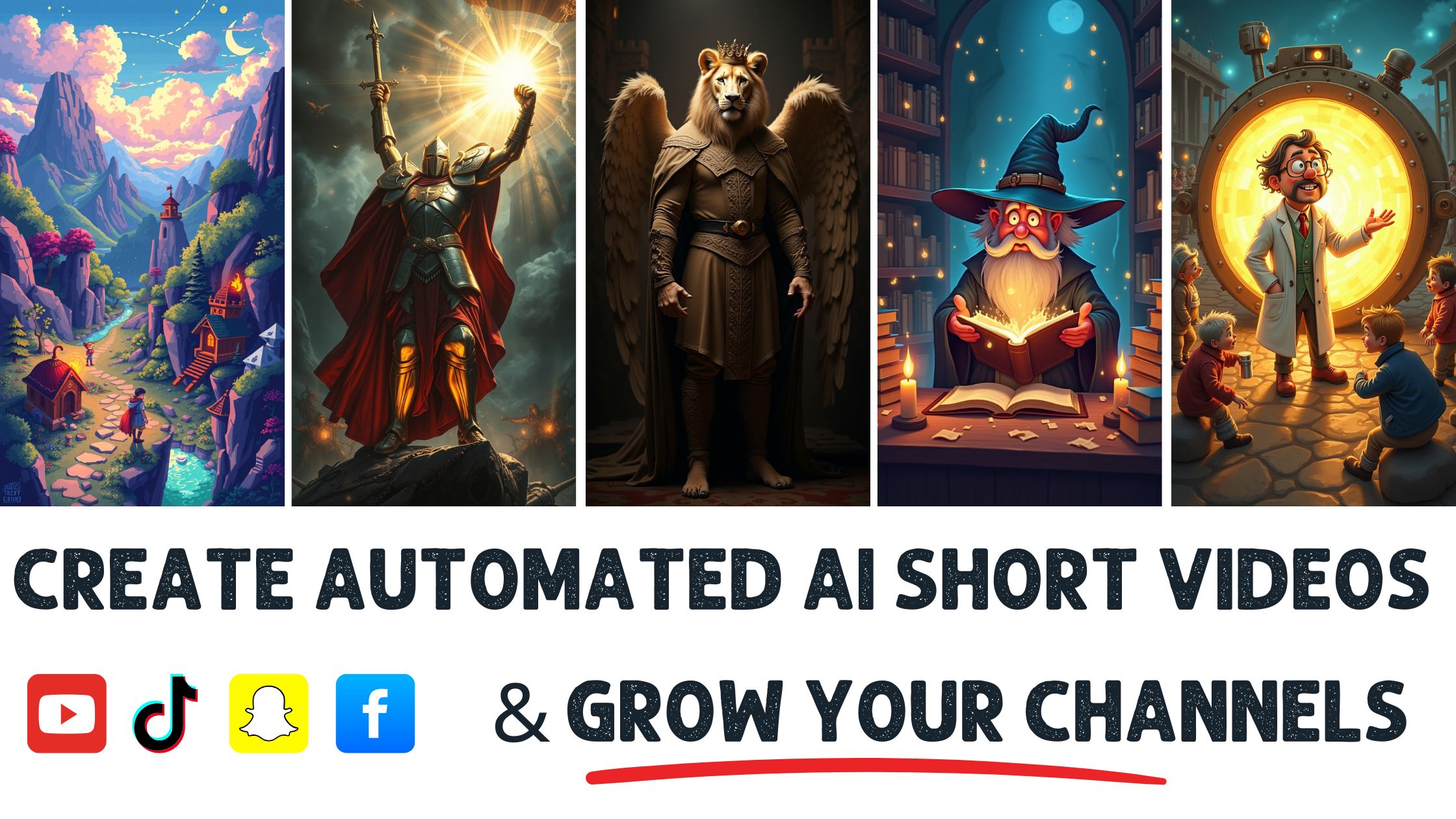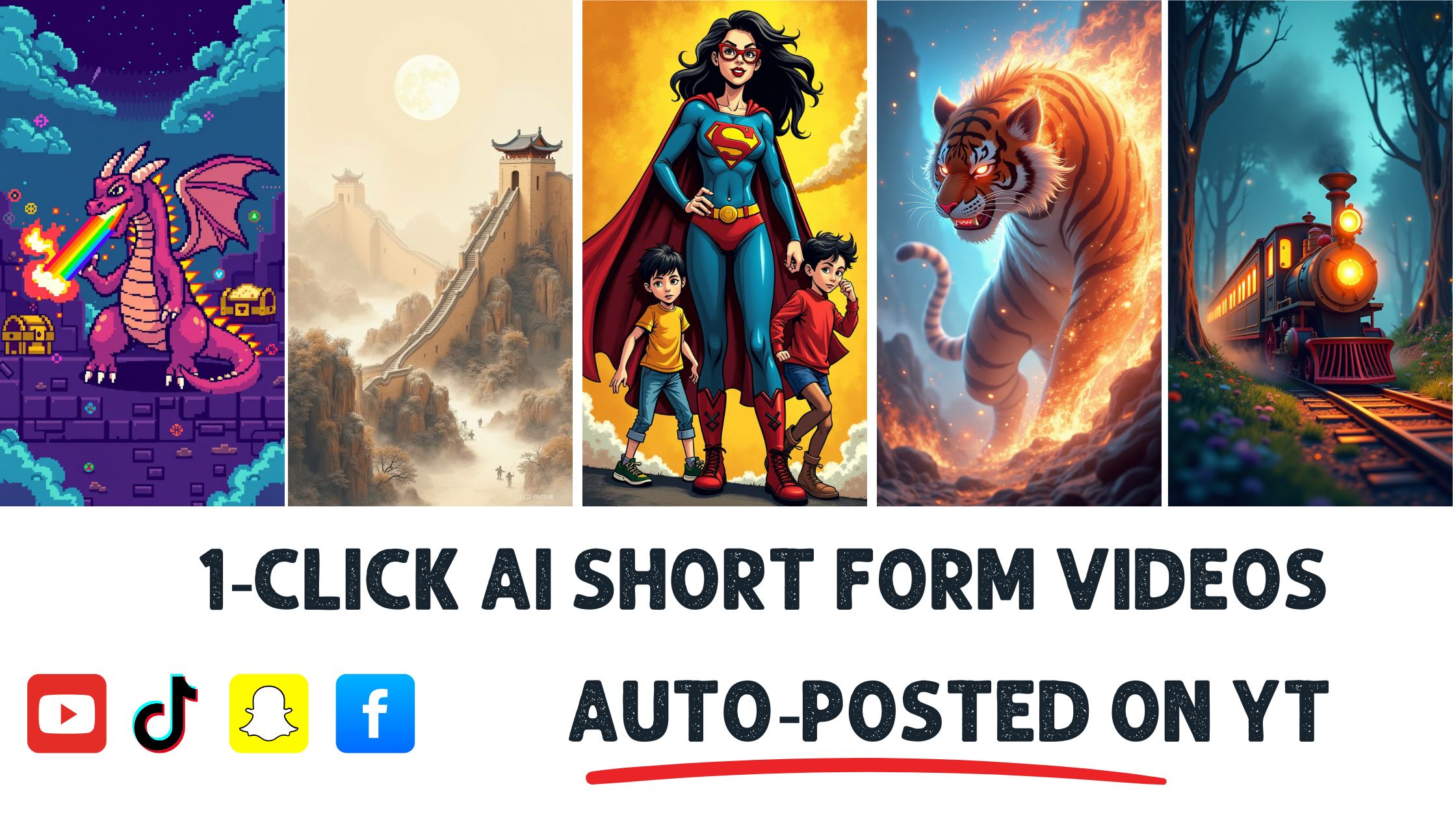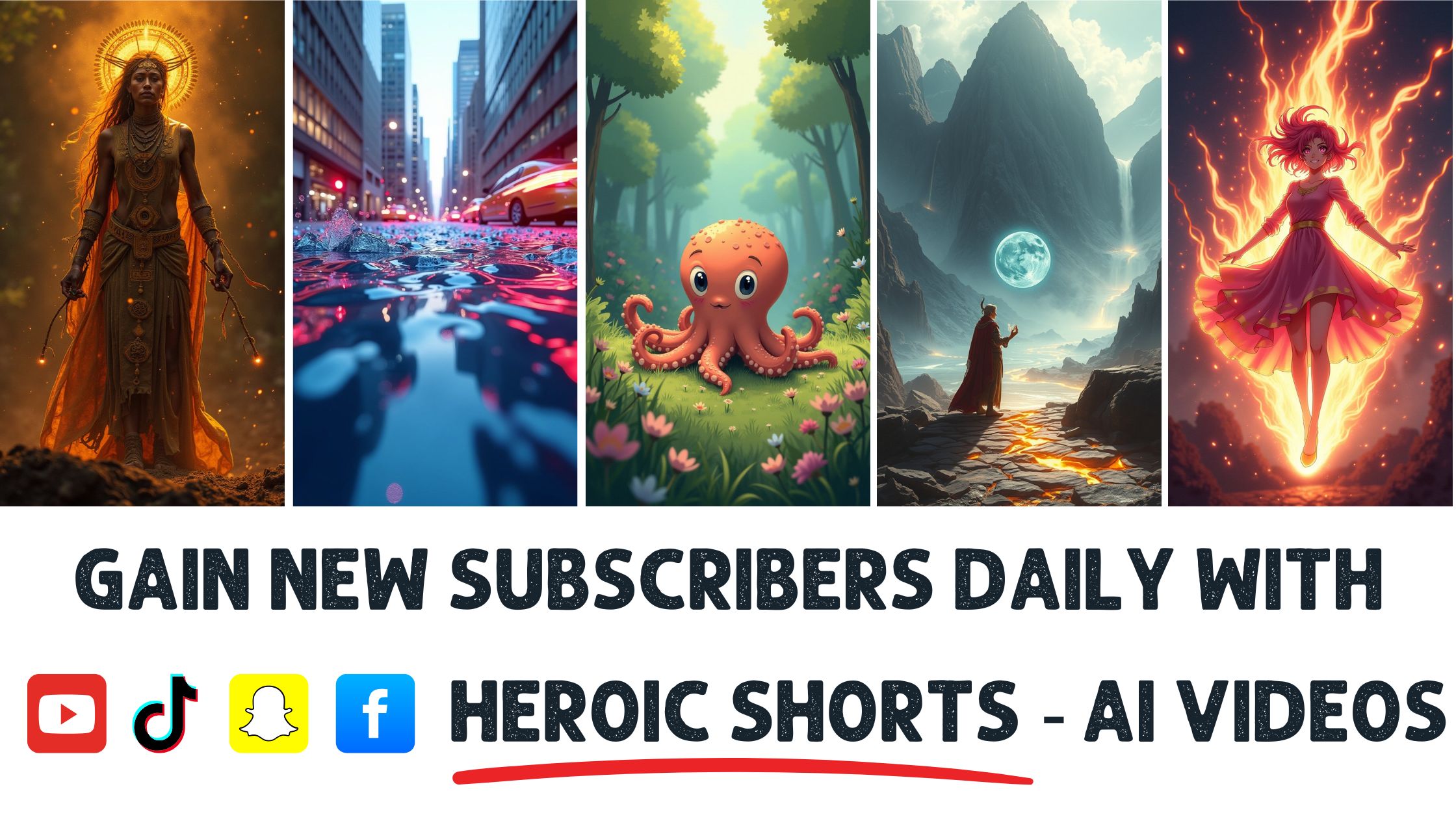When I first discovered LUTs, I was amazed to learn they could instantly elevate my video projects. A recent study shows that videos with color grading can boost viewer engagement by up to 80%. LUTs, or Look-Up Tables, are a powerful tool for transforming the mood and feel of your footage in just a few clicks.
In this article, I’ll show you how to effectively use LUTs in your video editing process. You can apply them, adjust settings, and even create custom LUTs. If you’re looking for a way to make your videos pop, understanding LUTs is essential.
Heroic Shorts can help you create stunning automated AI video shorts that utilize LUTs to enhance visual appeal. While other services offer basic editing, we focus on delivering quality and creativity. Let’s in and unlock the potential of LUTs together.
Understanding LUTs in Video
LUTs, or Look-Up Tables, are crucial in video editing. They act as color grading presets that let you quickly modify the colors and tones in your footage.
What Are LUTs?
LUTs are mathematical formulas that remap colors in your video. Think of them as recipes: they transform your footage into something else.
You apply a LUT, and BAM! The colors pop, the mood shifts, and the viewer’s experience changes instantly. Plus, they speed up the grading process. Want that moody, cinematic vibe? ThereThere’sTthat.
For more in-depth info, check out LUTs Explained to see how they function.
Types of LUTs
There are mainly three types of LUTs: Technical LUTs, Creative LUTs, and Conversion LUTs.
- Technical LUTs: These adjust the footage to a particular color space—think of converting log footage to Rec. 709. It’s a foundation for getting accurate colors.
- Creative LUTs: These add a specific look, enhancing the footage’s story and giving it a summer feel or a vintage vibe. Use them to set your project’s version of LUTs. These shift footage from one standard to another, like Rec. 2020 to Rec. 709. They are essential for maintaining color consistency.
Experimenting with various LUTs can help you discover new styles and spark creativity. I often mix LUTs to find unique combinations for my projects.
Heroic Shorts enables users to apply standard and custom LUTs when creating video shorts. This feature ensures each project looks professional and tailored to their vision, effortlessly showcasing the power of LUTs.
How to Apply LUTs in Video Editing Software
Applying LUTs is straightforward and can significantly change the look of your footage. Follow these steps for popular video editing software.
Using LUTs in Adobe Premiere Pro
Applying LUTs in Adobe Premiere Pro is simple.
- Select your clip in the timeline.
- Open the Lumetri Color panel by navigating to Window > Lumetri Color.
- Go to the Creative tab. Here, you’ll have to browse for the LUT file.
- Click on the “Look” drop-down and select “Brow”e.” Loc” te y our LUT file (.cube, etc.) and hit OK. Your video will instantly take on the new look.
You can also adjust intensity levels if the LUT’sLUT’sct is too strong. Just find the “Inte”sity” s li”er right below the “Look” dro”down. Slide it left or right until it looks just right.
Adobe provides tutorials for more advanced techniques, such as Adobe Premiere Pro Tutorials.
Using LUTs in Final Cut Pro
Final Cut Pro also makes LUT application easy.
- Drag your clip onto the timeline.
- Open the Effects Browser by clicking the effects icon at the top right.
- Search for “LUT.” You”lYou ‘llCfind ustom LUT effect there. Drag it onto your clip.
- In the Inspector panel, find the LUT dropdown and select “Choo”e Custom LUT. The” Nav” gate is where your LUT file is saved.
As with Premiere, if the LUT seems too overbearing, you can tweak settings in the Inspector. Locate the LUT strength slider and adjust it to suit your needs.
Final Cut Pro often has engaging resources to deepen your learning: Final Cut Pro Resources.
If you’re automating the process further, Heroic Shorts can create automated AI video shorts that incorporate LUTs for consistent aesthetics without hassle. It’s an eat-anything combo—quality video enhanced without the usual complexity.
Tips for Choosing the Right LUT
Picking the correct LUT is key to nailing your video’s aesthetic. An LUT can help set the mood and tone that aligns with your vision, so approach it with a keen eye. Here’s what you should think about.
Analyzing Your Footage
When choosing an LUT, analyze your footage first. Check the colors, lighting conditions, and overall vibe of your clips.
Underexposed shots may require a different LUT than well-lit ones. Take note of color dominance—if blues or greens pop, a complementary LUT can enhance that. Look for existing palettes in your footage; a LUT that matches those can create a cohesive look across the project.
Camcorder footage will look better with different LUTs than cinematic DSLR clips. Both have unique color profiles, which have been carefully considered.
Doing this groundwork helps narrow options and ensures that any LUT you try fits nicely with the material.
Matching LUTs to Your Style
Matching your LUT to your style transforms the project from basic to exceptional. If your work leans toward vibrant art, opt for creative LUTs that exaggerate colors. Choose a LUT that mirrors the essence of your story—if you’re using Macy, lean toward softer, muted tones.
Consider your branding, too. Professional videos often have consistent looks that reflect a brand’s identity. The LUT aligns with what’s established.
Ultimately, play around with the intensity. Sometimes dialing back a bit on the LUT’sLUT’sct makes more sense than applying it full force. Think of it like seasoning in cooking—less can often be more.
By doing all this, you position your footage to grab attention in a world flooded with content.
Heroic Shorts’ AI-driven platform simplifies using LUTs, offering quick access to variouses tailored to different projects. Our automated video shorts make applying these techniques easier than pie. Just upload your footage and let the system work its magic, producing stunning visuals without the hassle.
- Color Grading LUTs: Understanding Your Options
- How to Choose an LUT for Your Video
- A Beginner’s Guide to Color Grading
Troubleshooting Common Issues
Using LUTs in video editing offers fantastic opportunities, but sometimes things go sideways. Here are common issues I often encounter and how to fix ’em.
’emorrect Color Grading
Incorrect color grading happens when the LUT doesn’t do footage. I’ll make that sunset look washed out or shadows appear harsh.
To avoid this pitfall, carefully analyze your footage before applying an LUT. Check for lighting conditions, colors, and overall mood. If the colors clash, switch to a different LUT that aligns better with your clip.
For example, a dramatic, creative LUT on a bright, cheerful scene can create a muddled effect. Stick to the mood of your footage—sometimes, subtle wins. If you’re struggling, consider this: adjusting the LUT intensity can often save the day. This approach allows your original colors to subtly shine through while adding just the right tips from the LUT or tips on color grading; check out Color Grading Central.
Overusing LUTs
Overusing LUTs is another mistake I notice. Sure, it’s it’sting to slap on multiple LUTs for a unique look, but too many can make the shot feel unnatural or overly stylized.
Stick with one or two LUTs that bring out the qualities you want in your video. Layering them like in za can overwhelm the flavor—instead, each LUT oughta to have a distinct purpose.
Test a single LUT first. Assess its effect before considering other LUTs. This method lets you see how it changes your footage without going too far.
In some cases, a simple adjustment on a single LUT can do wonders. It creates depth and unity in the colors while preserving the scene’s original charm.
Conclusion
LUTs can enhance your video projects and bring your creative vision to life. By understanding the different types of LUTs and how to apply them effectively, you can transform ordinary footage into something remarkable.
Don’t experiment with various options to find the perfect match for your style and mood. Remember to analyze your footage and choose LUTs that enhance rather than overwhelm.
With tools like Heroic Shorts, achieving stunning visuals has never been easier. Embrace the power of LUTs and watch your videos engage audiences like never before.
Frequently Asked Questions
What are LUTs in video editing?
LUTs, or Look-Up Tables, are color grading presets used to modify colors and tones in video footage quickly. They are mathematical formulas that remap colors, transforming original content into visually compelling material.
How can I apply LUTs in Adobe Premiere Pro?
To apply LUTs in Adobe Premiere Pro, import your footage, go to the Lumetri Color panel, and select the “Crea”ive” tab.” From there, you can browse and apply LUTs stored in your library, adjusting the intensity as needed.
What types of LUTs are there?
There are three main types of LUTs: Technical LUTs, which adjust to specific color spaces; Creative LUTs, which enhance artistic quality; and Conversion LUTs, which ensure color consistency across different standards.
How do I choose the right content for my video?
To choose the right one, analyze your footage’s lighting and overall mood. Consider the visual style you aim for, ensuring the LUT aligns with your project’s aesthetics and brand identity.
Can Heroic Shorts automate LUT application?
Yes, Heroic Shorts uses AI technology to automate the creation of video shorts that incorporate LUTs. This service streamlines the pving consistent and visually appealing aesthetics, saving time while enhancing quality.
What common issues arise when using LUTs?
Common issues include incorrect color grading, which can happen if a LUT doesn’t do footage. To avoid this, carefully assess your footage’s settings colors before applying a LUT to ensure a harmonious look.
Is it bad to overuse LUTs?
Yes, overusing LUTs can lead to unnatural or overly stylized visuals. It’s o use one or two LUTs that complement your footage and adjust them for depth, maintaining the scenescene ‘sinalm.