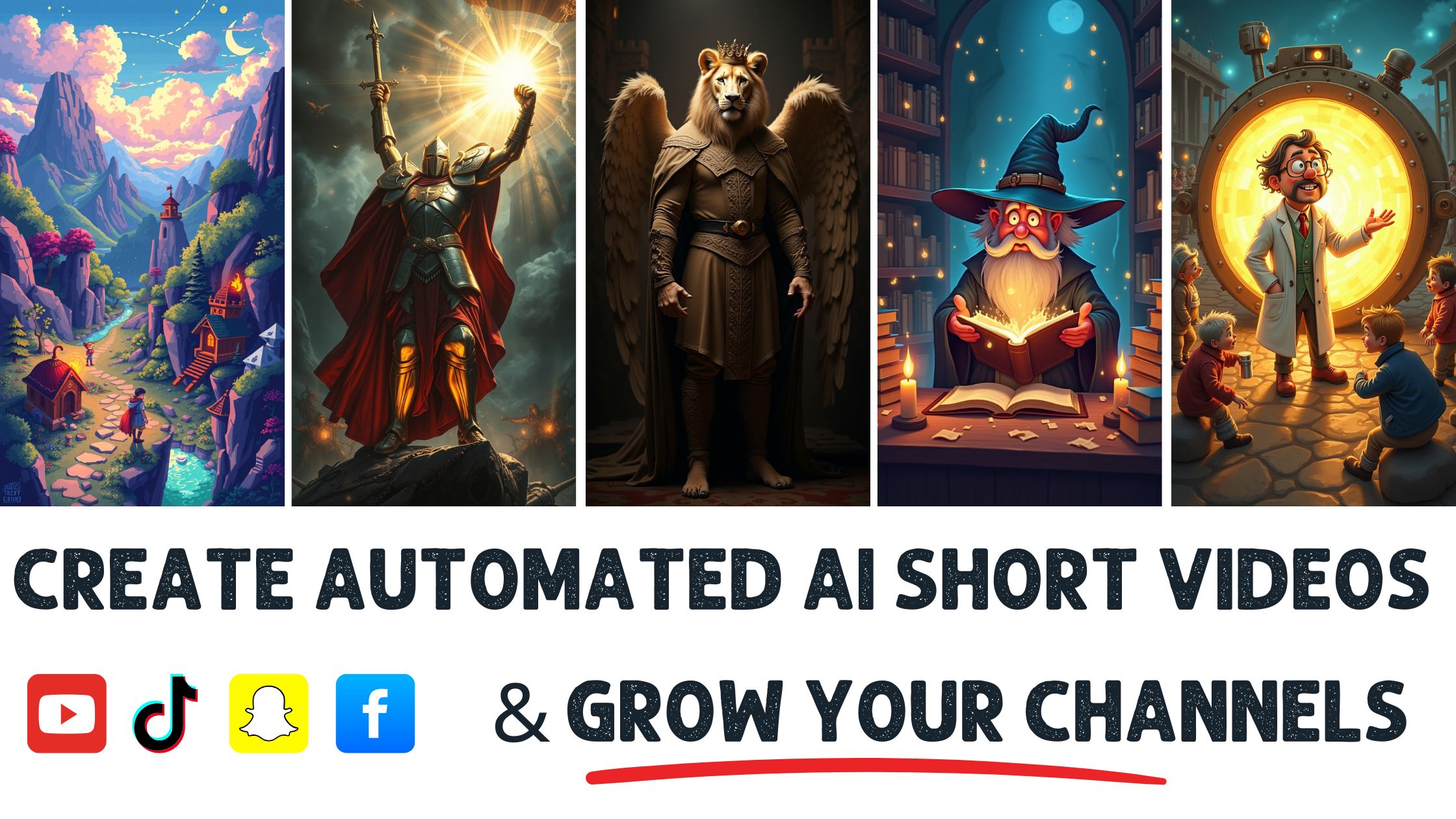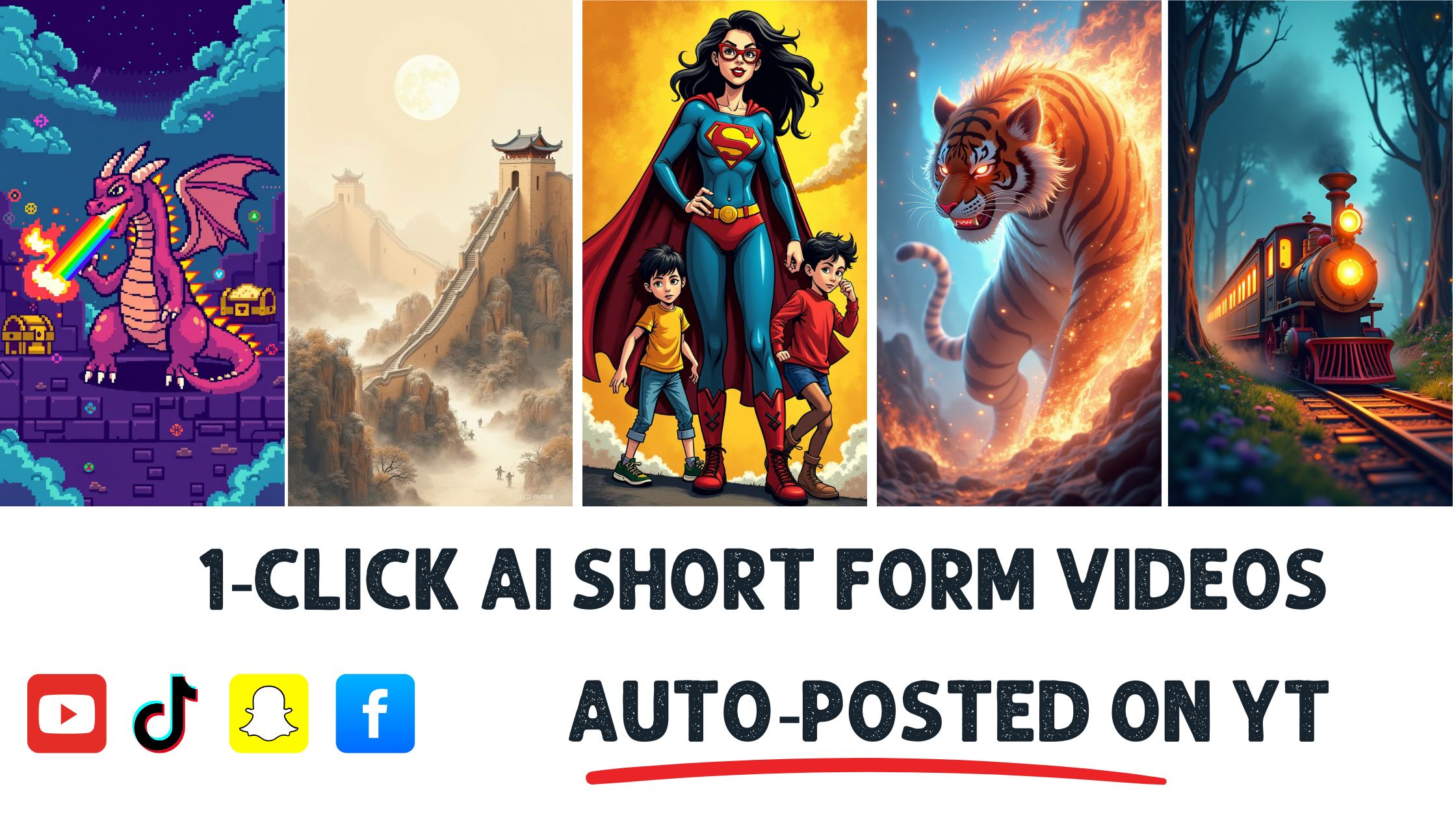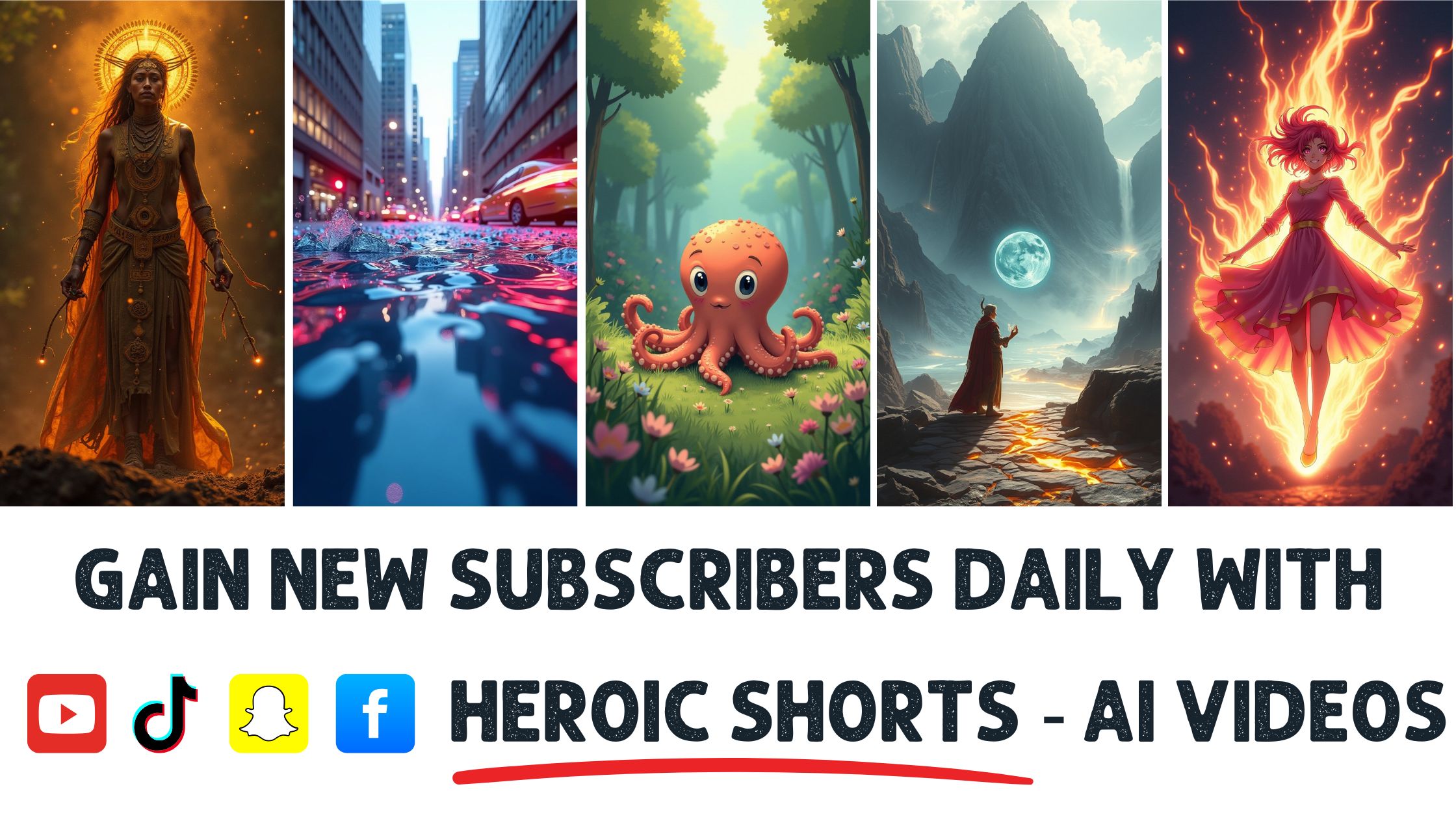Video editing can feel overwhelming, especially when you’re trying to cut clips cleanly. Did you know that 85% of online viewers prefer watching videos over reading text? That’s a good reason to get your editing right.
When I first started, I struggled with smooth transitions and clean cuts. It’s not about slicing the footage; it’s about keeping your audience engaged.
Understanding Video Cutting Basics
Cutting videos isn’t just about snipping clips; it shapes the story. Clean cuts keep viewers engaged, drawing them into the narrative instead of pushing them away.
Importance of Cutting Videos Cleanly
Clean cuts matter. They create seamless transitions, preventing jarring shifts that confuse or annoy your audience. Good video cuts help maintain the flow and rhythm of the story.
Quality editing keeps viewers invested. Studies show that 73% of online videos are watched for less than 10 seconds, so each cut counts. If a viewer feels lost or skips parts, you lose their attention.
I remember the first time I tried to cut a video. I thought throwing clips together would work, but it felt choppy and uninviting. Once I prioritized clean cuts, my videos became easier to watch. If you want to learn more about the nuances of video editing, check out this Comprehensive Guide to Video Editing.
Types of Video Cuts
Different types of cuts serve unique purposes. Here are some essential cuts to consider:
- Straight Cut: The most common type, this cut connects two scenes without effects. It flows naturally.
- Fade In/Out: This involves fading to black (or white) for transitions. It’s used to mark the end or beginning of a segment.
- Jump Cut: This cut removes parts of a clip to create a sense of time passing. It often shakes things up and keeps things exciting.
- Cutaway: This involves switching to another shot that enhances the story without disrupting the scene. It can provide context or highlight details.
- Cross Cut: This shows two different scenes concurrently. It builds tension or shows a relationship between two actions.
Learning these cuts transforms raw footage into a polished video masterpiece. It’s all about understanding when to use each type.
Heroic Shorts simplifies the cutting process with its automated tools, allowing quick edits without losing quality. For anyone new to video making, exploring tools like Heroic Shorts presents an excellent opportunity to create engaging content efficiently.
Tools for Video Cutting
Choosing the right tools for cutting videos is crucial in achieving clean and professional results. Various software options exist, along with hardware considerations that can impact the editing process.
Software Options
Several software programs excel at video cutting. Their options range from simple to advanced, catering to different experience levels.
- Adobe Premiere Pro: This industry-standard software features advanced cutting tools. Various professional options await, like multi-track editing. The flexibility it offers makes it a favorite for many serious editors.
- Final Cut Pro:This software is tailored for Mac users and provides a smooth user experience. Its magnetic timeline and intuitive design allow for quick cuts and adjustments.
- DaVinci Resolve: Known for its color grading capabilities, DaVinci excels in editing. The free version delivers numerous editing features, making it accessible for beginners.
- HitFilm Express: Combining editing and special effects, HitFilm is perfect for creators looking to add flair. A solid choice for beginners and intermediate users, it keeps the cutting process fun and straightforward.
Exploring these software options closely helps find one that suits individual project needs. I started with HitFilm Express myself. It made me, and utilizing cutting didn’t seem daunting.
Hardware Considerations
Hardware matters as much as the software. Having the proper setup enhances the editing experience significantly.
- Graphics Processing Unit (GPU): A powerful GPU accelerates rendering and playback, making cutting smoother, especially for high-resolution footage.
- Computer RAMAt least 16GB RAM is ideal for seamless editing. More RAM means storing more files and running multiple applications, which means fewer freezes.
- External Hard Drives: Backing up files on external drives protects against data loss. Invest in reliable external storage, especially when working with large video files.
- Monitors: Dual monitors can enhance productivity. Seeing more of the timeline allows for better visibility during cutting. I find it easier to spot transitions and cuts with extra screen real estate.
Using the proper hardware alongside your chosen software creates a productive environment. Both elements work together to make the cutting process efficient.
Looking for an easier way to cut your videos? Heroic Shorts provides an automated AI tool that simplifies video-cutting, ensuring clean and engaging edits in no time.
Step-by-Step Guide to Cutting Videos Cleanly
Cutting videos might seem daunting, but it’s prit’s simpit’sd out step-by-step. I’ll brI’lldown the pbreak downit’s eait’so follow.
Easy toing Your Footage
Preparation is key. Before you jump into editing, gather all your raw video files. Put everything in one folder; it helps keep things organized.
Make sure to scrub through the footage. Look for the best clips that tell your story. I often jot down timecodes for moments I like; it’s time-saving. Use a program like Adobe Premiere Pro for a quick browse, which lets you peek at clips without dragging them into a project.
Then, back everything up! An external hard drive does wonders here. NothingNothing’sNothing is worse than work because a hard drive crashed.
Editing Techniques
Editing techniques can make or break your video. Here are a few go-tos:
- Straight Cuts: The most basic. Just splice two clips together. Simple yet effective.
- Fade Ins/Outs: Use these for transitions, especially at the start or end. They give your video a polished feel.
- Jump Cuts: Great for removing pauses or mistakes. A little jump keeps things fresh.
- Cutaways: These are perfect for adding context. Insert a shot of something relevant while another clip plays.
- Cross Cuts: This technique helps in storytelling by showing simultaneous action. It keeps the viewer engaged.
Practice mixing these cuts for different effects. Experimentation leads to discovering your personal touch.
Exporting Your Final Cut
Exporting is more than you’d think. Choose the right format—MP4 usually works best for uploads. Adjust the settings for quality and size; a good balance keeps uploads quick without sacrificing too much detail.
Before you hit that export button, watch your final product at least once. Check for any last-minute changes, like awkward cuts or audio issues.
I can’t tell you enough how Heroic Shorts can help. It automates the video-cutting process, letting you focus on creativity rather than the technical stuff. It’s neIt’sI’ve une. I’ve created content effortlessly, even when I was just a beginner.
- Adobe Premiere Pro Guide
- Video Editing Techniques
- Getting Started with Editing
Common Mistakes to Avoid
Video editing can be tricky, and there are some pitfalls to sidestep to keep your cuts clean and engaging. Below are two crucial mistakes that often lead to less-than-stellar results.
Over-cutting and Jarring Transitions
Over-cutting can create chaos in your video. This happens when you make too many cuts in a short span, breaking the flow.
Imagine watching a scene shift every second without context. Iconfusingsing and frustrating. Keep cuts relevant and purposeful. Each cut should serve the story’s ry ‘sill space.
Transition effects can also be an issue. Heavy fades or quick cuts can jar viewers, causing them to click away quickly, while smooth transitions maintain engagement.
Tip: Allow moments for the viewer to process.
Use thoughtful pacing; consider the rhythm of your edits. This can significantly improve the feel of your video. If you’re, check out this Essential Video Editing Guide for tips on effective pacing.
Heroic Shorts automatically evaluates your cuts, offering feedback to create a more cohesive video. The AI suggests optimal points for cuts and reduces the risk of over-editing.
Ignoring Audio Synchronization
Ignoring audio synchronization feels like ignoring the heartbeat of your video. The audio does not match the visuals.
If there are sound lags, it disrupts the flow. Dialogue alignment is essential to maintaining professionalism.
Audio levels need attention, too—balancing background music with dialogue is key. Overpowering music makes it hard for viewers to engage meaningfully.
Pro Tip: Regularly listen back to your edits.
It helps catch any inconsistencies early. Need a refresher on audio editing? Check out this Beginner’s Guide to Sound Editing for more insights.
With Heroic Shorts, audio synchronization becomes simpler. The software automatically adjusts audio tracks to match your video cuts, saving time while ensuring quality.
Conclusion
Cutting videos cleanly is more than just a technical skill; it’s anit’s that whatviewer’vieweviewer’s senseight techniques and tools at your diransform raw footage into engaging content that keeps your audience glued to the screen.
I’ve found that preparation and understanding the different types of cuts can make all the difference. Avoiding common pitfalls like over-cutting and ensuring smooth transitions will elevate your editing game.
Using tools like Heroic Shorts has simplified my workflow and helped me focus on creativity rather than getting bogged down by technical details. As you embark on your video editing journey, remember that practice makes perfect, and each project is an opportunity to refine your skills.
Frequently Asked Questions
What are the biggest challenges in video editing?
Video editing challenges include smooth transitions and clean cuts, which are crucial for viewer engagement. Effective editing is essential because online viewers lose interest quickly, especially when poorly edited content. Beginners often struggle with these elements, impacting the overall quality of their videos.
Why are clean cuts necessary in vidnecessaryg?
Clean cuts are vital because they shape the video’s vibe and keep viewers engaged. Jarring transitions can confuse or annoy the audience, making them less likely to continue watching. Prioritizing clean cuts improves the video’s overall watchability and professional appearance.
What types of video cuts should I use?
Common video cuts include straight cuts, fade ins/outs, jfade-ins, cutaways, and cross cuts. Each type serves a different storytelling purpose, so understanding when to use them can significantly enhance the significance of your content and maintain viewer interest.
What is best for video editing?
Top video editing software includes Adobe Premiere Pro, Final Cut Pro, DaVinci Resolve, and HitFilm Express. Each option caters to different skill levels and offers unique features. Beginners might find HitFilm Express user-friendly, while professionals may prefer more robust programs like Premiere Pro or Final Cut Pro.
What hardware do I need for effective video editing?
Key hardware for video editing includes a powerful GPU, sufficient RAM, and reliable external hard drives for data backup. Additionally, using dual RS can improve productivity, making it easier to manage multiple tasks during the editing process.
I organize my raw footage before editing.
Organizing raw footage involves creating folders for different scenes, labeling files clearly, and backing them up to prevent loss. This preparation streamlines the editing process, helping you locate materials quickly and maintain a smoother workflow.
What common mistakes should I avoid in video editing?
Avoid common mistakes like overcutting and using jarring transitions, which disrupt a video’s quality. Additionally, video synchronization is precise, as mismatched sound and visuals can detract from professionalism and viewer experience.
How do I choose the right export for my video?
Choosing the right exporpropermat depends on thevideo’sd platform.Standardn formats include MP4 for online sharing, MOV for high-quality footage, and AVI for raw files. Before finalizing, always review the final cut to ensure it meets quality standards.