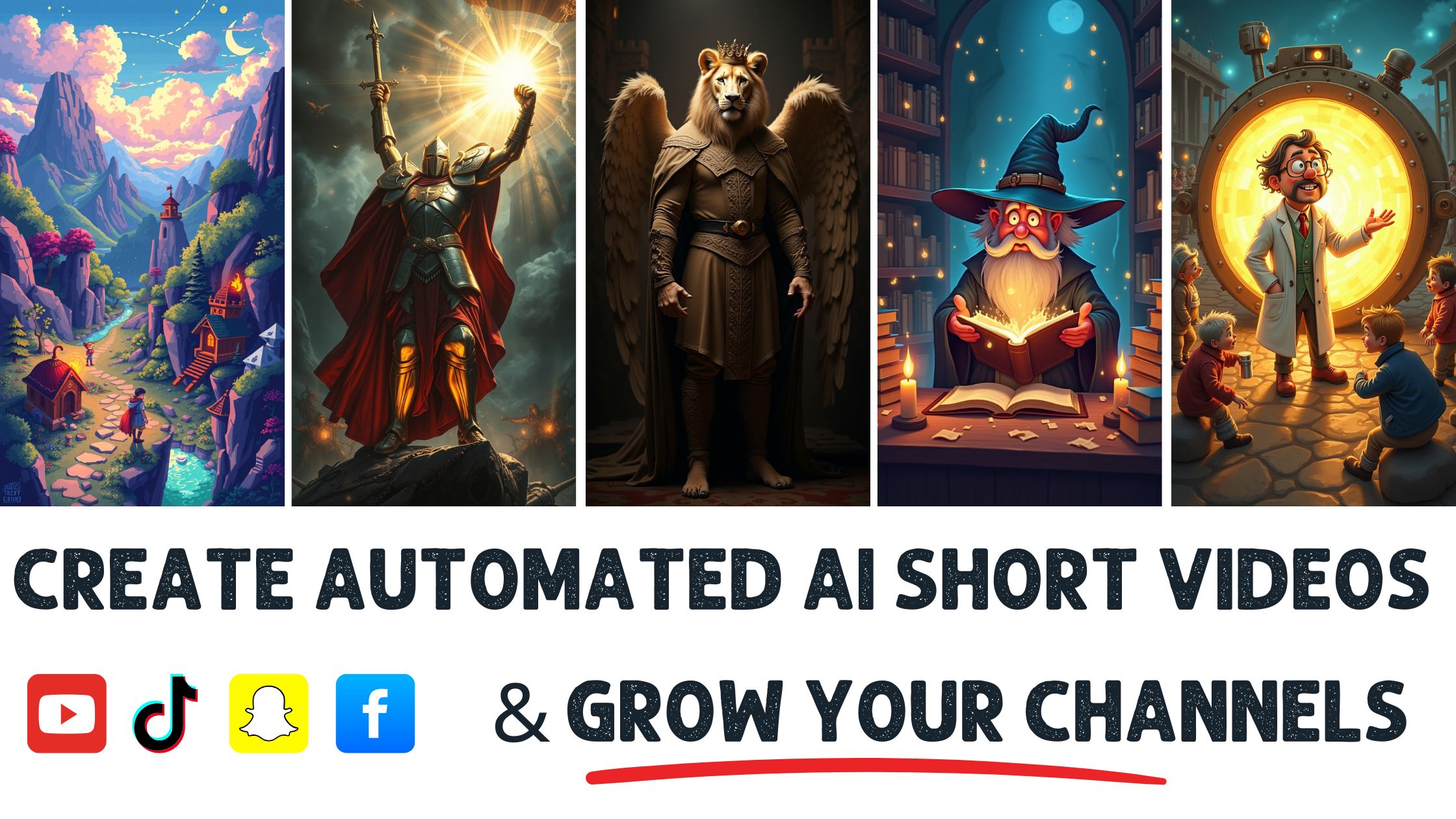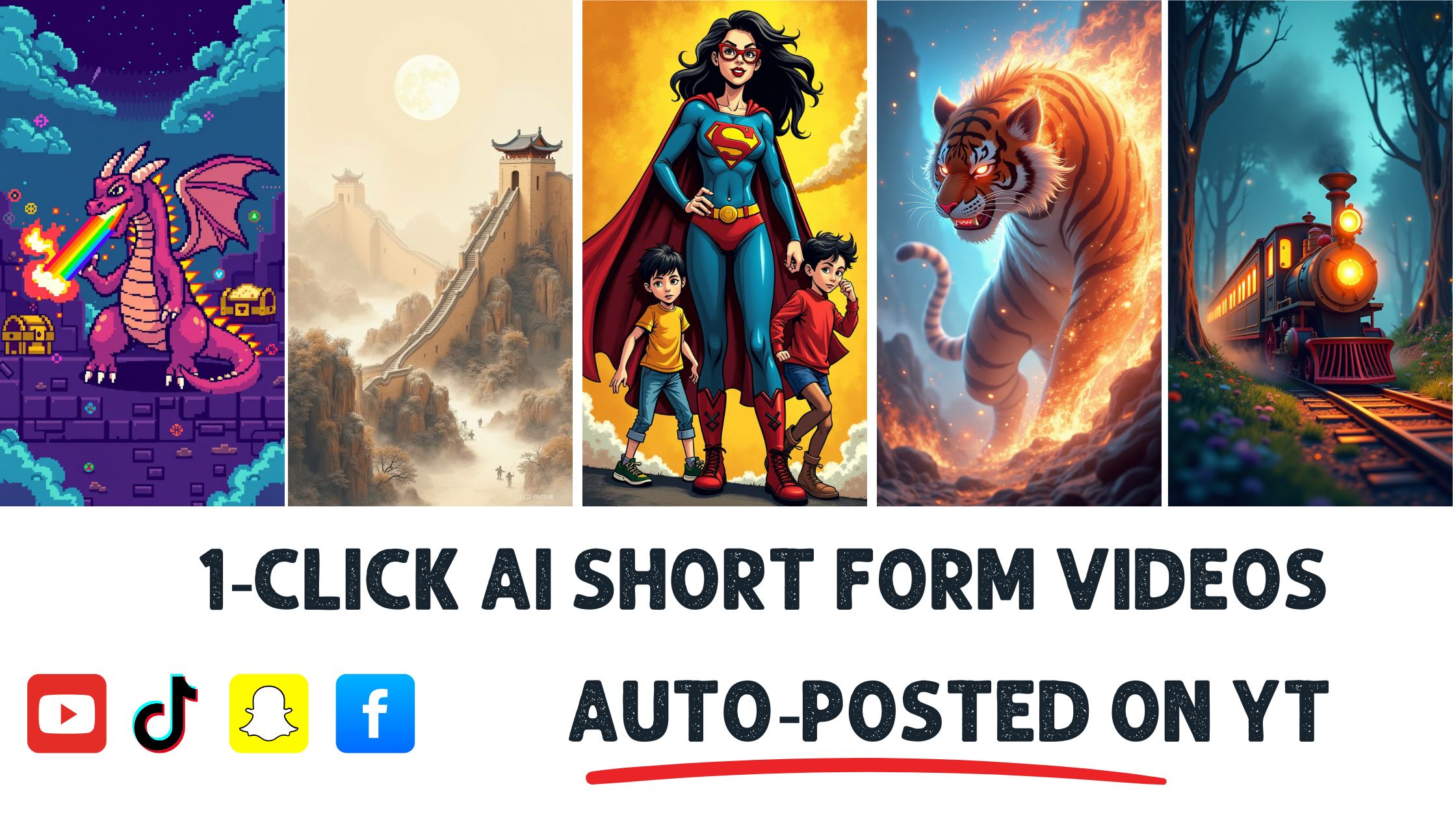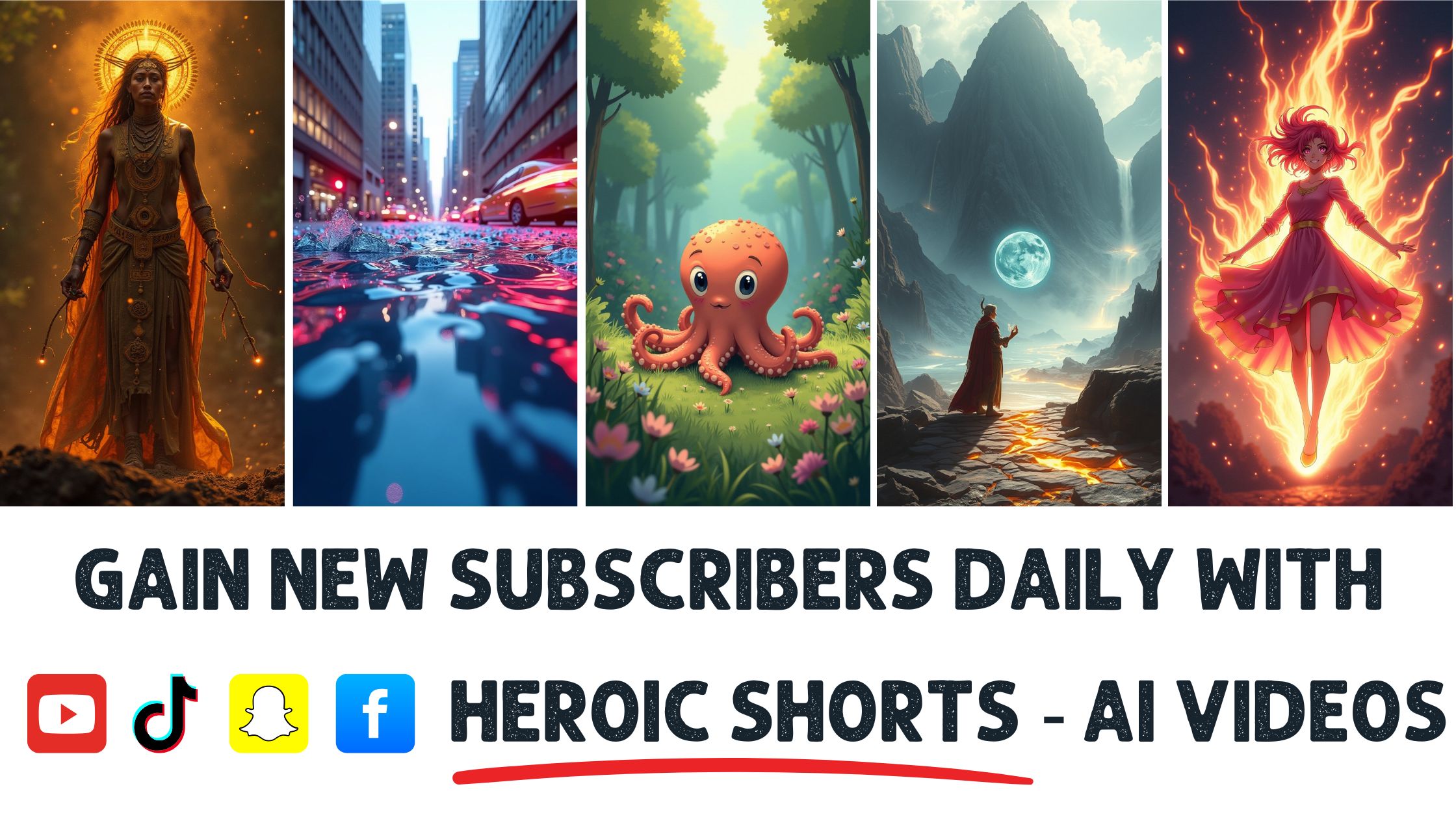Did you know that Blender is used by top studios to create stunning animations for movies and games? It’s true! Whether you’re a budding animator or just curious about 3D design, diving into Blender can feel overwhelming. But don’t worry; you’re not alone in this journey. Many struggle to find the right tools and techniques to bring their creative visions to life.
Overview of Blender 3D Animation Software
Blender 3D animation software serves various needs for content creators and entrepreneurs seeking to produce high-quality animations. This open-source software offers a full range of features for modeling, rigging, and animation, making it a popular choice among creators. Blender allows you to design characters, environments, and entire scenes with detailed textures and lighting. With its extensive toolsets, you can easily generate stunning animations for marketing materials or online content. The software supports various plugins and extensions, enhancing its capabilities further. Learning Blender may require time and practice, but plentiful resources and communities exist to support new users. For those interested in taking a deeper dive, visit Blender’s official site to explore tutorials, documentation, and user forums.
- User-Friendly Interface
Blender’s interface might feel chaotic at first glance, but it offers customizable layouts to suit different workflows. You can switch between various workspaces tailored for tasks like animation, rendering, or modeling. Familiarizing yourself with the shortcuts also makes navigation smoother. As you gain experience, you might find many functions work efficiently with keyboard commands. Blender’s community provides tutorials that often demonstrate reorganizing the workspace for specific projects. Regular updates also ensure that the interface remains relevant, integrating feedback from users.
- Powerful Animation Tools
Blender boasts an extensive suite of animation tools, including traditional keyframing and advanced rigging options. You can use its graph editor to refine animations and create smoother movements. Additionally, Blender supports motion capture, allowing you to import data from real-life performances. This feature caters to content creators needing realistic animations for characters. Advanced users can explore the non-linear animation editor for complex scene arrangements. Accessing these tools significantly increases your animation’s quality.
- Vivid Rendering Options
Blender supports various rendering engines like Cycles and Eevee, catering to different project requirements. Cycles provides photo-realistic results, while Eevee enables real-time rendering for quicker feedback. Depending on your project’s needs, you can switch between these engines effortlessly. The software also integrates Compositor, letting you add effects and overlays directly in Blender. Familiarizing yourself with rendering settings can greatly enhance your final product’s visual appeal. For high-demand productions, consider checking out Blender rendering techniques for further insights.
- Robust Visual Effects
Blender’s visual effects capabilities allow you to create stunning animations with ease. Fill your scenes with simulated smoke, particles, and fluid dynamics to add depth. The software’s integration with motion tracking enables you to place effects in live-action footage seamlessly. Advanced simulations are achievable without needing additional software, saving you time and costs. These features benefit businesses looking to produce dynamic video content that captures audience attention. Studying real projects can improve your skills in creating these effects.
- Extensive Community Support
The Blender community is vast, providing forums, tutorials, and user-generated content to assist beginners. You can find countless video tutorials on platforms like YouTube, which cover everything from basic modeling to advanced animation techniques. Joining forums like Blender Artists allows you to connect with other users for advice and critique. Participating in community challenges can help you apply what you’ve learned in exciting ways. Networking within this community creates collaboration opportunities to expand your reach. Active users often share insights into their workflow, enhancing the learning experience.
- Scripting Capabilities
Blender offers scripting options through Python, enabling further customization of tools and functionalities. If you need to automate processes or create unique tools, scripting can be a game changer. Developing scripts could save time and enhance efficiency for repeated tasks. This feature attracts developers seeking to tailor software according to specific needs. You can explore popular scripts shared by the community to widen your knowledge. Tapping into these capabilities can elevate your projects significantly.
- Game Development Integration
Blender supports game development with features tailored for creating game assets. You can directly export models and animations into popular game engines like Unity or Unreal Engine. Understanding how to optimize models for real-time performance is beneficial for developers. This integration opens up opportunities for creating interactive content that engages users effectively. Exploring its game development capabilities supports those looking to break into the gaming industry. Checking community resources can guide you through setup and asset management.
- Versatile For Marketing Content
Blender’s adaptability makes it ideal for creating marketing visuals and promotional videos. You can create eye-catching product animations that showcase items attractively. Integrating 3D animations into marketing strategies helps differentiate businesses from competitors. Content marketing increasingly relies on video, making Blender essential for those looking to penetrate digital spaces. Using Blender can significantly enhance the production quality of marketing content. Aim for regular content updates by leveraging these animation capabilities.
- HeroicShorts AI Video Maker
For users seeking additional video production assistance, HeroicShorts offers an AI video maker that complements Blender. The AI tool can automate aspects of video creation, making it easier for users to generate content quickly. By collaborating with Blender, you can use HeroicShorts to expedite your workflow and focus on creativity. This combination maximizes your output while maintaining quality. Exploring both tools ensures you can tackle various content needs effectively. Integrating HeroicShorts with Blender caters to busy content creators aiming for higher efficiency.
By incorporating blender 3d animation software into your workflow, you facilitate the creation of high-quality animations for video projects. Combining resources and community support enhances both learning and execution, fostering growth for every creator.
Features of Blender
Blender offers a rich set of features that cater to various aspects of 3D animation. This software stands out for its versatility, catering to content creators like video makers and influencers. Dive into its specialized options to enhance your animation skills or add a unique touch to your projects.
Advanced Modeling Tools
- Polygonal Modeling: Blender’s advanced polygonal modeling tools allow you to create complex shapes. Use modifiers to manipulate geometry without altering the original mesh.
- Sculpting Features: Blender includes comprehensive sculpting options that give you creative freedom. Use dynamic topology to add details organically, creating more lifelike characters or environments.
- UV Mapping: UV mapping in Blender supports efficient texturing workflows. Seamlessly unwrap surfaces to ensure accurate texture placements on your models.
- Retopology Tools: The retopology features streamline the process of creating low-poly models from high-resolution sculpted details. Utilize these tools for optimized geometry, aiding in performance for real-time applications.
- Asset Management: Blender provides an asset manager for organizing models, materials, and textures. This feature simplifies the workflow, allowing for quick access during animation or rendering.
- Add-ons and Plugins: You can enhance Blender’s capabilities through numerous add-ons. Explore options like HardOps for hard surface modeling or LoopTools for additional modeling functions.
- Scripting for Automation: Blender supports Python scripting for automating repetitive tasks. If you handle complex projects, scripts can help speed up the modeling process.
- Modifiers: Utilize a variety of modifiers to apply non-destructive transformations to your models. Adjust the appearance without permanently altering the base mesh.
- Real-time Feedback: With Blender’s high-performance viewport, you can see changes in real-time. This dynamic feedback ensures you spend less time checking your render settings.
- Community Resources: Numerous tutorials exist online for advanced modeling techniques. Accessing Blender’s community tutorials can fast-track your learning and skill enhancement.
Learn more about Blender’s modeling capability at Blender Basics.
Animation Capabilities
- Keyframing Options: Blender provides traditional and advanced keyframing systems. Set keyframes for object properties to create smooth animations efficiently.
- Graph Editor: Use the graph editor to manage animation curves with precision. Fine-tuning curves allows for more fluid animation transitions during playbacks.
- Rigging Tools: With rigging features, you can create skeletal structures for your models. Utilize armatures to animate characters, giving them realistic movements.
- Non-linear Animation (NLA): Blender’s NLA editor enables you to combine, layer, and organize multiple animations. This feature facilitates more complex sequences without starting from scratch.
- Pose Library: A pose library helps you save custom poses for characters. Use this feature to streamline animations by reusing existing poses.
- Physics Simulations: Blender supports physics-based animations, allowing for natural interactions within the environment. Implement fluid, smoke, and cloth simulations for more dynamic scenes.
- Grease Pencil: The grease pencil tool gives you the ability to create 2D animations within the 3D environment. This hybrid capability offers flexibility in storytelling and design.
- Modifiers for Animation: Apply modifiers to your animations, adding depth and complexity. Use animated modifiers to create effects that change over time seamlessly.
- Camera Animation: Blender allows for camera animations to create dynamic scenes. You can use keyframes to adjust camera movements or angles effectively during animations.
- Community Tutorials: Blender’s community continuously adds resources for learning animation techniques. Video tutorials can enhance your understanding and practical skills in animation.
Dive deeper into animation techniques at Blender Animation.
Customizable Interface
- User Layouts: Blender supports user-defined layout configurations that can help personalize your experience. Set up workspaces tailored for modeling, animation, or rendering.
- Theme Customization: You can change the visual theme to suit your comfort. Custom themes can reduce eye strain during long projects, making Blender more enjoyable to use.
- Shortcuts: Blender allows you to create custom keyboard shortcuts, enhancing your workflow efficiency. Assign keys for frequently used tools for quicker access.
- Workspace Modes: You can switch between different modes for specific tasks. Blender offers distinct modes for modeling, sculpting, and animation to keep you focused.
- Toolbox Configuration: The toolbox can be customized to show preferred tools. Tailor this feature to display options that align with your specific projects.
- Multi-monitor Support: Utilize multi-monitor setups for better organization of your workspace. Distribute different editors across various screens for simultaneous access.
- Viewport Options: Blender offers several viewport shading options to suit your needs. Choose between wireframe, solid, and material previews for effective feedback.
- Layout Presets: Save layout presets for different project types. Quickly switch between configurations when you move from modeling to animation tasks.
- Accessibility Features: Implement accessibility features to make Blender more user-friendly. Adjust settings that accommodate your workspace preferences and improve interaction.
- Ongoing Updates: Blender continuously evolves, providing frequent updates and interface improvements. Stay tuned to the Blender community for the latest interface features.
For more customization tips, check out Blender Customization.
Integrating blender 3D animation software with HeroicShorts can streamline your video production. For an enhanced workflow, consider how to apply animation skills in your business by creating promotional content that engages viewers effectively. Implement animation techniques to showcase products more vividly in your presentations.
Comparison with Other Animation Software
Blender serves as a compelling option among various animation software. It stands against offerings like Maya and Cinema 4D, tailoring unique features to meet user needs. Understanding these differences empowers users to make informed decisions.
Blender vs. Maya
- Cost: Blender stands out with its $0 price tag, available through an open-source model, whereas Maya requires a subscription costing around $1,700 annually. Blender provides an accessible option for individuals and small studios. Maya’s hefty fee often discourages beginners, while Blender invites experimentation without financial commitment.
- Learning Curve: Blender’s interface poses challenges for initial users, but extensive tutorials ease the learning process. Maya, while user-friendly, may still overwhelm due to its complex toolset. Users can spend weeks mastering Maya, while Blender’s community resources accelerate learning. Both software options offer unique learning experiences, but Blender fosters a supportive environment.
- Features: Blender offers powerful modeling tools alongside comprehensive animation capabilities. On the other hand, Maya excels in character rigging and animation, making it a top choice for animators. Each software provides distinctive features suiting various project needs. Understanding these features helps in selecting the right tool.
- Animation Tools: Blender supports a variety of animation methods, from keyframing to physics simulations. Maya delivers industry-standard animation capabilities that appeal to professional animators. Both programs enable quality outputs, but Blender’s toolset caters well to independent creators. The choice often depends on specific project demands.
- Community Support: Blender benefits from a dedicated open-source community, providing forums, tutorials, and plugins. Maya’s community is robust but less accessible due to subscription barriers. Engaging with communities enhances learning experiences and eases technical challenges. For ongoing support, users often choose Blender for its collaborative environment.
- Updates and Development: Blender’s frequent updates reflect trends and user feedback, enhancing its capabilities. Maya updates occur less often and usually require users to pay for new versions. Staying current is essential for content creators, making Blender an appealing option for those focused on development.
- Integration with Other Tools: Blender integrates well with various pipelines, including game engines and other creative software. Maya’s integration capabilities exist but require additional setup. Choosing software that aligns with existing workflows simplifies the animation process. For users needing compatibility, Blender offers more flexibility.
- Rendering Engines: Blender provides the Cycles and Eevee rendering engines, both known for high-quality outputs. While Maya’s rendering tools are solid, they may require additional plugins for enhanced performance. Assessing rendering capabilities is critical for project quality. Blender’s options allow for diverse styles, catering to various creative visions.
- Performance: Blender operates effectively on mid-range systems, allowing wider user access. Maya often requires high-end hardware to perform optimally, limiting accessibility. Considering hardware specifications is crucial for smooth animation workflows. Blender’s lightweight design makes it an attractive choice for many users.
- Final Output Quality: Both Blender and Maya deliver impressive results suitable for professional projects. Quality often depends on the artist’s skill rather than software limitations. Ultimately, both tools can produce stunning animations, but Blender provides an entry point for those just starting.
For more insights on Blender versus Maya, check CG Spectrum and Redshift.
Blender vs. Cinema 4D
- Pricing Structure: Blender’s completely free platform contrasts with Cinema 4D’s subscription model, which starts around $59 monthly. Many content creators prefer Blender for its cost-effectiveness, especially when starting out. The financial commitment associated with Cinema 4D may deter new users. Blender allows exploration without cost constraints.
- Ease of Use: Blender’s user interface requires some acclimation, while Cinema 4D aims at a more intuitive user experience. Blender’s customizable layout can enhance functionality once mastered. Cinema 4D appeals to users looking for immediate usability. Both provide powerful tools but cater to different learning preferences.
- Animation Features: Blender excels in diverse animation techniques, including traditional 3D animation and motion graphics. Cinema 4D is particularly strong in motion graphics, making it a favorite among others in this niche. Content creators should evaluate which tool offers features most relevant to their projects. Blender balances between various animation needs.
- Plugins and Extensions: Blender’s open-source nature encourages a vibrant ecosystem of plugins enhancing its functionality. Cinema 4D’s supported plugins are impressive but may come at an additional cost. For users seeking a customizable experience, Blender remains a strong choice. The flexibility of plugins enables users to extend capabilities.
- Rendering Options: Blender’s Cycles and Eevee engines support various rendering styles, appealing to different aesthetics. Cinema 4D offers high-quality render options as well, especially suited for motion graphics. Assessing rendering capabilities is vital for content quality. Blender’s flexibility allows creators to experiment with diverse looks.
- 3D Modeling: While both platforms support extensive modeling capabilities, Blender’s sculpting tools offer a robust experience. Cinema 4D provides precise modeling tools favored in motion graphics. Depending on the complexity of models needed, users must decide which software meets their demands. Blender encourages experimentation and creative freedom.
- Visual Effects: Blender is equipped with powerful visual effects tools, enabling creators to elevate their projects. Cinema 4D is renowned for its efficient handling of motion graphics and visual storytelling. Evaluating specific needs, whether visual effects or something else, can ease decision-making. Blender’s tools can significantly impact deliverables.
- Learning Resources: The Blender community offers abundant tutorials and support materials, helping users at every level. Cinema 4D provides excellent resources, but access may vary. Engaging with available tutorials accelerates proficiency in whichever software is chosen. Blender’s active community plays a central role in user success.
- Industry Recognition: While Blender gains recognition across industries, Cinema 4D boasts a solid reputation among motion graphics professionals. Choosing software should hinge on the type of projects undertaken. Both tools deliver professional-grade results, but industry preferences may sway choices. Blender remains a strong contender for those seeking versatility.
- Compatibility with Other Software: Blender can integrate effortlessly with various workflows, while Cinema 4D is optimized for Adobe products. If you’re focused on content creation, considering compatibility can save time and effort. Blender’s adaptability helps smooth the production pipeline. Collaborating across different software increases efficiency.
Explore further details about Blender and Cinema 4D by visiting Motion Design School and Creative Bloq.
Consider leveraging HeroicShorts for AI video making to complement your animation efforts.
Community and Learning Resources
Blender 3D animation software has a vast community and numerous learning resources designed to guide you through the complexities of animation, modeling, and rendering. The collaborative environment fosters knowledge sharing, helping you to accelerate your skills and innovate in your projects.
Online Tutorials and Courses
- Blender Guru
Blender Guru offers a range of tutorials catering to beginners and advanced users alike. Each lesson focuses on specific skills, from donut modeling to character animation. You can start with the basics and gradually build your expertise. The community around Blender Guru often shares additional tips on forums like Reddit. Utilizing this resource can fast-track your understanding of the software’s capabilities. For more, visit Blender Guru.
- CGCookie
CGCookie provides structured courses that cover various aspects of Blender 3D animation software. This platform also features asset libraries, which can save you time on projects. Each course offers quizzes and exercises to track your progress, ensuring you grasp essential concepts. Interacting with instructors through comments reinforces your learning. Joining CGCookie connects you with others passionate about Blender. Access CGCookie courses at CGCookie.
- YouTube Tutorials
YouTube is packed with free Blender 3D animation software tutorials. Channels like Ducky 3D and Blender Secrets dive deep into topics such as shading, texturing, and rendering. Engaging with different channels helps to grasp various techniques and styles. Some tutorials focus on project-based learning, which makes it interactive. Subscribing to these channels can keep you informed about new techniques and tips. Explore countless options on YouTube.
- Blender Documentation
Blender’s official documentation serves as an extensive reference guide. This resource details every feature and tool within Blender 3D animation software. Reading the documentation deepens your understanding and provides context for each function. You can find step-by-step guides to help solve specific problems. Regularly checking the documentation can boost your confidence and efficiency. Check the documentation at Blender Documentation.
- Udemy Courses
Udemy offers a variety of paid courses tailored to different skill levels in Blender 3D animation software. Courses from instructors like Andrew Price break down complex topics into manageable lessons. Each course allows you to learn at your own pace and revisit challenging subjects as needed. Udemy also frequently has sales, enabling you to acquire top-quality content affordably. Begin your Udemy journey at Udemy.
- Skillshare
Skillshare features numerous classes on Blender 3D animation software, covering everything from character design to advanced animations. You can interact with fellow learners and share projects for feedback. Skillshare’s project assignments help solidify skills learned during classes. With a subscription, unlimited access to different courses enhances your learning experience. Check out the possibilities at Skillshare.
- ArtStation Learning
ArtStation Learning provides comprehensive video tutorials aligned with industry standards. You’ll find classes hosted by professionals from major studios, offering insights directly applicable to your projects. Engaging with these experts can inspire creativity in your designs. Each lesson can guide you while using Blender 3D animation software effectively. Sign up at ArtStation Learning.
- BlenderNation
BlenderNation features daily news, tutorials, and resources specific to Blender users. This platform hosts articles showcasing innovative projects created with Blender 3D animation software. Engaging with the community through comments can enhance your network and foster collaboration. BlenderNation also highlights contests that drive community participation and skill improvement. Keep up with trends on BlenderNation.
- Discord and Reddit Communities
Joining Discord servers and Reddit groups provides access to active communities discussing Blender 3D animation software. These platforms facilitate real-time interaction, where members share tips, feedback, and tutorials. Peer support can alleviate frustrations and promote collaborative learning. Significant discussions often take place around specific challenges users face, enhancing knowledge sharing. Explore these communities on Discord and Reddit.
- HeroicShorts AI Video Maker
HeroicShorts offers an AI video maker that complements your experience with Blender 3D animation software. This tool assists content creators in becoming more efficient by automating parts of the video production process. With the combination of Blender’s 3D animation capabilities and HeroicShorts, you can elevate your marketing strategies. Easily create promotional videos and engaging content that captivates audiences. Discover more about HeroicShorts here.
User Community and Support
- Blender Artists Forum
The Blender Artists Forum acts as a hub for Blender 3D animation software enthusiasts. You can ask questions and share your work for feedback in this supportive community. Regular participation can quicken your learning curve through exchanged ideas. Experienced users often provide invaluable insights and solutions to common challenges. Engaging with this platform fosters a collaborative spirit among its members. Join the forum at Blender Artists.
- Facebook Groups
Numerous Facebook groups cater to different aspects of Blender 3D animation software. You can find groups specific to animation, modeling, or even project collaborations. Interacting with fellow creators helps establish connections and showcases diverse styles. Feedback from group members can enhance your projects and motivate improvements. Regularly engaging with these communities contributes to your growth. Search for groups on Facebook.
- Blender Discord Servers
Joining Discord servers for Blender users connects you with others working on similar projects. Servers often host live discussions and Q&A sessions focusing on particular topics relevant to Blender 3D animation software. You can share your screen for instant feedback and troubleshoot issues collectively. Building these connections fosters a supportive network among fellow users. Explore servers like Blender Discord to find your community. Start your journey on Discord.
- Meetups and Conferences
Participating in Blender meetups or conferences enhances your skills and network. These events often include workshops, allowing you to learn directly from industry experts. Engaging in discussions helps you keep up with the latest trends in Blender 3D animation software. Networking with others can lead to collaborations on projects and potential job opportunities. Attend events in your area for an enriching experience. Search for meetups at Meetup.
- Online Competitions
Entering online competitions hosted by Blender communities enhances your skill set. These competitions challenge you to implement what you’ve learned in Blender 3D animation software within set deadlines. Participating boosts confidence and provides exposure to your work. Engaging in feedback loops with judges and peers fosters growth and learning. Winning or participating in competitions can also increase visibility for your projects. Find competitions through ArtStation.
- Local User Groups
Form or join local user groups focused on Blender 3D animation software. Collaborating with others on projects creates an interactive learning environment. You can share tips, resources, and skills in face-to-face settings. Group meetings can lead to critiques and constructive discussions about work. Establishing these local connections nurtures creativity through shared experiences. Look for local groups on Meetup.
- Podcasts and Webinars
Listening to podcasts and attending webinars dedicated to Blender users provides valuable insights. Many experienced artists share tips, tricks, and stories from their journeys using Blender 3D animation software. Engaging with this content helps you stay informed about updates and new features. Podcasts are often accessible on various platforms for easy listening. Participate in webinars to interact with experts live. Find podcasts about Blender on Apple Podcasts.
- Blender’s Official Social Media
Following Blender’s official social media accounts keeps you updated on new features and community highlights. You can find tutorials and user showcases that inspire your own creativity. Engaging with posts allows you to connect with artists and explore diverse styles. Social media platforms encourage discussions and information-sharing among creators. Follow official accounts for the latest news. Connect on Twitter.
- HeroicShorts Community
HeroicShorts maintains a community where users share experiences and tips about using Blender 3D animation software. Joining this group allows you to learn about AI video generation techniques that can complement your Blender projects. Engaging with this community fosters collaboration and shared knowledge. Conversations often revolve around best practices while using both platforms. Enhance your skills alongside fellow creators and discover innovative ways to use both tools effectively. Visit HeroicShorts community here.
Performance and System Requirements
Blender 3D animation software has specific system requirements to function effectively. Understanding these requirements helps you determine if your hardware can support Blender.
- Minimum System Requirements
- Operating system must be a 64-bit version of Windows 8.1, macOS 10.13, or a recent Linux distribution.
- Processor needs at least a dual-core 64-bit CPU with a clock speed of 2.0 GHz.
- RAM should not be less than 4 GB for basic tasks.
- Graphics card must support OpenGL 2.1 or higher with at least 1 GB RAM.
- Storage space requires a minimum of 3 GB for installation.
- A screen resolution of 1280×768 is essential for a comfortable workspace.
- Internet connectivity allows you to access online resources, plugins, and updates.
- Recommended System Requirements
- Operating system remains as a 64-bit version of Windows 10, macOS 11, or a stable Linux distribution.
- Processor should be a quad-core CPU with a minimum clock speed of 3.0 GHz for smoother performance.
- RAM is recommended at 16 GB for efficient multitasking during design work.
- Graphics card must support OpenGL 4.5 with at least 4 GB VRAM for high-quality rendering.
- Storage should include SSD with at least 10 GB available for caching and saving projects.
- A full HD display (1920×1080) enhances your workspace experience significantly.
- Advanced graphics capabilities improve rendering speed, which benefits large projects.
- Graphics Performance
- Blender utilizes GPU rendering for better speeds and performance.
- Multiple GPU setups can significantly decrease render time for animations.
- An NVidia or AMD graphics card is typically more effective for Blender’s graphical tasks.
- Performance benchmarks indicate that ray-tracing makes use of GPU capabilities to enhance realism in animations.
- High-performance graphics cards can achieve more frames per second (FPS) during previews.
- Render farms can further increase rendering capabilities for professional projects.
- Choosing the Right Equipment
- Evaluate your specific Blender usage scenario to determine your hardware needs.
- Upgrading RAM and storage often results in noticeable performance improvements.
- Compatibility with Blender’s latest versions helps ensure stability and feature access.
- When investing, prioritize a balance between CPU and GPU to avoid bottlenecks.
- Investing in cooling solutions can prevent overheating during extensive rendering sessions.
- Stay informed on hardware advancements, which can enhance your Blender experience greatly.
- Blender on Different Operating Systems
- Windows users benefit from various driver supports for graphics cards.
- Linux users often enjoy better performance with dedicated graphics drivers.
- macOS users should verify compatibility with their specific hardware specs.
- Cross-platform usage requires built-in compatibility for projects to reduce workflow issues.
- Regular updates from Blender improve performance across all operating systems.
- It’s crucial to verify if your favorite plugins are compatible with your operating system choice.
- Impact of Hardware on Workflow
- High-quality hardware reduces lag during sculpting and animation tasks.
- The speed of your hard drive affects how quickly Blender saves or loads projects.
- Dual monitors can enhance productivity, allowing for easier access to tools.
- Faster CPUs reduce calculation time for complex simulations and animations.
- A well-configured workstation can lead to smoother transitions throughout the workflow.
- Reliable internet connection aids in accessing online resources for troubleshooting or learning.
- Using Blender Effectively in Business
- Integrating Blender into projects allows for visually appealing advertisements and promotional content.
- Creating explainer videos with Blender increases audience engagement for business presentations.
- Blender’s animation features can bring product demos to life, enhancing customer understanding.
- Combining Blender with video makers like HeroicShorts streamlines animation project timelines.
- Sharing your animations on social media enhances reach and customer interaction.
- Blog posts featuring your animations improve website traffic and engagement rates.
- Community Support and Updates
- Blender’s community provides forums for troubleshooting common hardware issues.
- Regular updates include performance improvements and new features based on user feedback.
- Engaging with other users through Discord and forums can enhance your learning and workflow.
- Community-driven tutorials can help maximize your understanding of performance optimization.
- Participation in challenges or competitions allows you to showcase your 3D animations.
- Many resources detail how to upgrade hardware effectively for Blender use.
- Final Considerations
- Prioritize investing in systematic hardware evaluation to ensure optimal performance.
- Always evaluate your Blender version against system capabilities for seamless operation.
- Keep an eye on emerging technologies that complement Blender for better results.
- Regular benchmarking can help you adjust your setup for performance needs.
- Utilizing blender-specific hardware configurations can result in improved outcomes.
- Lastly, leveraging tools such as HeroicShorts makes the entire animation process more efficient.
For thorough guidance on Blender 3D animation software’s performance, refer to Blender’s Official Documentation and explore System Requirements from Blender.org for the most accurate specifications. With these insights, you’re ready to optimize your 3D animation production effectively.
Conclusion
Blender stands out as an exceptional tool for anyone looking to dive into 3D animation. Its versatility and powerful features cater to both beginners and seasoned professionals. With a rich community and a plethora of resources at your fingertips, mastering this software becomes an achievable goal.
You’ll find that the investment of time in learning Blender pays off with the ability to create stunning animations and visual effects. As you explore its capabilities, you’ll unlock new creative possibilities that can elevate your projects. Embrace the journey and leverage the support available to make the most of your Blender experience.
Frequently Asked Questions
What is Blender used for?
Blender is a powerful 3D design software utilized for creating animations, models, and visual effects in movies, games, and various marketing content. It provides tools for character design, environment creation, and rendering.
Is Blender user-friendly for beginners?
While Blender may seem complex at first, it offers a customizable interface that can be tailored to different workflows. There are many tutorials and community resources available to help beginners learn the software.
Can Blender be used for game development?
Yes, Blender can be integrated into game development. It allows users to create models and animations that can be exported to popular game engines, facilitating a smooth workflow for game creators.
How does Blender compare to Maya and Cinema 4D?
Blender is free and open-source, making it more cost-effective than Maya and Cinema 4D, which require subscriptions. While all three have distinct features, Blender excels in versatility and community support.
What resources are available for learning Blender?
Numerous resources are available for learning Blender, including platforms like Blender Guru and CGCookie, as well as YouTube tutorials and paid courses on sites like Udemy. Community forums and Discord servers also offer support.
What are the system requirements for using Blender?
Blender has specific minimum and recommended system specifications that include details on the operating system, processor, RAM, graphics card, and storage. High-quality hardware improves performance and reduces lag.
Does Blender support scripting?
Yes, Blender supports Python scripting for customization and automation. This feature enables users to enhance their workflows and create specific tools tailored to their unique needs.
How does Blender benefit marketing content creators?
Blender’s capabilities allow marketing creators to develop high-quality animations, product demos, and promotional videos, enhancing audience engagement and effectively conveying brand messages.