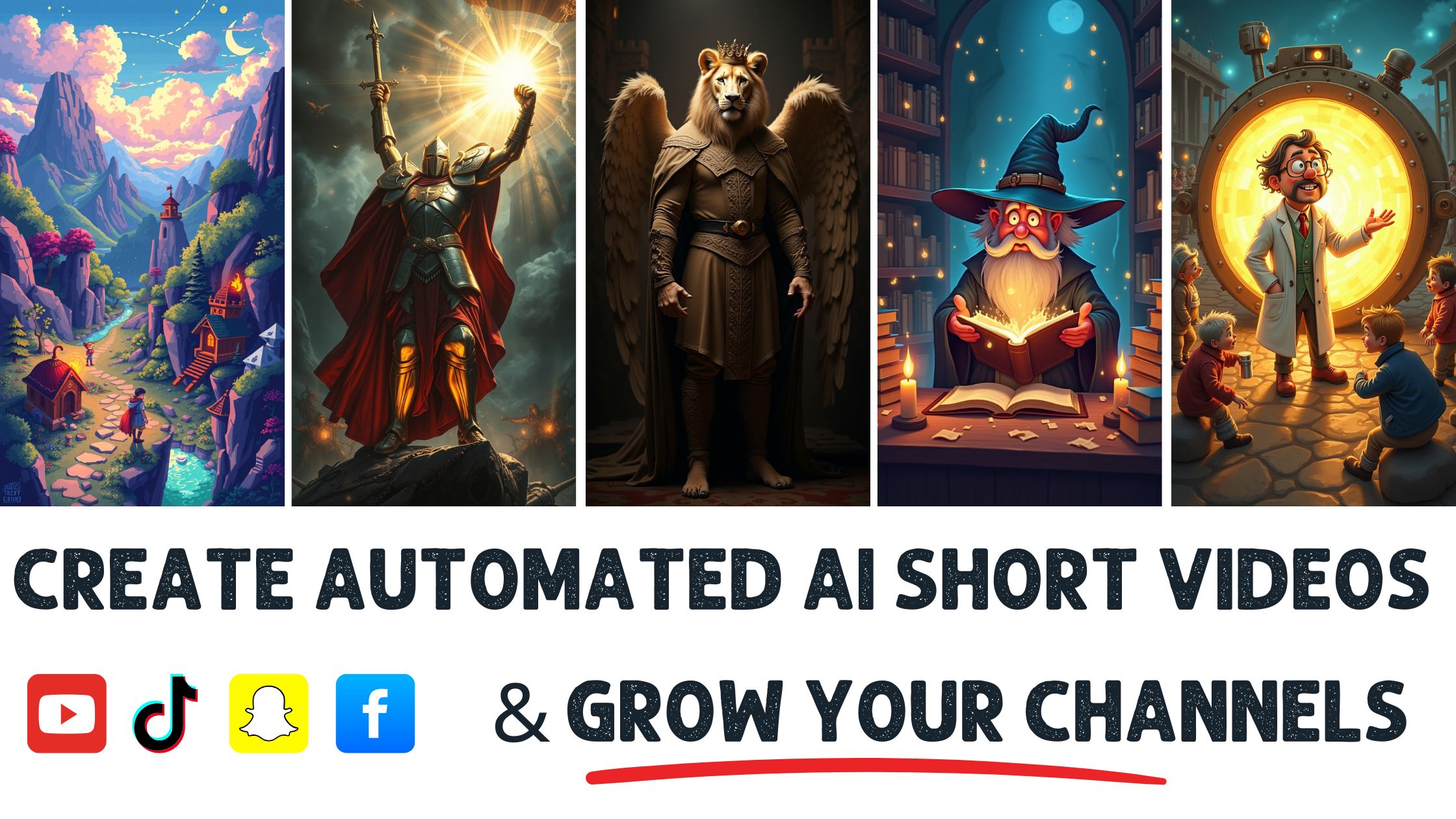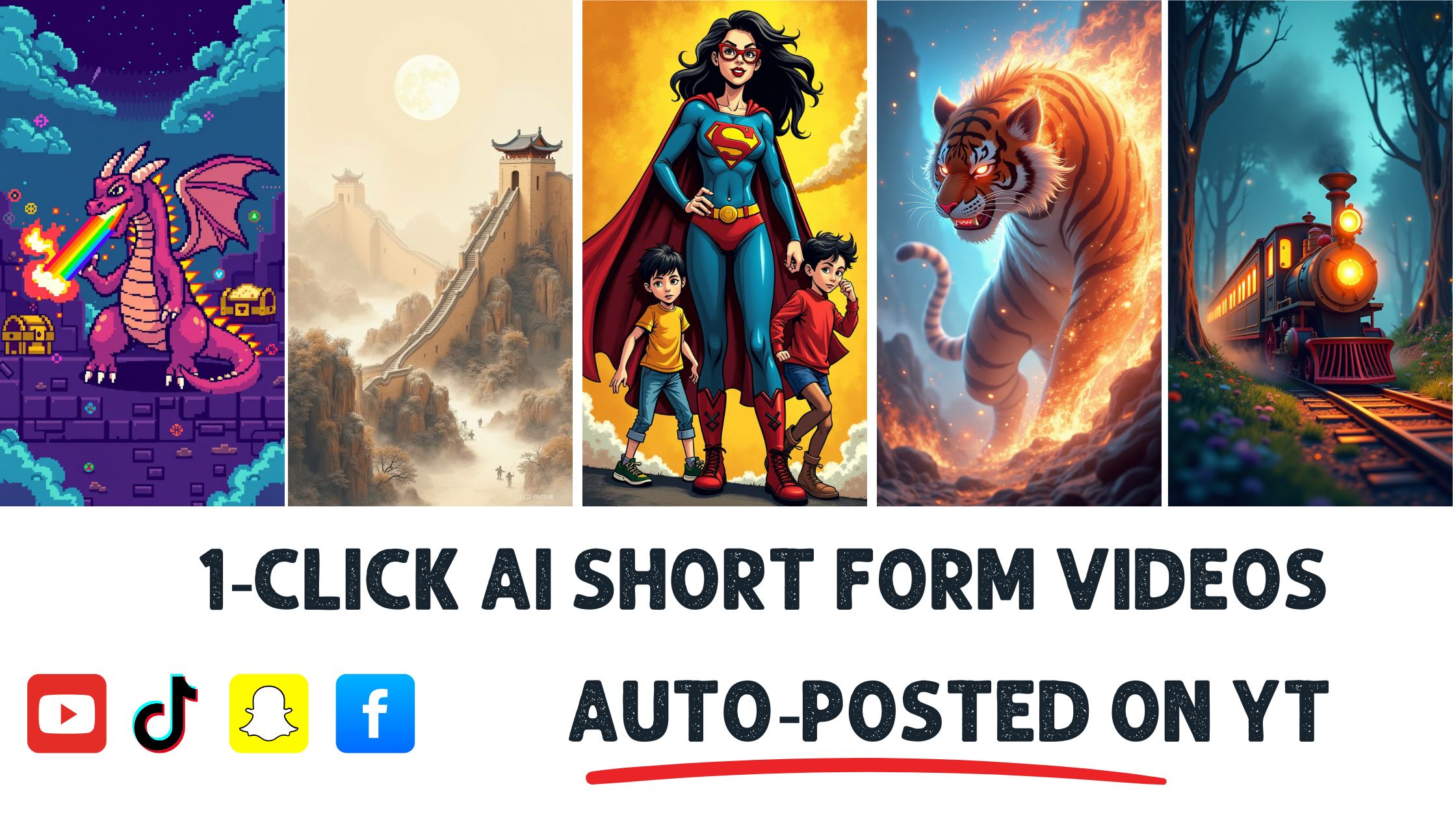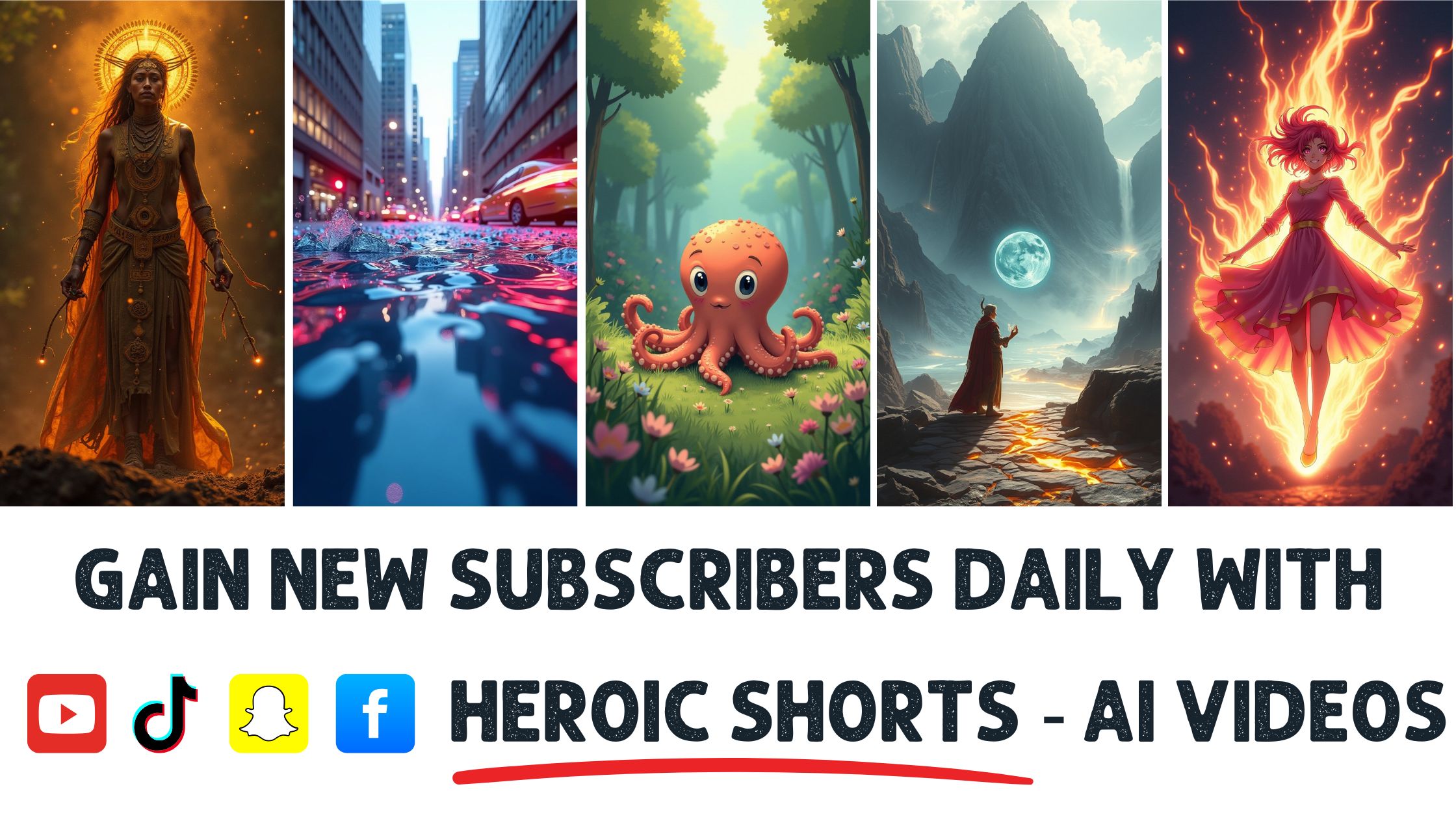Short videos are everywhere, and studies show that 85% of social media users watch videos with the sound off. Adding subtitles isn’t just isn’te touch; it’s essentit’sfor reaching a wider audience.
Subtitles make your content accessible and engaging, allowing viewers to follow along even in noisy environments or if they’re hard of hearing. Plus, they can boost your video’s SEO, giving you a better chance of being discovered.
When adding subtitles to your short videos, I’ll guide you through the steps that make the process simple and effective. Heroic Shorts can help you create automated AI video shorts that include subtitles effortlessly. While some services offer basic features, Heroic Shorts has user-friendly tools that save time and enhance your videos.
Let’s dive in and show you how you can make your videos shine with subtitles and connect with your audience like never before.
Understanding the Importance of Subtitles
Adding subtitles to short videos isn’t just a choice; it’s practically essential. Over 85% of social media users watch videos with the sound off. That’s a huThat’sber! So, if your video relies solely on audio, you might miss countless viewers.
Accessibility plays a significant role here. Subtitles make content available to those with hearing impairments and those in noisy settings like cafes or public transport. Think about it; if someone can’t hear can’tmessage, how likely are they to stick around? Not very.
Additionally, subtitles boost video SEO. Search engines can’t “readcan’te” but”can index the text. When you add subtitles, you’re not only making your video better but also improving its disability. This can lead to greater reach and engagement with your target audience.
Tools like Heroic Shorts simplify this entire process. With automated, AI-generated subtitles, you save time and avoid the hassle of manual transcription. The user-friendly features are designed with content creators in mind, making the entire subtitling routine a breeze.
Anyone looking to learn more about making videos accessible might find resources like W3C’s AccesW3C’sity Guidelines useful.AccessW3C’sityren’t mere add-ons—they’rekeygtohreaching a broader audience. Don’t overlDon’them! Heroic Soverdo themp. You integrate subtitles effortlessly, ensuring your videos connect with viewers everywhere.
Choosing the Right Tools for Subtitling
Selecting the appropriate tools for adding subtitles can make the process smoother. Several options exist, each meeting different needs.
Software Options
Various software programs simplify subtitling. Popular picks include:
- Aegisub: A powerful subtitle editor focused on timing and styling. It’s open-source, offering open-sourcetures for creators.
- Adobe Premiere Pro: This industry-standard software has built-in subtitling tools. It’s great. It’s for those who are familiar with excellent editing and looking for seamless integration.
- Final Cut Pro: This program is a choice for Mac users. It provides comprehensive support for captioning and has a user-friendly interface.
Software choices cater to different expertise levels, from novice to expert. Each tool, like film editing or social media clips, caters to the project. Resources like W3C’s AccesW3C’s accessibility help explain accessibility standards, so I suggest checking that out.
Online Services
Online services make subtitling a breeze. Fast and often automated, these platforms ease the workload. Notable mentions are:
- Kapwin is aA user-friendly web-based service that offers automated subtitles. It’s intuitive for beginners. It’s forwith more advanced copeures.
- VEED.IO: This site provides automatic transcriptions along with subtitle customization options. Great for social media video subtitles!
- Happy Scribe is a top choice for transcription and subtitling. It supports multiple languages and allows for easy editing.
These online services boost efficiency, often provide quick turnaround times, and let users focus more on content instead of technicalities.
Step-by-Step Guide on How to Add Subtitles to Short Videos
Adding subtitles to videos isn’t just nice to do; it’s crucial to catch those hearing impaired. Here’s a st. Here’sforward a forward guide test. Here’s a forwardr videos more accessible.
Preparing Your Video
First, make sure your video is ready for subtitling.
Check the file format. Most software supports MP4, MOV, or AVI. If your video’s in video’smmon fvideo’s mmonmight face challenges. Utilize tools like HandBrake to convert it easily.
Evaluate the content. Understand the video’s length and target audience. Each of these factors influences how you’ll formyou’llr subtitles.
Form yourr materials if you’ve written or outwritten your script, This makes creating accurate subtitles much easier. Less time searching for words means more time crafting!
Creating and Editing Subtitles
Creating subtitles can feel overwhelming, but it doesn’t havdoesn’t.
Write yourhave to. Either start from scratch or use an existing script. Break it down into shorter, readable chunks; two lines per screen works well. Aim for 35 characters per line for easy reading.
Use an editing tool. Programs like Aegisub or online services like Kapwing can help in crafting subtitles. They offer interfaces where you can time and edit subtitles as you watch your videowhile watchingr accuracy. Check spelling, punctuation, and timing. You want your audience focused on the content, not distracted by mistakes. Grammatical errors can make your message less professional.
Syncing Subtitles with Video
Let’s mt’s subtitles match the video content perfectly.
Timing is everything. Use software that allows for precise adjustments. A subtitle should pop up when it’s spoken before or after your video has been uploaded. Play it back multiple times while watching the subtitles. ifif they’reoo slow,ac accordinglyFeedback from others can be invaluable here. Get a friend to watch and provide input.
Export the subtitles. Save them in formats like SRT or VTT to use with vforo players. Many platforms like YouTube accept these formats and will automatically sync subtitles with your video.
Best Practices for Subtitling Short Videos
Subtitling short videos requires attention to detail and some creative decisions. It’s not juIt’sbout typing text on-screen. The goal is to create a seamless viewing experience.
Font and Size Considerations
Choosing the right font and size makes a huge difference. Go for clear, legible fonts like Arial or Helvetica. Many love these fonts for their clarity.
Size matters, too. Aim for a size that’s readthat’sn mobile screens, typically around 40-60 pixels. You want viewers to catch every word without squinting
Contrast enhances visibility. Use white text on a darker background or vice versa. For extra flair, consider adding a semi-transparent background behind your subtitles. This boosts readability, especially in action-packed scenes.
If you’re llooking forfonts, plookingforgle Fonts can be a great resource. They offer a plethora of choices to match your videstyleming and Readability
Timing subtitles accurately is crucial. If the text stays on-screen too long, viewers can miss out, and if it disappears too quickly, frustration sets in.
General rule of thumb: aim for 2-3 seconds per line. For line breaks, use simple punctuation. Break longer sentences to avoid overwhelming viewers.
Readability is not just from timing; it is also from content. Limit each subtitle to 2 lines and 32-40 characters per line. This keeps text manageable and quick to read.
Use bold text to emphasize key terms or phrases. Use italics for dialogue or significant thoughts. This adds variety and helps guide the viewer’s focus.
Heroic Sthe viewer’shelps streamline this process. With automated tools, it easily generates accurate subtquickly so you spend less time on tedious editing and more time creating great content.
By paying attention to font, size, timing, and readability, you can make your videot watchab andut truly enjoyable
Conclusion
Adding subtitles to short videos is a game changer for creators looking to expand their audience. It’s not juIt’sbout accessibility; it’s about it’sng sure your content is engaging and discoverable. With tools like Heroic Shorts and various software options at your disposal, the process is easier than ever.
By following the best practices I’ve outlined, you can ensure your outlines are clear and effective. Remember to focus ocompellinglity and timing to keep your viewers engaged.
Ultimately, investing time in subtitling can significantly enhance your video’s impvideo’s reach—don’impacte is an opportunity to connect with a broader audience.
Frequently Asked Questions
Why should I add subtitles to my videos?
Subtitles are essential because over 85% of social media users watch videos without sound. They cater to viewers with hearing impairments and those in noisy environments. Furthermore, subtitles improve SEO, making your content more discoverable and engaging a broader audience.
How can subtitles enhance video accessibility?
Subtitles make videos accessible to individuals with hearing impairments, allowing them to understand the content. They also help viewers who may be in situations where s be played, making your videos inclusive for everyone.
What tools can I use to add subtitles to my videos?
You can use various tools like Aegibe Premiere Pro and Final Cut Pro for manual subtitling. Additionally, online services such as Kapwing, VEED.IO, and Happy Scribe offer automated solutions that simplify the subtitling process for content creators.
What is Heroic Shorts, and how does it help?
Heroic Shorts is a user-friendly tool designed to automate adding titles to short videos. It saves time for content creators, allowing them to focus on crafting quality content rather than handling technical subtitling details.
What are the best practices for writing subtitles?
To improve readability, use clear fonts like Arial or Helvetica. Limit the text to two lines with 32-40 characters each, and ensure that subtitles remain on-screen for 2-3 seconds. Additionally, consider using bold and italic text for emphasis.
How do I sync my subtitles with the video?
To sync subtitles effectively, ensure that the timing aligns twith he spoken content. Conduct thorough reviews and gather feedback to make necessary adjustments, guaranteeing that the subtitles appear and disappear at appropriate times during the video.
What file formats should I use for exporting subtitles?
Common file formats for subtitle include SRT (SubRip Subtitle) and VTT (WebVTT). These formats are widely compatible with various video players, ensuring seamless integration ofthe subtitles in your videos.
Where can I find more resources about video accessibility?
Consider exploring W3C’s AAccessibilityGuidelines for ccomAccessibility sourceson enhancing video accessibility. These guidelines provide valuable insights and best practices for making your videos more inclusive for all viewers.