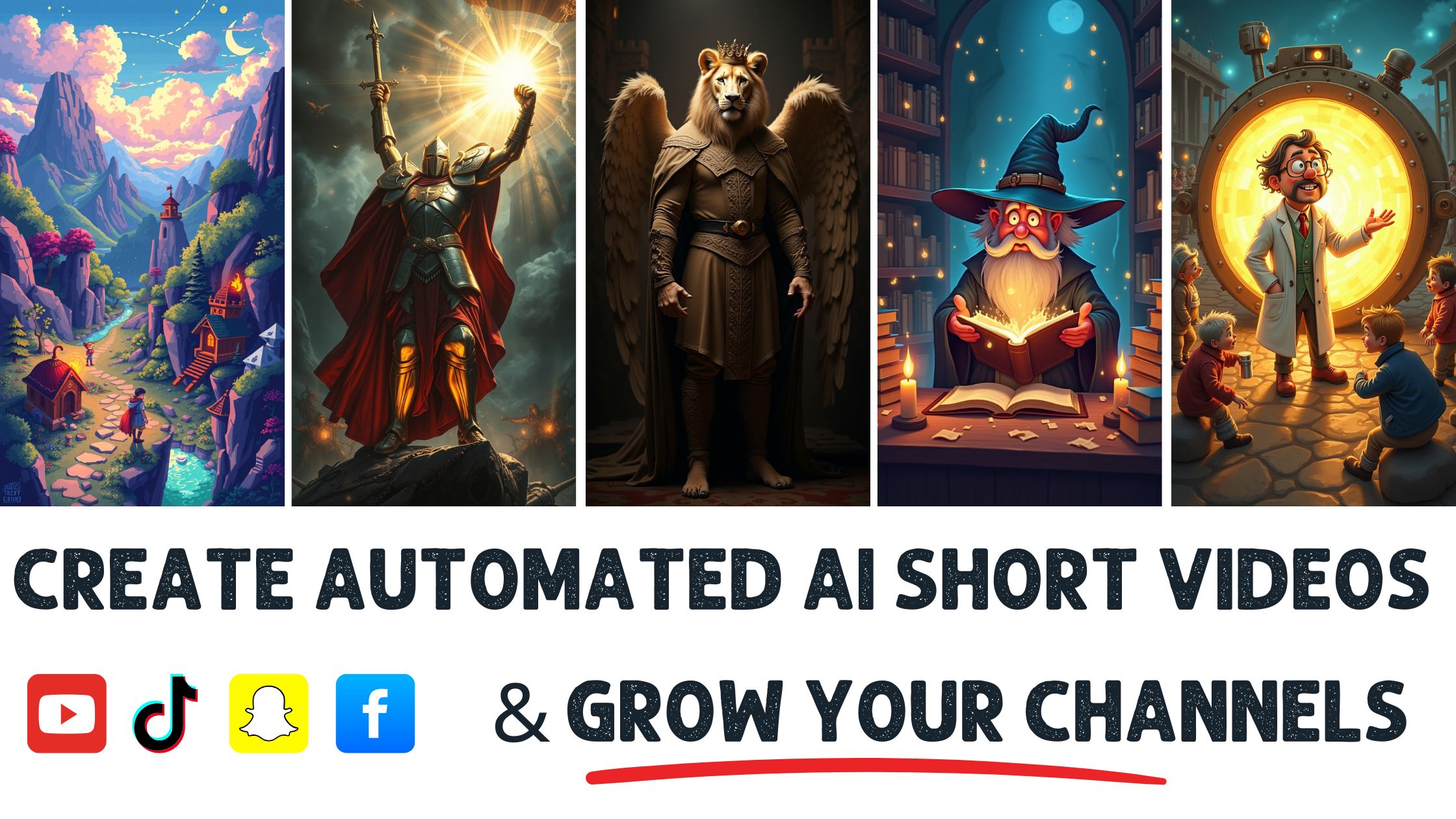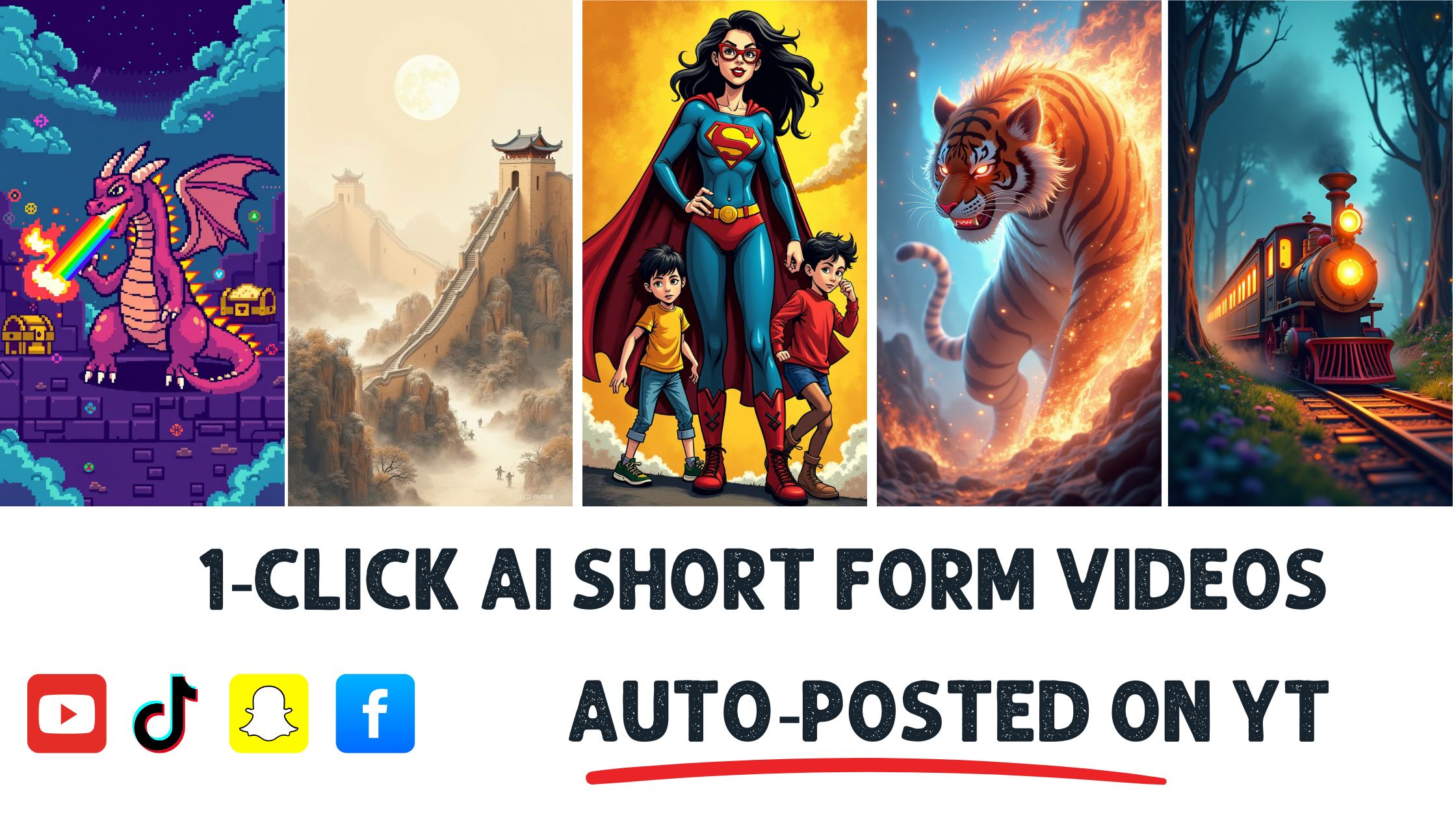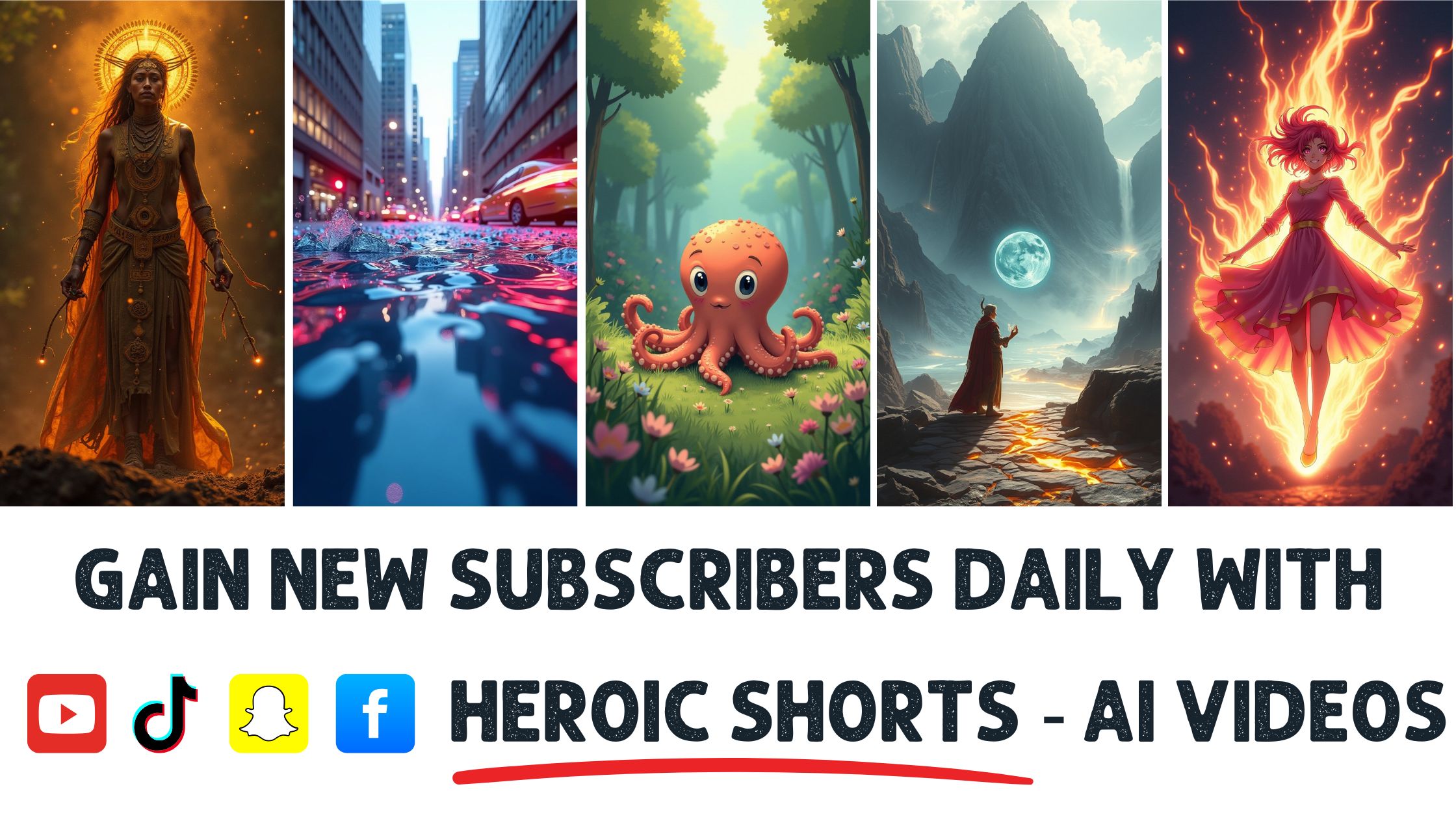Did you know that videos with text can increase viewer retention by up to 80%?
Adding text to videos isn’t just a creative touch; it’s a powerful tool for grabbing attention and clarifying your message. Whether you’re a small business owner or an entrepreneur, mastering this skill can elevate your content and engage your audience like never before.
In this article, I’ll walk you through the simple steps to add text to your videos, making them more informative and appealing. With tools like Heroic Shorts, you can easily create automated AI video shorts that incorporate text seamlessly. Unlike other services, Heroic Shorts ensures your videos stand out without the hassle.
Get ready to enhance your video content and connect better with your viewers.
Understanding The Importance Of Adding Text To Videos
Adding text to videos isn’t just a nice touch. It plays a crucial role in viewer engagement.
Statistics show that videos with text can increase viewer retention by up to 80%. That’s huge.
Why does this matter? Imagine you’re a small business owner. Your videos need to grab attention quickly. If viewers can’t immediately understand what they’re watching, they might click away. Adding text helps clarify and keeps them interested.
Text serves multiple purposes. It emphasizes key points, making content more memorable. It also aids understanding, especially when your audience might not tune in with sound. Think about social media—many scroll through it muted. Text ensures your message gets across, no matter the setting.
I often think about accessibility, too. Adding text caters to a broader audience, including those with hearing impairments. It’s surprising how often we overlook this. Making my content inclusive broadens my reach and encourages a positive viewer experience.
Tools like Heroic Shorts can simplify the process. Automated video shorts cut down the time spent on editing. With just a few clicks, adding text becomes a breeze. You end up with polished, professional-looking videos that captivate your audience.
Consider checking out resources and guides that help you master your skill. Sites like Wistia offer excellent tips. Then, dive deep into strategies that can transform your video content.
The value of text in videos can’t be overstated. This addition creates a more engaging and meaningful experience for viewers. It’s essential for connecting with audiences and enhancing overall content quality.
Different Methods Of Adding Text To Videos
Adding text to videos can be done in various ways. Each method has tools and techniques that suit different needs and skill levels.
Using Video Editing Software
Video editing software offers powerful capabilities for text integration. Programs like Adobe Premiere Pro, Final Cut Pro, and DaVinci Resolve provide various font options and visual effects.
- Add titles to the beginning or end.
- Overlay text on specific scenes.
- Control the timing for text appearance.
By using keyframes, I can animate text, making it slide in or fade out. For example, creating engaging lower-thirds wipes the floor by simply sticking text. The flexibility here allows endless creativity without needing extensive technical skills.
Check out Adobe Premiere Pro’s official site for more information.
Heroic Shorts simplifies this process. WiAutomated features, treducetress, and boboostfficiency when adding text.
Online Video Editors
Online video editors provide quick solutions without the need for downloads. Platforms such as Canva and Kapwing allow me to upload videos and add text easily.
- Drag and drop elements to the timeline.
- Choose from templates for quick styling.
- Adjust placements and styles without hassle.
These tools allow fame to quickly edit to social media videos or short clips. I can even diare my work ondirectly line.
Explore more at Kapwing for detailed guides and templates.
Heroic Shorts excels in this arena, too, offering an intuitive interface for swift text inclusion directly into your short videos.
Mobile Apps
Mobile apps deliver text editing on the go, which is super handy. Applications like InShot and Kinemaster let me create and edit videos from my phone or tablet.
- Add striking text overlays with ease.
- Employ emojis and stickers for extra flair.
- Preview in real-time while editing.
Perfect for sharing on platforms like Instagram or TikTok, these apps cater to quick edits without sacrificing quality. I’ll catch myself editing while waiting in line, and it’s just that accessible.
Look into InShot for additional resources and tips on using mobile video editing.
Heroic Shorts can also help in this area by providing an efficient way to produce short clips with engaging text right from my smartphone.
In each method, adding text enhances storytelling, boosts engagement, and keeps viewers invested in the content.
Tips For Adding Text Effectively
Adding text to videos can transform the way viewers interact with your content. Here are some strategies for making your content pop and connecting with your audience.
Choosing The Right Font And Size
Selecting the right font and size is crucial for readability. Choose fonts that match the video’s tone—serif fonts work wonders for formal content, while sans-serif is perfect for casual vibes.
Aim for an easily legible size. A good rule of thumb? Is to use 4 to 32 pt size for captions. Ensure that the text contrasts nicely with the background.
Keep fonts consistent throughout the video. Too many different styles can confuse viewers. Stick to 2 or 3 fonts max; it’ll maintain a professional look.
For inspiration, check out Canva’s font combinations for great ideas that pair well.
Heroic Shorts simplifies this process. With built-in templates, choosing the right font and size becomes a breeze.
Timing And Duration Of Text
Timing is essential in how well your text integrates with the visuals. Display the text long enough for viewers to read without rushing.
Typically, a minimum of 3 seconds is ideal for shorter phrases. Longer sentences might need more time, maybe up to 7 seconds.
Consider syncing text with spoken words or key points in the video. This alignment keeps the message clear and engaging.
If you need fast text management, tools like Kapwing allow for easy ad timing adjustments. They’re straightforward and user-friendly.
Heroic Shorts can handle text timing for you, automatically adjusting duration to fit the flow of your video!
Positioning And Alignment
Positioning matters. Place text where it won’t block essential visual elements in your video. The lower third of the screen often works best.
Align text consistently across all frames. Centered text can be captivating, but sometimes, edge alignment is more readable.
Experiment with text positioning during the editing phase—use guidelines for the grid. Try Adobe Premiere Pro’s text alignment tool for a more polished look.
Heroic ShShorts’s editor has drag-and-drop features, making positioning easy. Adjusting text placements takes only a few clicks.
These tips make creating visually appealing and effective text in videos straightforward. Just remember, less can often be more when it comes to text.
Common Mistakes To Avoid
Adding text to videos can seem straightforward, but mistakes happen.
Ignoring readability is a big one. If viewers can’t read your text, why even bother? Use clear fonts. Keep the size around 24 to 32 pt for captions. Don’t clutter it with too many styles; limit it to 2 or 3.
Overloading the screen with text adds confusion; try keeping your phrases short. Grab attention with key points, but don’t let it become a novel. Timing matters, too. Display text for at least 3 seconds for quick reads, longer for complex ideas.
Poor positioning can ruin everything. Align text consistently across frames. Use the lower third of the screen for better visual appeal. It keeps the focus where it should be.
Another common pitfall is disregarding contrast. Light text on a light background? That’s a no-go. Ensure the text stands out—dark backgrounds with light text work well, and vice versa.
Neglecting context leads viewers astray. The text should support the video, not distract from it. Place it where it enhances your message.
Forgetting about deaf viewers isn’t an option. Captions help make your content accessible to everyone. It’s just good practice.
Heroic Shorts can help you avoid these mistakes. Our automated AI video shorts software makes adding text simple and hassle-free. It streamlines the process, ensuring your videos look polished without the usual headaches—ChExplore Heroic Shorts to find out how our tool can make this easier by exploring Heroic Shorts.
Want more info? Other helpful tools like Canva offer additional features for accessible text.
Conclusion
Adding text to videos is a game-changer for engagement and clarity. By implementing the proper technique,s I can significantly enhance viewer retention and accessibility. It’s all about making the content more relatable and easier to understand.
With the variety of tools available, I can easily find the right solution that fits my needs, whether urofessional software or a mobile app. Following best practices ensures my text is readable and well-placed, enhancing the viewer experience.
Ultimately, mmy goalis to connect with my audience and keep them engaged. By incorporating text thoughtfully,, I can create videos that resonate and leave a lasting impression.
Frequently Asked Questions
How does adding text to videos boost viewer retention?
Adding text to videos can increase viewer retention by up to 80%. It clarifies the message and engages viewers, especially those who might not have audio access. Text enhances interaction and keeps the audience interested throughout the content.
Why is adding text important for small business owners?
For small business owners, adding text to videos is vital for enhancing content and engagement. It helps convey key messages effectively, caters to a broader audience, and improves communication, thus driving better results for marketing efforts.
What are the best tools for adding text to videos?
Popular tools for adding text include Adobe Premiere Pro, Final Cut Pro, and DaVinci Resolve for advanced users. Online editors like Canva and Kapwing and mobile apps such as InShot and Kinemaster are user-friendly options for quick solutions.
What font size is recommended for video text?
For readability, it is recommended to that captionse a font size between 24 and 32 pt fohis size helps ensure viewers can easily read the text without straining their eyes.
How long should text be displayed in a video?
Text should be displayed for at least 3 seconds for shorter phrases and up to 7 seconds for longer sentences. This allows viewers enough time to read and absorb the information presented.
What common mistakes should be avoided when adding text?
Avoid neglecting readability, overloading the screen with text, poor positioning, and inadequate contrast. Each of these mistakes can diminish the viewer’s experience and tadistractrom the audio or visuals.
How can accessibility be improved in video text?
To enhance accessibility, incorporate captions for deaf viewers and choose text elements that are easy to read. This will not only serve a wider audience but also support inclusivity in your content.
What is Heroic Shorts?
Heroic Shorts is a tool designed to simplify adding text to videos. It helps automate text addition, making it easy for users to create polished videos without advanced editing skills.