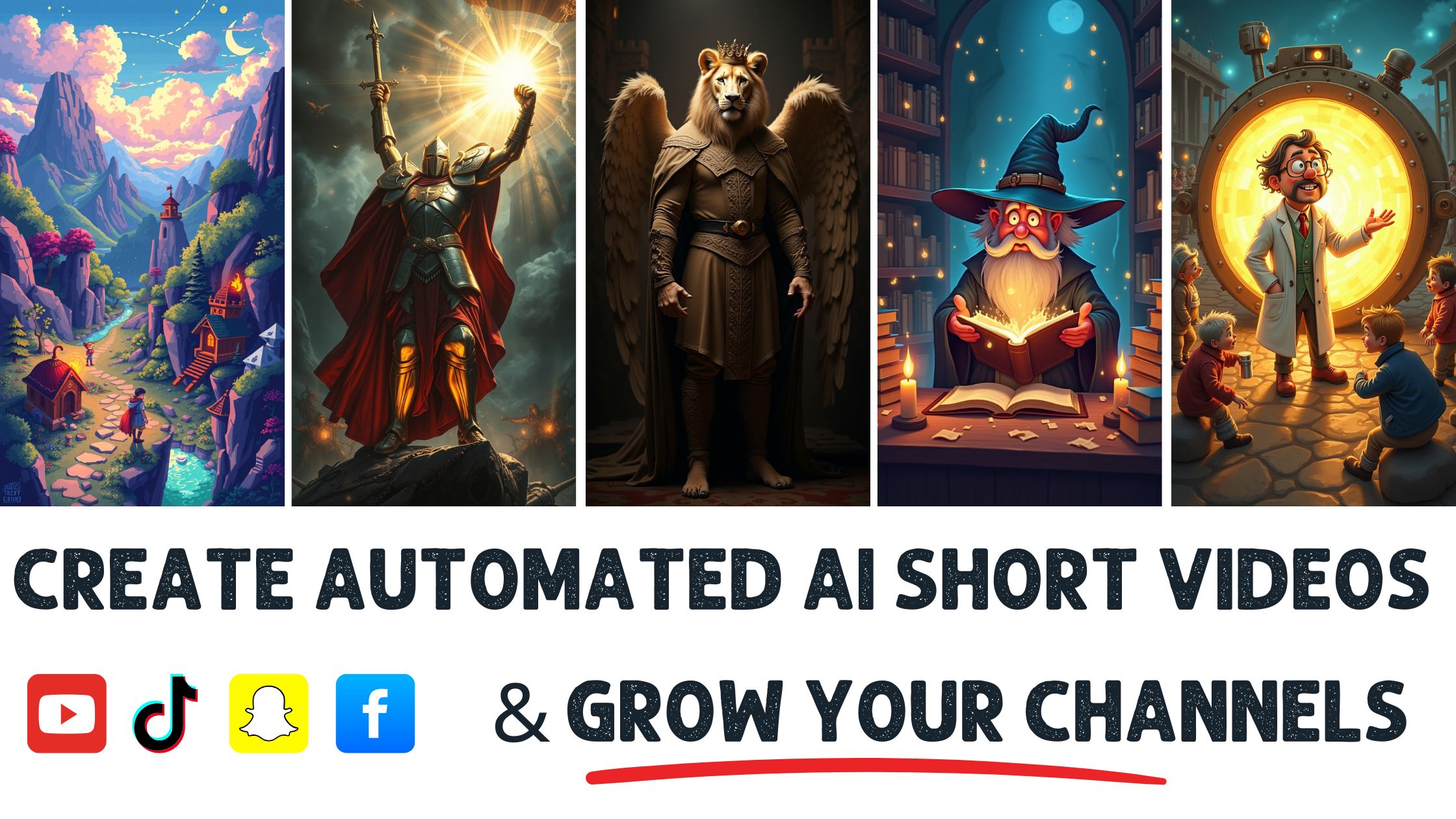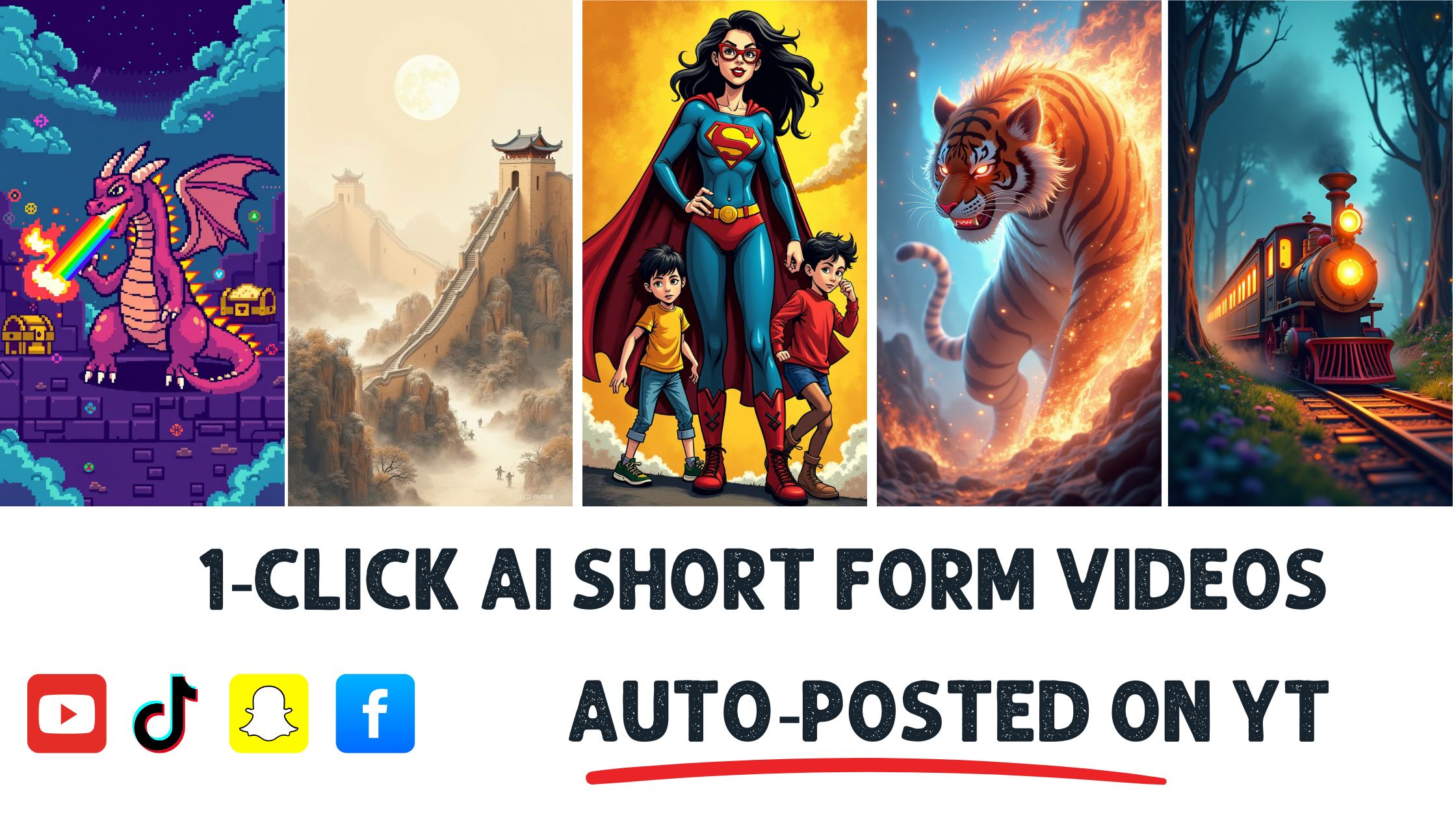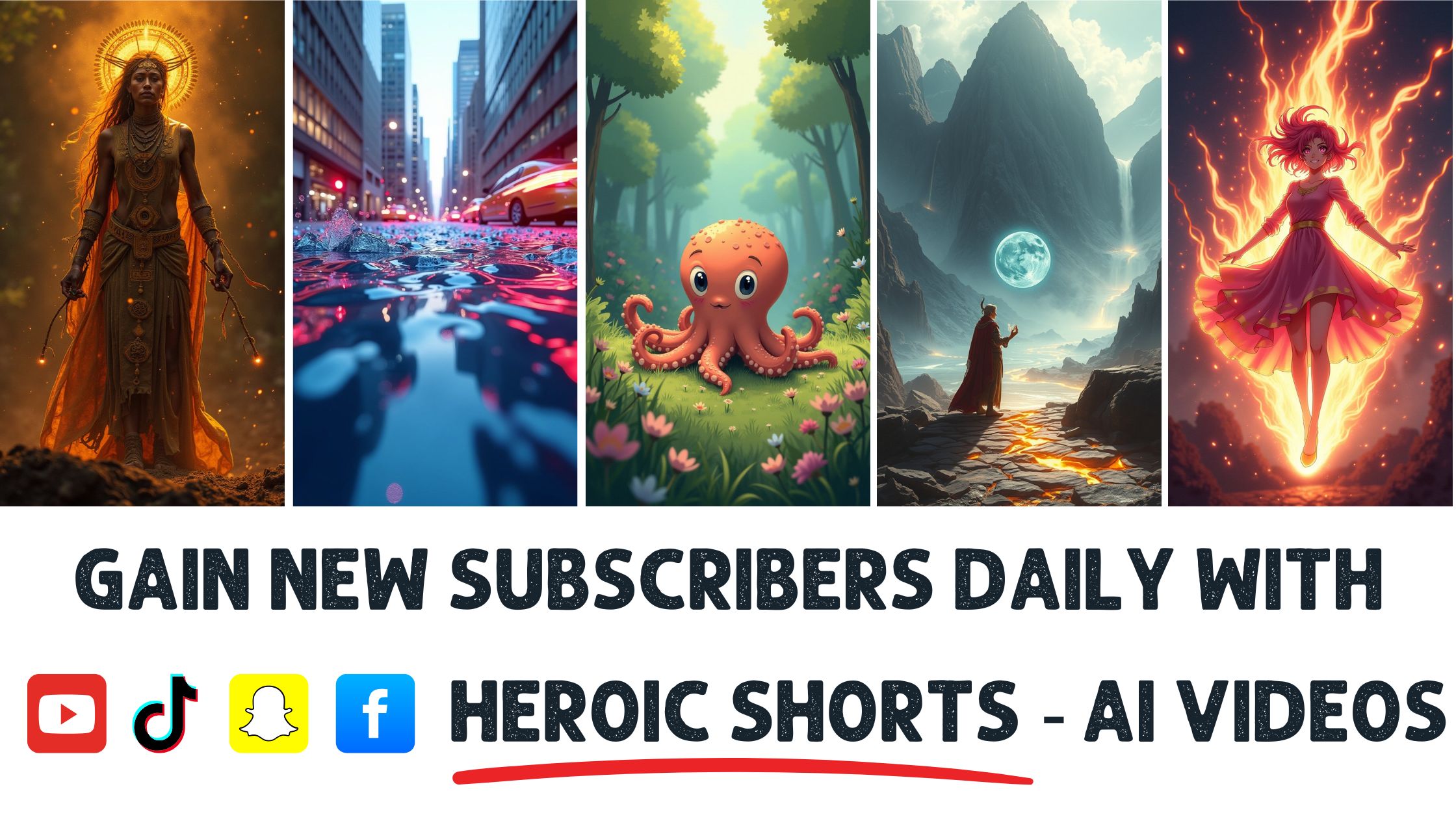I once stumbled upon a video with a powerful message marred by the faces of people who had not consented to be featured. Did you know that nearly 60% of viewers prefer videos that respect privacy? Blurring faces is not a trend; it’s essential for protecting identities while sharing important content.
In this article, I’ll walk you through simple methods for effectively blurring faces in videos. You’ll learn how to use various tools and techniques that make this task easier than you might think. Plus, you can automate this process with Heroic Shorts and create polished video shorts without the hassle. While some competitors offer basic solutions, Heroic Shorts provides a more comprehensive and user-friendly experience.
Let’s dive into video editing and ensure everyone’s ivacy is respected.
Understanding The Importance Of Blurring Faces
Blurring faces in videos safeguards privacy. It respects personal space and ensures consent, which is crucial in today’s landscape. Studies show that almost 60% of viewers want identity protection in video content. ThaThat’sgnificant!
Not only does blurring faces protect individuals, but it also enhances trust. Viewers feel more comfortable watching footage that respects people’s ivacy. This comfort can lead to higher engagement and sharing rates.
When capturing sensitive moments, blurring serves as a first layer of defense against misuse. There’s a risk that unblurred videos might expose individuals to unwanted attention or harassment. Therefore, blurring acts like a shield, fostering a safer online environment.
Legal ramifications also come into play. In some places, not anonymizing individuals can invoke strict privacy laws. Violating these laws can lead to hefty fines or lawsuits, so protecting identities is not just about personal comfort but compliance.
Heroic Shorts simplifies this process with automatic features. Instead of manually blurring faces, it lets users focus on storytelling while it takes care of the details. Plus, it’s user-friendly and efficient, making video editing less daunting.
For more in-depth guidelines, you might check out resources like the Electronic Frontier Foundation, which discusses privacy matters in digital content.
Methods To Blur Faces In Videos
Blurring faces in videos is essential for privacy protection. Various methods exist to achieve that effect efficiently.
Using Video Editing Software
Video editing software provides robust tools to blur faces accurately. Programs like Adobe Premiere Pro or Final Cut Pro offer options to apply a blur effect to specified areas.
- Import your video – Open the software and load the video file you want to edit.
- Select the clip – Click on the timeline clip where the face appears.
- Apply blur effect – Use the effects panel to find the “Ga” ssian Blu”” “” similar effect. Drag it to your clip.
- Mask the face—Create a mask around the face that needs protection. Adjust the size to fit snugly against the features.
- Animate if needed – Use keyframes to track the mask and subject if the face moves.
Quick tip: Preview your changes often to ensure consistent blurring throughout the video.
Software like DaVinci Resolve also supports precise blurring techniques. With its advanced tracking capabilities, keeping up with moving subjects is easier. Check out more on video editing software here.
Heroic Shorts simplifies this process with automated features, making face blurring quick and hassle-free. Users enjoy a user-friendly interface and can apply blurs without diving deep into complex software.
Online Tools For Face Blurring
Online tools provide convenient alternatives for blurring faces without installing software. Websites like Kapwing and VEED.IO facilitate easy face blurring.
- Upload your video – Go to the chosen website and upload your file.
- Select the blur tool – Look for an option designed for face blurring.
- Place the blur – Drag the blur box over the face needing protection.
- Adjust settings – Change the intensity of the blur effect as necessary.
- Export your video – Download your new video after applying the changes.
These platforms are beneficial for those not well-versed in video software. They usually support various file formats.
Moreover, resources like Clideo offer additional face-blurring options, ensuring diverse access for users.
Heroic Shorts also simplifies video processing, automatically allowing users to blur faces with minimal effort. It’s signed for those who want quick edits without the intricacies of larger editing suites.
Step-By-Step Guide To Blurring Faces
Blurring faces in videos secures privacy and boosts trust. Here’ss to gett ing it done.
Preparing Your Video For Editing
Start with high-quality footage. You want sharp images to make editing easier.
Import the video files into your chosen software. Programs like Adobe Premiere Pro or Final Cut Pro let you manipulate clips efficiently.
Organize your timeline. Break it into manageable segments. This makes locating specific moments for blurring a breeze.
Tip: Always create a backup of the original video. This way, you won’t see anything if something goes wrong.
Applying The Blur Effect
Select the clip with faces to blur. Drag it into the timeline.
Mask the face. Use the masking tools in your editing software. With Premiere Pro, you can select the Effects Control panel and choose Gaussian Blur. Create a mask over the face by drawing around it.
If the face moves, use keyframes. This keeps the blur aligned with the subject throughout the clip. Add keyframes at the beginning and end of the face’s movement. The face blur strength is set to your preference. A 20% blur usually does the trick, obscuring details while showing general features.
Finally, render your video. This process may take a few minutes, but the changes will be finalized.
For an easier route, check out Heroic Shorts. It automates face-blurring, so you don’t have to fiddle with advanced software settings. Just upload your video, and it takes care of the rest.
For more detailed software instructions, visit Adobe’s official help center or explore Final Cut Pro’s user guide for in-depth editing techniques.
Tips For Effective Face Blurring
Blurring faces in videos effectively requires careful attention to detail, technique, and tools.
Choosing The Right Blur Type
Different blur types serve unique purposes; selecting the right one is vital. Gaussian blur offers a soft, smooth effect, ideal for general use.
The pixelated blur squares off aspects of the face. Use it whenever you want something less subtle, giving a techy vibe.
Motion blur works wonders for fast-moving subjects. As they sprint or dance, the face remains discernible yet unrecognizable.
Familiarize yourself with each type and experiment. Tools like Adobe Premiere Pro offer these effects. You can choose which best suits your video and meets your audience’s privacy expectations.
Maintaining Video Quality
Maintaining video quality while blurring faces demands a balanced approach. Too strong blur can distract viewers and ruin the visual integrity. I often notice that the correct amount keeps the image intact but protects identities.
Keep the original footage resolution in mind. Progressive scans yield better results than interlaced formats. I always check the settings to ensure everything aligns.
When exporting videos, opt for formats like MP4 or MOV to balance quality and file size. Always preview after exporting. It’s that which can save masignificanteadaches.
Heroic Shorts automates face-blurring processes, allowing me to focus on creativity while ensuring individuals’ lives and facilitating the process without sacrificing quality.
Conclusion
Blurring faces in videos is more than just a technical skill; it’s a vital practice for protecting privacy and building trust with your audience. By implementing the proper techniques and tools, I can ensure that sensitive information remains protected while still delivering engaging content.
Whether I choose advanced software like Adobe Premiere Pro or user-friendly options like Heroic Shorts, iCanico controls how identities are presented in my videos. Prioritizing privacy not only keeps me compliant with legal standards but also enhances the overall viewing experience.
As I continue to create and share videos, I’ll keep these strategies in mind to maintain the integrity of my content while safeguarding the identities of those featured.
Frequently Asked Questions
Why is blurring faces important in videos?
Blurring faces in videos protects individuals ‘ privacy, as nearly 60% of viewers prefer content that maintains anonymity. It builds viewer trust and enhances engagement, reducing the risk of misuse of sensitive footage and potential legal issues.
What tools can I use to blur faces in videos?
Video editing software like Adobe Premiere Pro and Final Cut Pro offer robust blurring tools. For those preferring online solutions, platforms like Kapwing and VEED.IO are great alternatives that require no installation.
How do I blur faces in Adobe Premiere Pro?
To blur faces in Adobe Premiere Pro, import your footage, select the clip, apply the Gaussian blur effect, and use masking to outline the face. Use keyframes for moving subjects and adjust the blur strength for optimal visibility.
What is Heroic Shorts, and how does it help?
Heroic Shorts is a user-friendly tool that automates the face-blurring process. It makes it easier for creators to protect privacy without extensive video editing knowledge. The tool offers experience, allowing users to focus more on content creation.
What are the best export formats for blurred videos?
MP4 and MOV formats are recommended for videos with blurred faces as they balance video quality and file size.Maintainingg the original resolution is crucial to ensure clarity even after applying blur effects.
Can excessive blurring affect video quality?
Excessive blurring can detract from the video’s visual importance. Choose the appropriate blur type and strength to maintain quality while ensuring the necessary privacy protection.