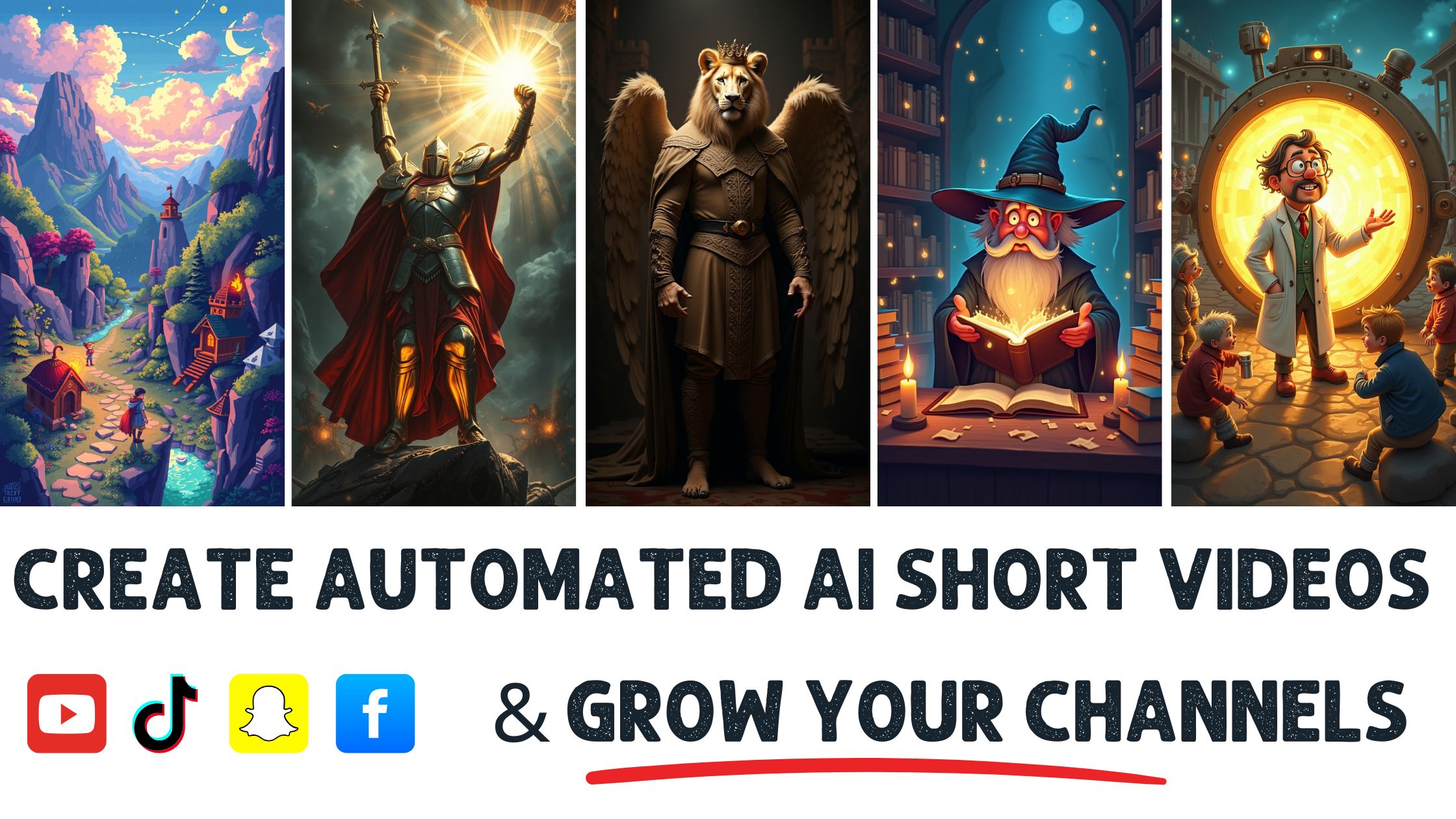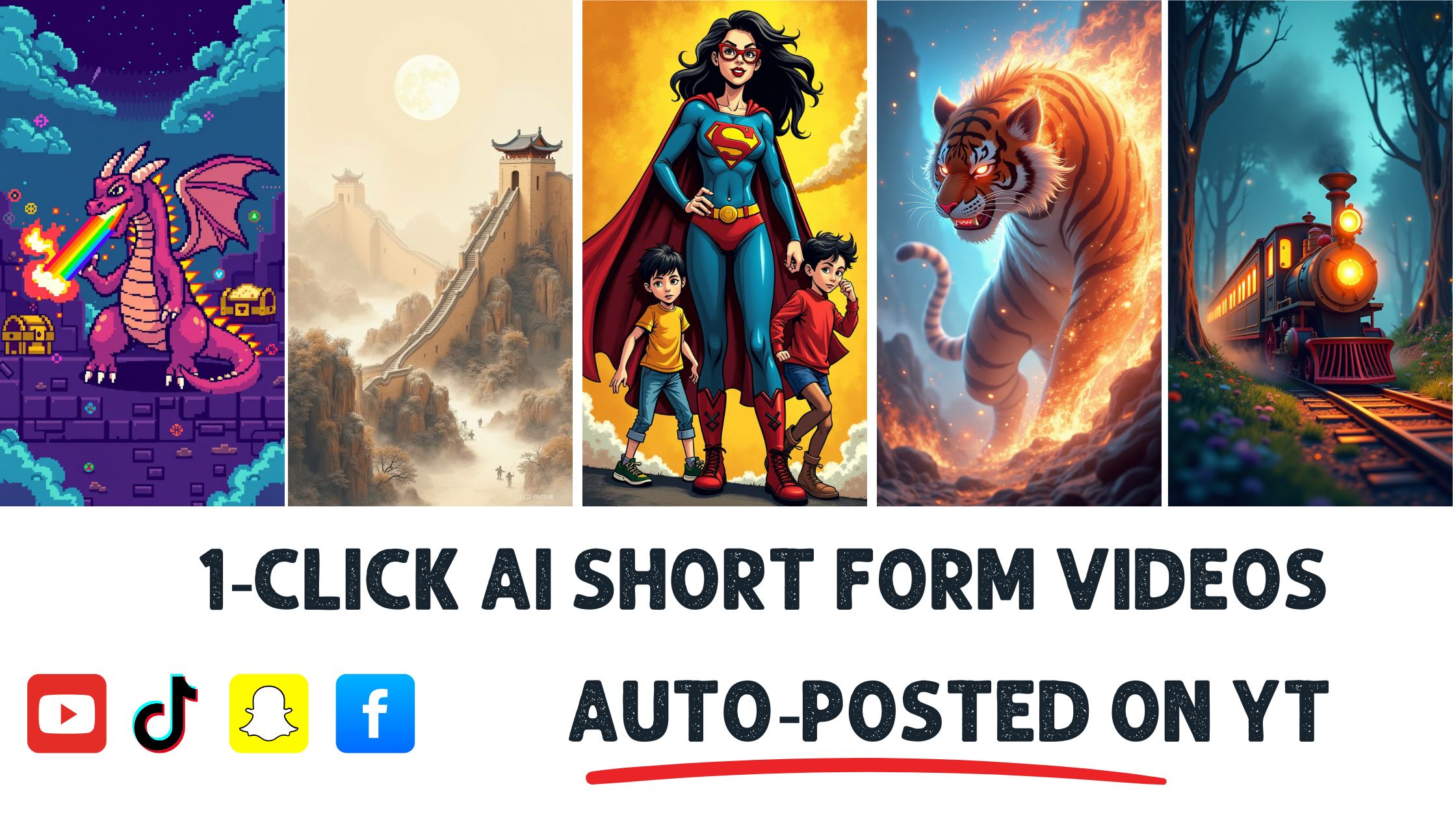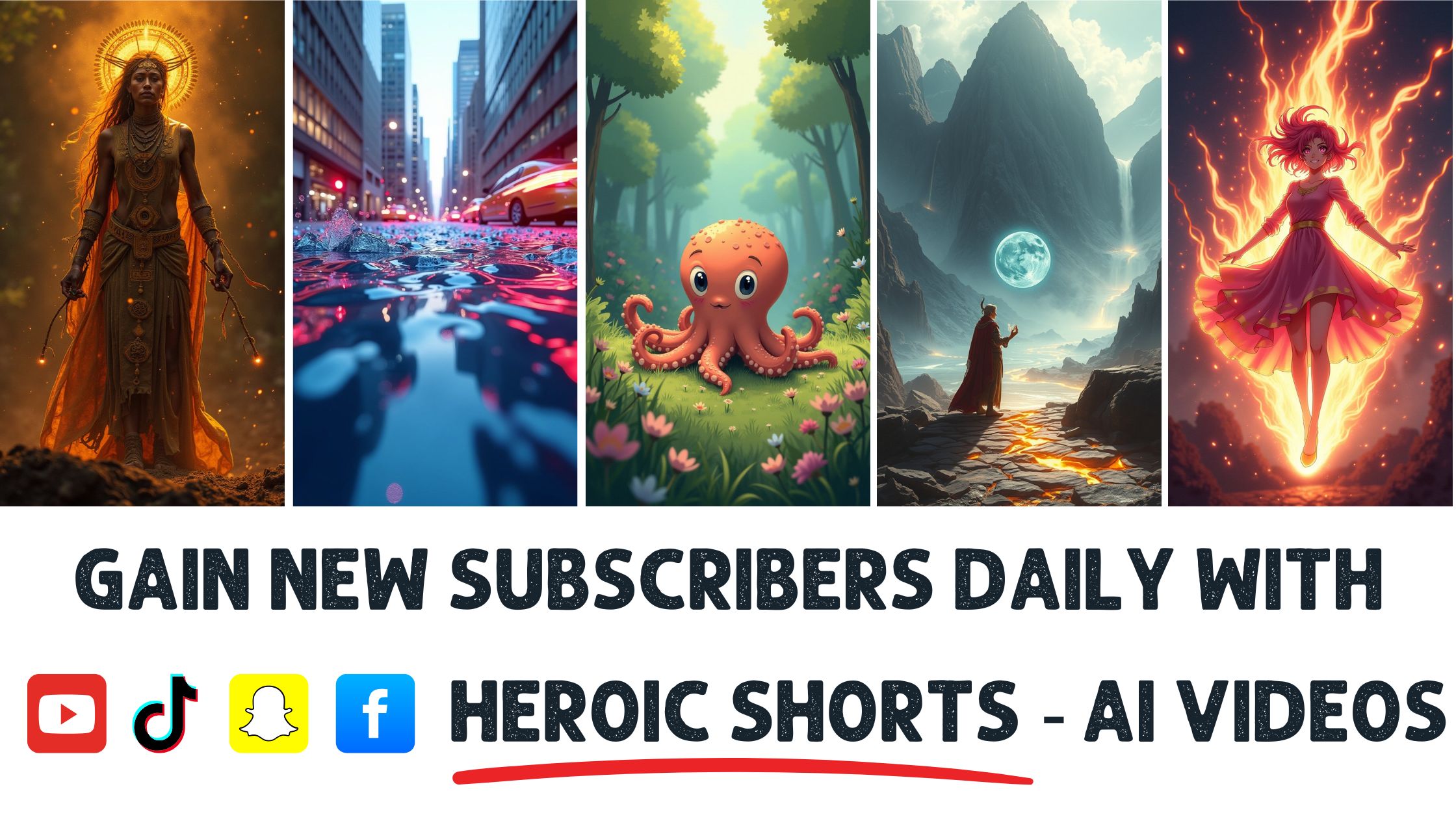Editing 4K videos is becoming a must-have skill, especially with 4K content expected to make up 82% of all internet traffic by 2025.
I remember the first time I tried editing a 4K video; it felt like solving a Rubik’s Cube blindfolded. But don’t worry—I’m here to help you navigate the process with ease.
In this article, I’ll share practical tips and tricks to make your editing journey smoother and more enjoyable. From choosing the right software to understanding the basics of color grading, you’ll gain the confidence to create stunning visuals.
Heroic Shorts can take your editing to the next level, providing automated solutions that save time and energy without sacrificing quality. While some competitors offer basic tools, Heroic Shorts stands out with its user-friendly approach and powerful features.
Let’s dive in and unlock the secrets to editing 4K videos like a pro.
Understanding 4K Video
4K video is more than just a buzzword; it’s a leap in resolution that impacts how content is created and consumed. With four times the pixel resolution of 1080p, every detail pops, immersing viewers in stunning visuals.
What Is 4K Resolution?
4K resolution refers to an approximate resolution of 3840 x 2160 pixels. This level of detail makes it easier to perceive fine textures and vibrant colors.
When editing, it’s crucial to understand the specifics.
4K comes in various formats, including DCI 4K (4096 x 21, which is 60), which is used mainly in cinema. Different screens display them all slightly uniquely. Confusing at times? Sure, but it helps to know these details.
Benefits of Editing in 4K
Editing in 4K also opens doors to creative opportunities. The additional pixels provide greater flexibility in cropping, zooming, and reframing without losing quality, making contentomes richer and more lively.
No one wants a blurry or pixelated result after spending hours on a project. Thanks to that surplus of images, editors can effectively use color correction, which means deeper contrasts and vibrant imagery.
Watching and editing 4K can be demanding on your hard drive. However, many editing tools, like Heroic Shorts, offer features that simplify this process.
Our automated AI video shorts software streamlines 4K editing, making it efficient yet easy. You only need to upload your footage; we will handle the rest. For instance, take care of color grading or automatic subtitle generation—all in a jiffy.
Learn more about 4K and get hands-on with editing tools at Adobe Premiere Pro, or check out Blackmagic Design for professional software solutions.
Essential Tools for Editing 4K Videos
Editing 4K videos requires specific tools that meet high demands. Getting the right equipment significantly enhances the editing experience.
Recommended SofSeveralseveral software options shine when it comes to 4K video editing.
- Adobe Premiere Pro: This software is a powerhouse in video editing and provides advanced editing features. It’s perfect for color correction, effects, and transitions. Plus, its user-friendly interface helps beginners get a grip.
- Final Cut Pro: Exclusively for Mac users, this software combines speed with extensive features. It supports various 4K formats and integrates smoothly with other Apple products.
- DaVinci Resolve. This software is known for its superior color grading ability. It offers an impressive free version. Professionals often use this software for its high-quality results.
- HitFilm Express: This free option includes powerful editing tools and visual effects. It is excellent for those on a budget who still desire professional results.
- Filmora: Its intuitive interface makes it ideal for beginners. It includes a range of effects and presets suited for 4K editing, making it an engaging choice for hobbyists.
For an in-depth comparison, check the list of features and pricing on sites like TechRadar or PCMag.
Heroic Shorts simplifies the editing process even further. Its automated solutions streamline workflows, allowing me to focus on creativity without getting bogged down by technical issues.
Hardware Requirements
Editing 4K video demands not only quality software but also top-notch hardware.
- Computer: I saw that a powerful processor, like an Intel i7 or AMD Ryzen 7, is critical. These let software handle the heavy lifting of 4K files without lag.
- RAM: You’ll want a minimum of 16 GB. However, 32 GB is preferred for smooth multitasking while working with multiple 4K clips.
- Graphics Card: A dedicated graphics card, such as NVIDIA’s GeForce GTX 1660 or AMD’s Radeon RX 560, ensures faster rendering. This makes a huge difference in previews and exports.
- StoraSolid-state drives (SSDs) are a must for better speed. You could also consider a large external hard drive for storing high-resolution files.
Hit me up on Gizmodo for tips on chosen hardware performance.
Heroic Shorts runs seamlessly on various setups, helping users manage storage efficiently. It automates editing, keeping pace with the most demanding hardware set and ps, ensuring a smooth editing experience.
Step-by-Step Guide to Editing 4K Videos
Editing 4K videos presents challenges and excitement. With some straightforward steps, I can navigate through the process smoothly.
Importing Your 4K Footage
First things first: import my footage. Using software like Adobe Premiere Pro or DaVinci ResolI, I imported 4K files by clicking File > Import.
Remember, 4K files are massive, so choosing a fast storage option is crucial. An SSD works wonders. Just drag the clips or use the media bro task to streamline the task.
For a detailed guide on importing, check out Adobe’s Official Resource.
Choosing the Right Editing Workflow
Choosing properight workflow is key. I like to decide on a method before diving in. Some prefer chronological editing, while others prefer a more thematic approach.
If I’m handling numerous clips, organizing them into folders can save a lot of time. Color-coding clips or adding labels keeps everything neat and tidy.
Tip: Draft a rough cut first. It’ll guide my editing pace and help me decide where magic needs to happen.
Cutting and Trimming Clips
Next, cut and the trim clips. Precision matters in 4K, and I often zoom in on the timeline to ensure I nail the edits. Using the blade tool in most software lets me slice clips cleanly.
I also look for pacing if two scenes feel like I cut them, snappy transitions between clips amp up the energy in the edit.
Bonus Thought: Shortcuts can speed things up; I keep a cheat sheet handy.
Adding Effects and Transitions
Time for some flair! Adding effects and transitions breathes life into my video. I enjoy using subtle transitions, like cross-dissolves, to maintain flow.
Plugins also offer plenty of options, including transitions like film dissolve or fade. The right effect can turn the viewer’s ordinary experience into something special.
Quick Note: Too many flashy effects can distract from the content. I aim for balance.
Color Grading Your 4K Video
Color grading is where I make mvideo. Firsttt, op. I adjust the brightness and contrast. Then, using tools like curves and color wheels, I fine-tune colors to fit the mood.
Watching tutorials on color grading techniques can be invaluable. I found this guide on color correction particularly helpful.
Insider Tip: I often export a draft to see how my work translates on different screens, ensuring everything’s vibrant and accurate.
Exporting Your Final Video
Finally, exporting means I’m nearly done. I select the correct sett, usually H.264, to balance quality and file size well.
Choosing the correct resolution (4K) and bitrate makes a huge difference. A high bitrate ensures top-quality viewing. Don’t forget to check the audio settings, too!
Once exported, it’s time to share. If I’ve used tools like Heroic Shorts, automating the video export can save precious minutes, letting me focus on getting my content out to the audience faster.
Closing Note: Always review the final video on different devices to ensure consistency and quality.
Heroic Shorts simplifies video editing tasks, allowing quick results without compromising quality. Automated features like trim, color correction, or effect applications save time and enhance editing workflows.
Tips for Efficient 4K Video Editing
Editing a 4K video can feel like a marathon. Having the correct technique makes the process smoother and more enjoyable.
Managing Large Files The files
File sizes of 4K videos chugeet HUGE. A single minute might take up to 1 GB or more. Keeping track can feel overwhelming.
I suggest working with proxies. Proxies are lower-resolution copies of your video files. They reduce the strain on your editing software and make playback smoother. When ready to export, your video will return to its full 4K glory. To dive deeper, check out more on proxy editing techniques.
Ensure you also manage your storage effectively. High-capacity external drives or SSDs ensure your files don’t clog up your device. I’ve been there, and running out of space mid-edit can throw you off your game.
Enhancing Playback Performance
Playback performance can be a real pain. A lagging video can hamper your editing process. Keeping things snappy is key. One trick is to lower your playback resolution. It won’t affect your final output, making editing much easier.
Consider closing unnecessary apps while editing. Trust me, freeing up system resources helps. By keeping it lean, s. I’ve noticed noticeable boosts in performance. Another smart move is to use hardware acceleration. Many editing programs, like Adobe Premiere Pro, allow you to enable this feature. It optimally utilizes your playback quality tremendously.
Heroic Shorts understands these struggles, too. With its automated features, you can save tons of time spent on manual edits. Imagine cutting down on tedious adjustments, allowing you to focus on the creative aspects of your projects.
Conclusion
Editing 4K videos initially seemed daunting, but it became a reactive journey with the right tools and techniques. By embracing software like Heroic Shorts and following a structured workflow, I’ve discovered that I can produce stunning visuals without overwhelming my system.
Remember to prioritize your hardware use of proxies to manage those hefty file sizes. As I’ve lea, the benefits of 4K editing far outweigh the challenges. With practice and the right approach, I’m confident you’ll master 4K video editing and create captivating content that stands out.
Frequently Asked Questions
What is 4K video editing?
4K editing involves working with video with a resolution of 3840 x 2160 pixels, which is four times the resolution of 1080p. This higher resolution results in more detail and clarity, making it ideal for professional-quality projects. Editing 4K videos requires specific software and robust hardware to handle the large file sizes and processing demands.
Why is 4K video important?
4K video is becoming increasingly important because it is expected to make up 82% of internet traffic by 2025. The higher resolution provides stunning visuals and enhances the viewing experience, making it a popular choice for filmmakers, YouTubers, and content creators looking to produce high-quality projects.
What software should I use for 4K editing?
Popular software options for 4K editing include Adobe Premiere Pro, Final Cut Pro, DaVinci Resolve, HitFilm Express, and Filmora. Eaprogramams offers various features catering to different skill levels and project requirements, enabling users to find the best fit for their editing needs.
What hardware is needed for 4K video editing?
To edit 4K videos smoothly, you need robust hardware. This typically includes a powerful processor, at least 16GB of RAM, a dedicated graphics card, and fast storage solutions like SSDs. This setup helps handle the large file sizes and demanding processing tasks associated with 4K editing.
How do I start editing 4K videos?
Start by importing your footage into the desired editing software, like, dobe Premiere Pro or DaVinci Resolve. Ensure you have fast storage solutions to manage file sizes efficiently. Then, choose your editing workflow, cut and trim clips, add transitions, and apply color grading for enhanced visuals before exporting your final video.
What are prox,ies, and how do they help in 4K editing?
Proxies are lower-resolution copies of video files that make it easier to edit 4K content. Using proxies reduces the strain on your editing software and improves playback performance, allowing you to edit more fluidly without compromising the final video’s quality.
How can I manage the large file sizes of 4K videos?
Managing large 4K video files requires effective storage solutions. Use high-capacity external drives or SSDs to avoid running out of space. Also, consider lowering playback resolution in your editing software and closing unnecessary applications to enhance performance during the editing process.
What is Heroic Shso, and what are its rts, and how can it help with 4K editing?
Heroic Shorts is a video editing tool that automates various editing tasks, making the process more efficient without sacrificing quality. It helps users save time, allowing them to focus on the creative aspects of their 4K video projects while streamlining workflows through its automated features.