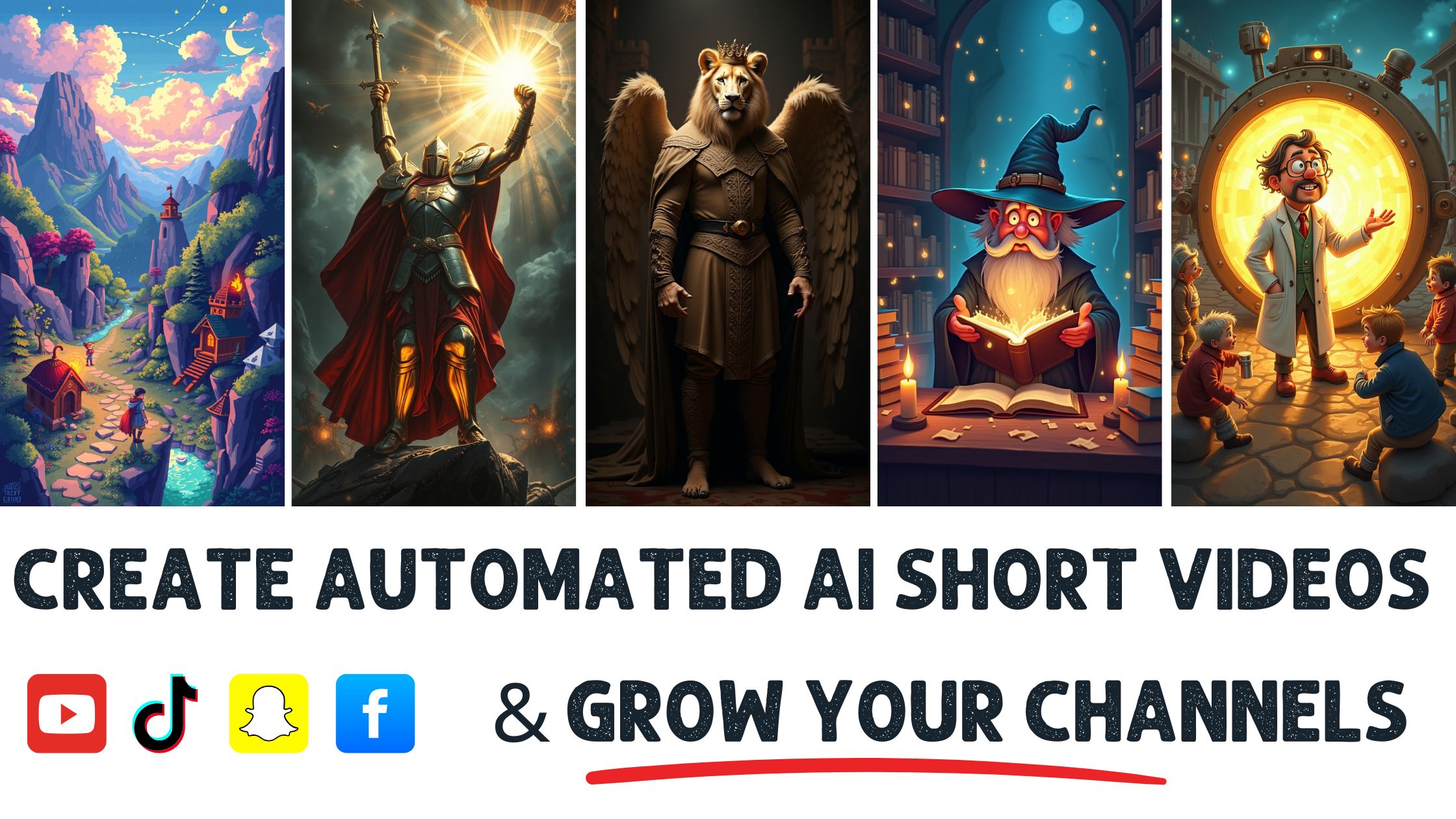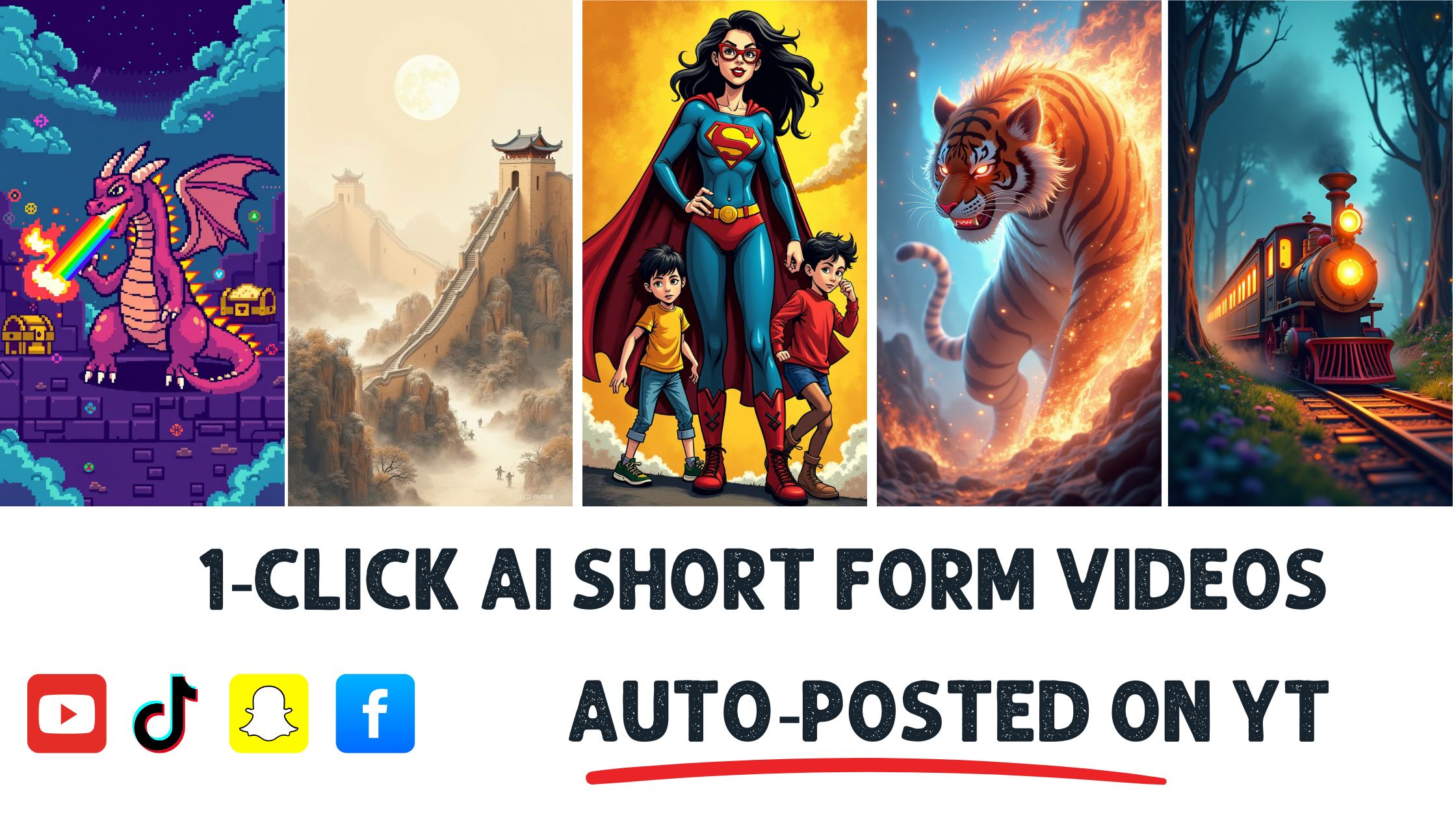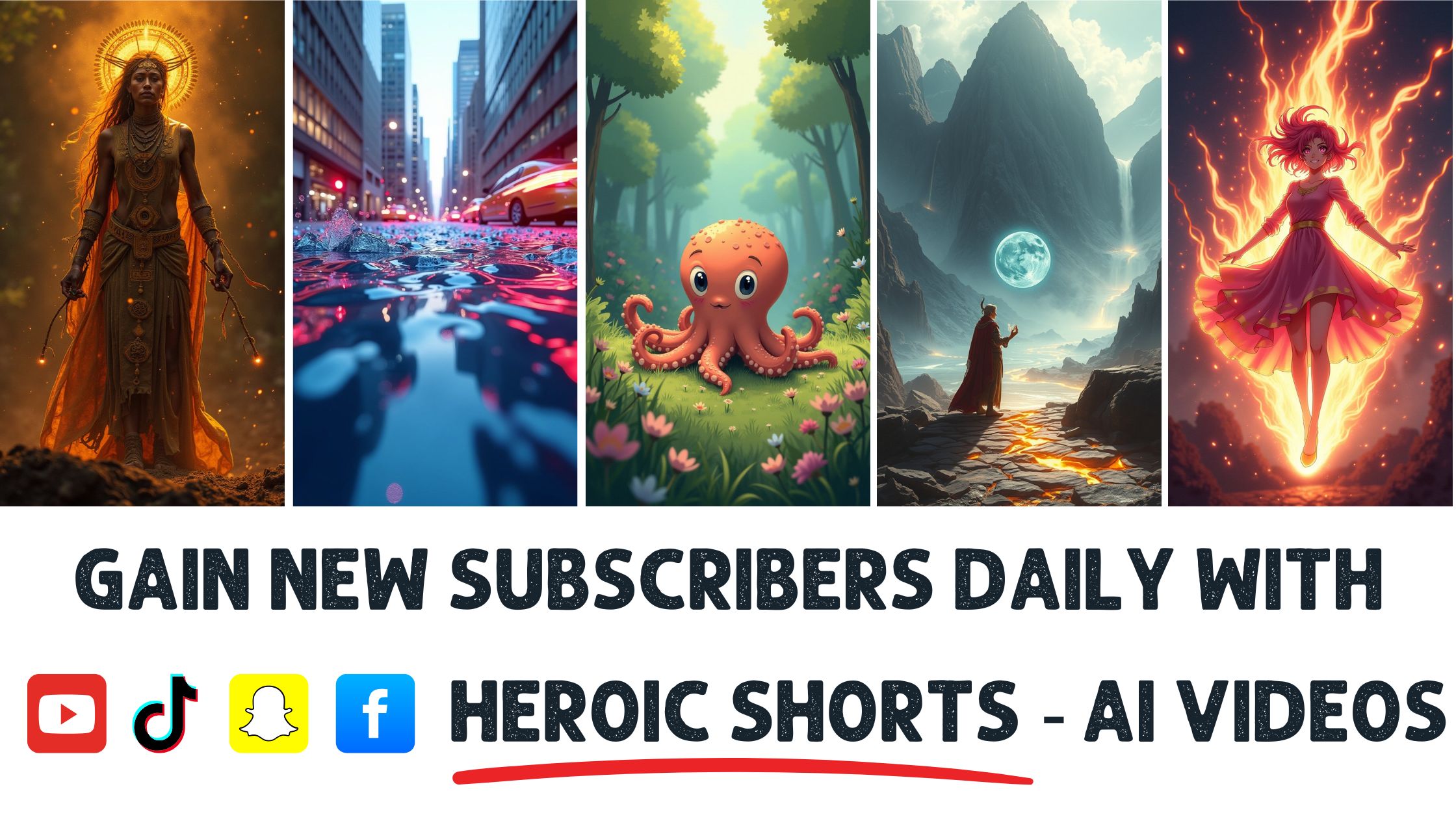Did you know that video files can take up to 1,000 times more space than a standard photo? With limited online storage options, managing video file sizes is more crucial than ever.
I often find myself frustrated when sharing videos, only to be met with size restrictions. Reducing video file size saves space and makes sharing and uploading a breeze.
In this article, I’ll dive into practical tips and tools to help you shrink those hefty files without sacrificing quality. If you want to create your AI video shorts, Heroic Shorts can help you streamline that process. While some services may offer basic compression, Heroic Shorts stands out with its user-friendly approach and powerful features.
Let’s explore how to reduce video file sizes and make your digital life slightly lighter.
Understanding Video File Size
Video file size refers to the digital storage space a video consumes. This size heavily influences the ease of sharing, uploading, and storing videos. Recognizing how file size works is crucial for anyone dealing with videos.
Importance of Reducing File Size
Reducing video file size carries several benefits. Smaller files mean faster uploads and downloads. A hefty file size can lead to endless frustration whenever I try to share a video. I’ve experienced those moments whenn’t sent an app or an ap refuses to accept the size exceeds limits. Lowering the size makes sharing hassle-free.
For mobile users, less data consumption occurs with smaller files. It saves precious mobile data, especially for those on limited plans. Think about it: you don’t wanna waste data on a don’t you can easily compress. Also, smaller files streamline storage management. Keeping my device clutter-free feels liberating.
Occasionally, tools like HandBrake and the online service can shrink file sizes without sacrificing quality. These resources offer quick solutions, making my life easier.
Factors Affecting Video File Size
Several factors directly impact video file size. Let’s break it down:
- The clearer the picture, the larger the file. 1080p videos are significantly bigger than 480p. For example, a 10-minute 1080p video might occupy around 1.5 GB, while the same duration at 480p could take up only 200 MB.
- Bitrate: This defines the amount of data that transfers every second. Higher bitrates equate to better quality but also larger sizes.
- Codec: Different compression techniques influence size. H.264 and H.265 are popular codecs, with H.265 typically yielding smaller files at comparable quality.
- Length: Longer videos naturally consume more space. A two-hour movie massively exceeds a 5-minute clip.
Each of these factors interacts, shaping the overall size. Like fine-tuning a musical note, managing these elements can create a balanced final product that meets diverse needs.
This is where Heroic Shorts excels. Our automated AI short software generates video snippets and compresses files to convenient sizes for any user. This helps ensure videos remain shareable and easy to maneuver in today’s fast-paced digital environment. For compressing videos, check out HandBrake for a reliable tool.
Methods to Reduce Video File Size
Reducing video file size is essential for efficient sharing and storage. Below are several methods to tackle this challenge.
Compression Techniques
Compression plays a crucial role in trimming video sizes. It changes the way the video data is stored, making it smaller.
- Lossy Compression: This method removes some data, causing a slight decrease in quality. Popular formats include MP4 and AVI.
- Lossless Compression: With this, no data is lost, resulting in a larger file than lossy methods. Formats like ZIP or particular codecs serve this purpose.
- Variable Bitrate (VBR): This adjusts the data used based on the video’s complexity. It is often compared to a constant bitrate.
Essential tools like HandBrake facilitate compression effectively.
Heroic Shorts also offers automated AI solutions that compress video while maintaining quality. These are perfect for quick and hassle-free file management!
Changing Video Format
Switching video formats can dramatically impact file size. Different formats offer varying compression algorithms.
- MP4: Widely used due to its compatibility and small size.
- MOV and WMV: Tend to have larger file sizes and are less optimal for quick sharing.
- WebM: Designed for the web, it balances quality and size.
Converting files to a more efficient format can significantly reduce storage needs. Services like CloudConvert simplify the conversion process.
Heroic Shorts uses intelligent formatting choices to create lightweight yet visually appealing shorts.
Reducing Video Resolution
Lowering video resolution effectively shrinks file size.
- HD (1080p) to SD (480p): This switch can save substantial space with minimal visual loss.
- Aspect Ratio: Keeping the same ratio while reducing dimensions helps maintain quality during resizing.
Choosing the correct resolution depends on your viewing platform. Higher resolutions often lead to larger sizes.
I can automate this process by utilizing Heroic Shorts and create compact video snippets without sacrificing quality or content.
By strategically applying these methods, anyone can reduce video file sizes for easier sharing and efficient storage.
Tools for Reducing Video File Size
Reducing video file size requires the right tools. Today, there is a variety of software and online services that cater to various needs. Let’s dive in.
Several options stand out for video compression.
- HandBrake: This free, open-source software supports multiple formats and functions well for quick changes and advanced settings. I’ve used it to shrink large videos and allow adjustments like resolution and bitrate. It’s a solid choice for anyone looking to achieve efficiency. Check it out here.
- Adobe Premiere Pro: While more expensive, this industry-standard software offers powerful tools for reducing file sizes without losing quality. You can tweak settings meticulously to get the best output. Plus, it lets you work on video editing at the same time.
- VLC Media Player: Lesser-known for this purpose, VLC can compress videos in a pinch. It’s often on computers already. It’s salready. You might not need to download anything new. Please navigate the options in the media section and give it a shot.
- FFmpeg: If you’re comfortable with comm, your’re rencommandpeg is a go-to option. It’s highly versatile for processing tasks, including compression. It can initially seem complicated, but it’s incredibly powerful and helpful once you get the hang of it.
These options let you balance quality and size based on your needs.
Online Services
Online services make it easy to compress videos, often without installation.
- Clipchamp: This user-friendly platform allows easy video compression with a simple drag-and-drop interface. It’s gexcellentfor beginners looIt’s t.oItvcompressesickly. Visit Clipchamp for more details.
- Online Video Compressor: Websites like <MakeMyVideoSmaller.com> provide no-fuss options to compress files. Just upload your video, adjust the settings, and download the smaller file. It’s as straightforward as it sounds: This service boasts a one-click approach to compression. It takes away the headache of managing settings while still providing decent control.
- CompressVideo: This site allows you to adjust quality settings, offering more customization without fees. Upload your video, choose how small you want it to be, and get a compressed version quickly.
Exploring these online services simplifies the compression process, making it accessible without heavy-duty software.
Heroic Shorts can further facilitate this process by automatically creating AI-generated video shorts. You’ll get the benefits of cYou’llsion while generating shareable snippets tailored for quick viewing.
Best Practices for Video Optimization
Reducing video file size isn’t just about smaller files; it’s about keeping quality intact, and a few straightforward changes can make a big difference.
Maintaining Quality While Reducing Size
Regarding video optimization, keeping your original quality is priority number one.
A few strategies work wonders. Choosing the correct codec is crucial. H.264 or H.265 codecs often offer significant compression without noticeable quality loss.
So, what about your resolution? Lowering it from 4K to 1080p can reduce file sizes significantly. It’s still high quality! ConIt’ sr experimentin’ with variable experimentin’ settings, too. It adjusts the bitrate based on video complexity, giving you a happy medium between clarity and size.
I can’t stress enough how Seeica doesn’t BSEE. I can’t believe it. I am testing a sample video using HandBrake and comparing it with the original. It’s eye-opening!
Selecting It’sRight Settings
Getting the settings right can feel overwhelming, but it doesn’t have to be.
Start widoesn’tsic preset. Most software tools have general settings that work well for many situations. I often use the “Fast 1080p30” preset in Han “”Brake. It s ” “ikes a good balance for most platforms.
Furthermore, tweak the bitrate. A target bitrate of around 5 Mbps is often sufficient for HD videos, while 2 Mbps suits smaller ones. Play around, and you’ll find why your rates matter. Maintaining a steady frame rate (like 30fps ad of variable) often smoothens playback.
Utilizing online platforms like Hero Shorts allows quick adjustments and offers intelligent recommendations for video settings, making video compression less daunting.
Resources:
- HandBrake
- Video Codec Comparison
Conclusion
Reducing video file sizes is essential in today’s digital landscape. The tool I’ve shared can make sharing videos much easier. Whether you choose software options like HandBrake or online services like Heroic Shorts, each method offers advantages. Don’t hesitate to experiment with bitrate and format to find the perfect balance for your needs. With some pr, you can do your dos without sacrificing quality. Embrace these strategies and enjoy seamless video sharing and storage.
Frequently Asked Questions
What is video file size, and why does it matter?
Video file size refers to the digital storage space a video uses. It matters because larger files can be challenging to share and upload, especially with platform size restrictions. Managing file size is essential for faster uploads, efficient storage, and reduced mobile data use.
How can I reduce video file size without losing quality?
To reduce video file size without compromising quality, consider using compression techniques, lower resolutions, and efficient codecs like H.264. Tools like HandBrake and online services such as Heroic Shorts are practical for compressing videos while maintaining their quality.
What tools are best for shrinking video files?
HandBrake, Adobe Premiere Pro, and VLC Media Player are the best tools for shrinking video files. For online solutions, services like Clipchamp, YouCompress, and Heroic Shorts offer quick and user-friendly video compression without installation.
What is the difference between lossy and lossless compression?
Lossy compression reduces file size by removing some data, which may affect quality, while lossless compression retains all original data, ensuring no quality loss. Choosing the correct method depends on your needs for quality versus size reduction.
Why should I convert my video to MP4 format?
Converting your video to MP4 format is recommended due to its widespread compatibility and smaller file size. This format effectively balances quality and size, making sharing and storing videos easier.
How does resolution affect video file size?
Resolution directly impacts video file size; higher resolutions like 4K produce larger files than lower resolutions like 1080p. Lowering the resolution can significantly reduce file size while potentially retaining acceptable quality for sharing and viewing.
What is variable bitrate (VBR), and how does it help?
Variable bitrate (VBR) adjusts the amount of data used for different video parts, optimizing file size while maintaining better quality. It allows for more efficient encoding by allocating more bits to complex scenes and fewer to simpler ones.
What is Heroic Shorts, and how does it assist with video compression?
Heroic Shorts is an online service that generates AI-powered video snippets while automatically compressing videos to mansizes. It’sdesigned for ease of use. It helpsickly create shareable video content without sacrificing quality.
Are there best practices for optimizing video files?
Yes, best practices include using efficient codecs like H.264, lowering resolution from 4K to 1080p, experimenting with VBR settings, and maintaining a steady frame rate. These strategies can help achieve a balance between quality and file size.