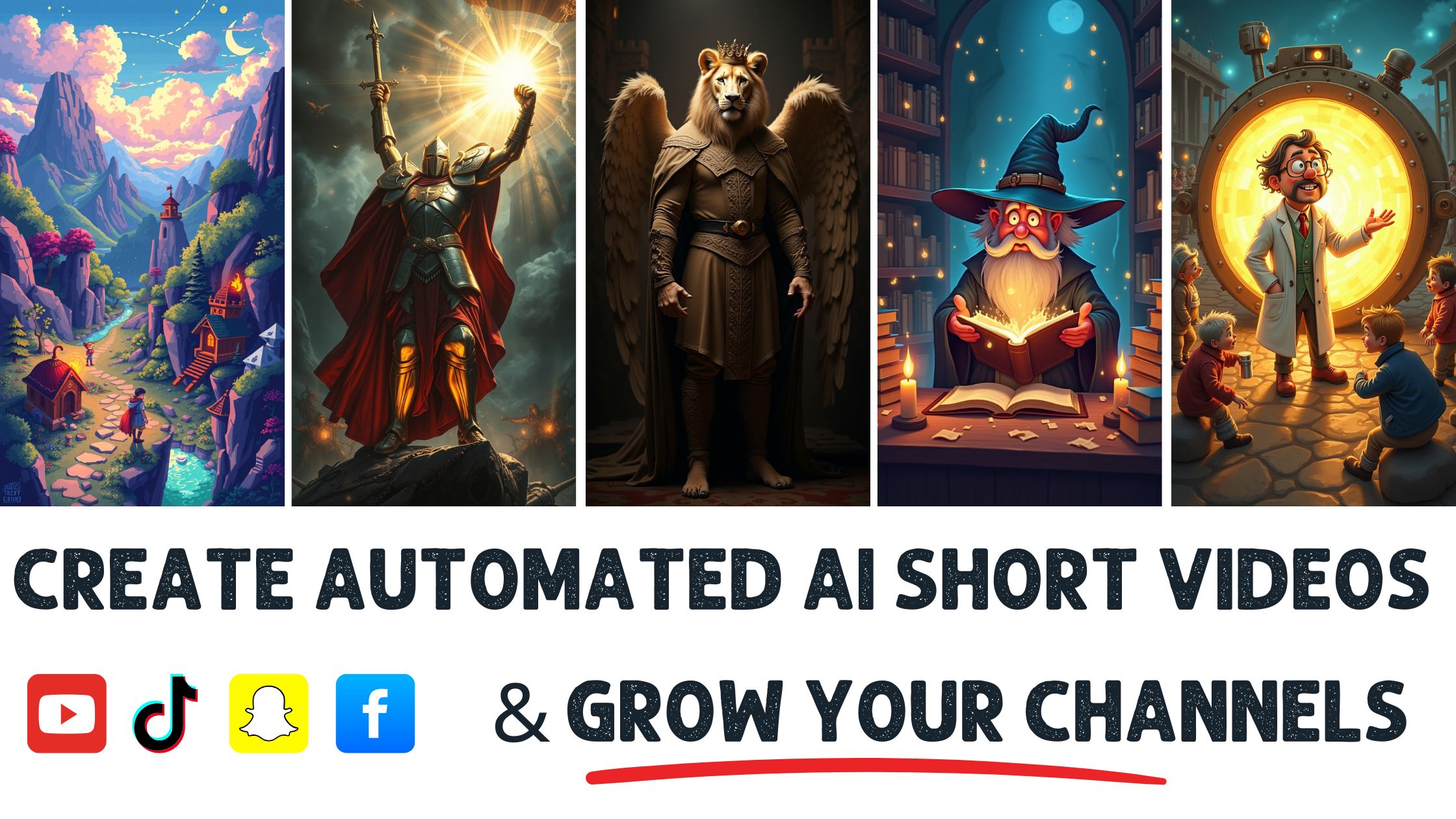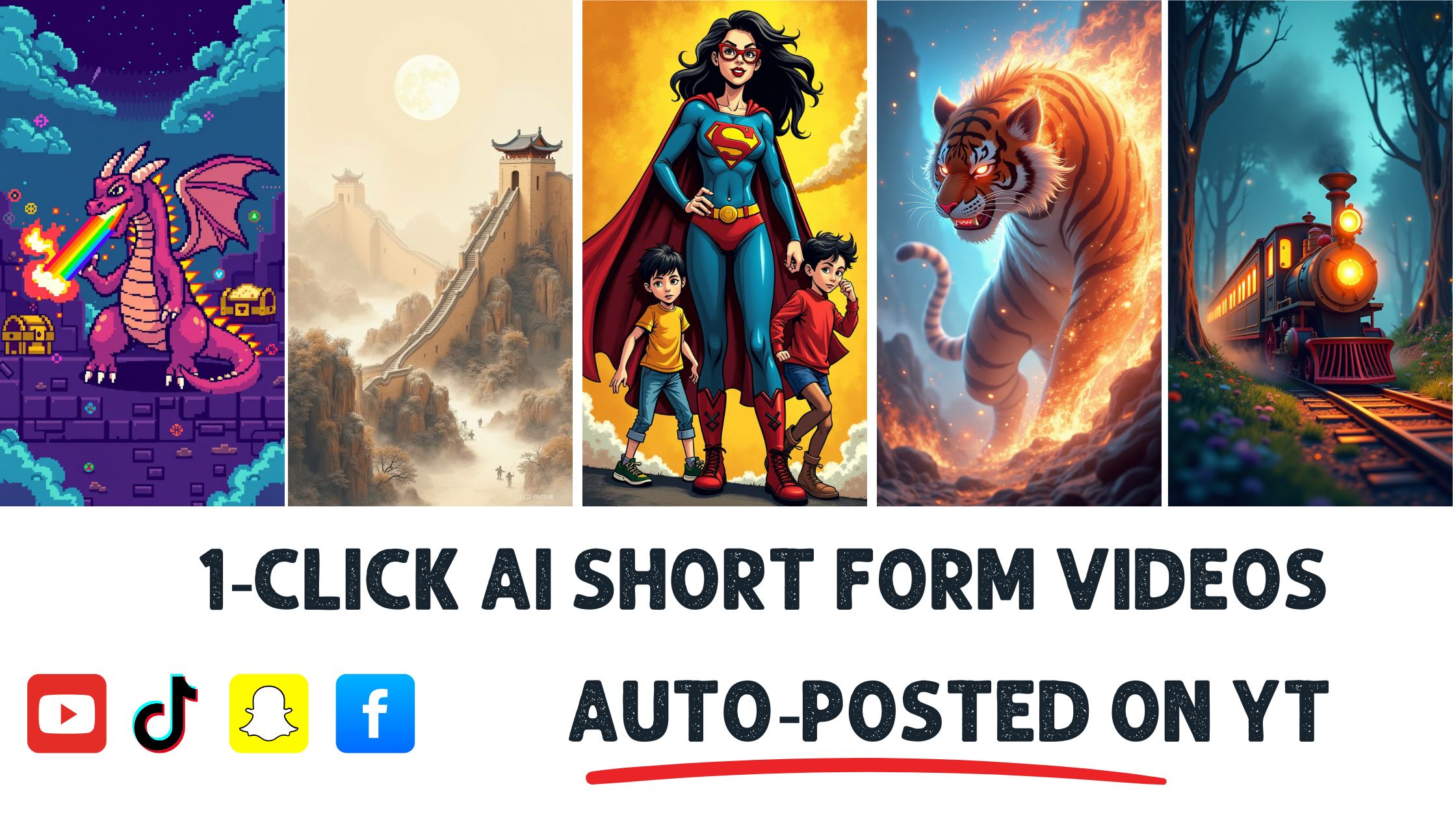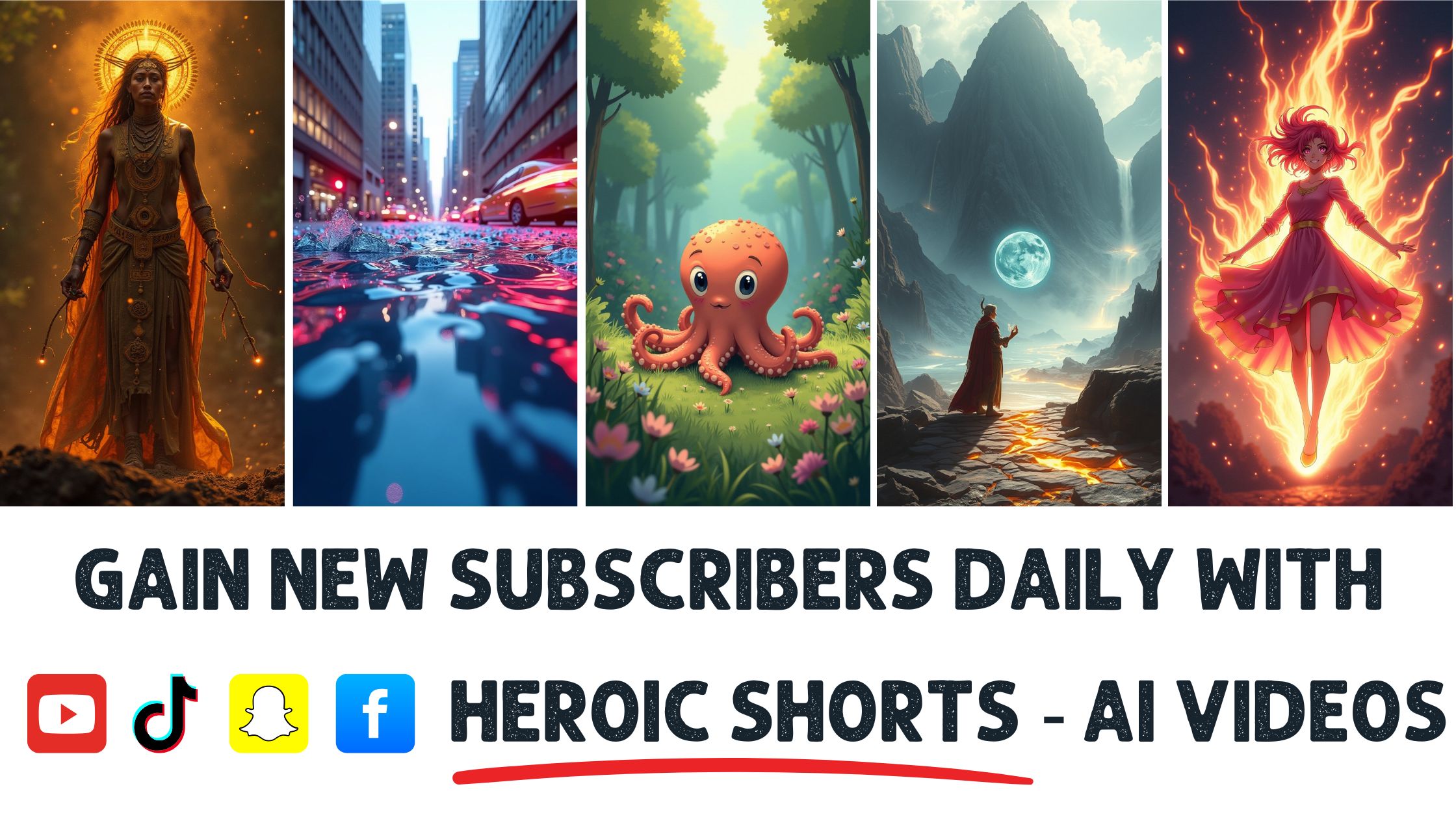Ever tried to film a video only to realize you’ve got a bright green backdrop staring back at you? You’re not alone—over 60% of content creators face this challenge.
Removing a green screen might seem tricky, but it’s easier. With the right tools and simple techniques, you can transform your footage into something genuinely professional. Whether you’re a small buyou’re owner or an aspiring filmmaker, mastering this skill can elevate your content and engage your audience.
Heroic Shorts can help you create automated AI video shorts that make the green screen removal process a breeze. While other services may offer basic editing, we focus on delivering top-notch results that stand out. Let’s dive into tLet’srld of green screen removal and unlock your creative potential.
Understanding Green Screen Technology
Green screen technology serves as a game-changer in video production. This technique enables creators to blend live-action footage with any background, broaden their visual narratives, and boost their imagination.
What is Green Screen?
A green screen, a chroma key, is a bright green background used to isolate subjects during filming. Using that specific shade makes it easier to remove the backdrop in post-production. Think of it as a blank canvas where limitless possibilities unfold for filmmakers and content creators alike.
Green screens are often used in movies, weather forecasts, and YouTube videos. The color green stands out against most skin tones and clothing, minimizing any unwanted color spill. Using the green screen opens a world of creative opportunities since nearly any image or video can serve as a background.
For more on the science behind chroma keying, check out this guide.
How Does It Work?
Here’s how it works: When Here’sg, the camera captures scenes with the green screen behind the subject. Next, software like Adobe Premiere Pro or Final Cut Pro identifies and eliminates the green pixels during editing. This step reveals the background image or video placed in the same space. So, voila! Instant transformation.
Lighting plays a crucial role in this process. Consistent lighting reduces shadows on the screen, helping to achieve smoother results. Plus, high-quality cameras capture finer details, making editing easier. If the lighting isn’t quite right, it can look choppy.
Heroic Shorts simisn’tes this process with its automated tools. The software quickly removes green screens, letting content creators focus on bringing their vision to life. Users can create professional-looking videos without spending hours editing.
How to Remove Green Screen Using SofSoftware makes removingmoving a green socess more straightforward and more effective for content creators. Various tools and techniques help streamline this task, allowing for professional results.
Popular Software Options
Many software options exist for removing green screens. Some popular choices include:
- Adobe Premiere Pro is professional-grade editing software known for its wide range of tools, including the ultra key feature for efficieIt’sreen screen removal.
- Final Cut Pro – Apple’s editing software. It offers advanced keying features for precise backgroundApple’sl.
- DaVinci Resolve —It’s one known for color correction, but its Cut and Edit pages also provide robust greenone’sen removal tools
- Camtasia – An excellent tool for beginners. It features straightforward green screen capabilities and an easy-to-use interface.
- OBS Studio – Primarily for live streaming, but its chroma key feature allows for real-time green screen use.
Each software option has its perks. Picking the right one depends on budget, familiarity, and specific project needs. Websites like TechRadar offer more in-depth comparisons.
Step-by-Step Guide for Video Editors
Diving into the actual process can seem intimidating, but it’s pretty straightforward:
- Set Up Your Project – Create a new project using your chosen softwit’s
- Import Your Footage – Bring in the video with the green screen background.
- Apply Chroma Key Effect – Locate and apply the chroma key or ultra key effect to your clip.
- Select the Green Color—Use the eyedropper tool to select the green background. Adjust the tolerance settings to ensure the entire green area disappears.
- Fine-Tune Edges – Adjust edge feathering and other settings to smooth rough edges around your subject.
- Add Background – Drop in your desired background layer.
- Export Your Final Video – Save your masterpiece in the correct format for your needs.
By following these steps, you can ensure a clean green screen removal, which will make your videos look polished and professional.
Heroic Shorts assists in automating these processes, making removal as easy as clicking a button. You can focus on telling your story while leaving the nitty-gritty to the software.
Tips for Effective Green Screen Removal
Getting rid of a green screen isn’t complicated. Here’s how to do it right.
Lighting Considerations
Lighting can make or break your green scisn’tproject. Good Here’sng creates even illumination across the screen. Aim for soft, diffused light. This minimizes shadows and hotspots.
Position your lights at a 45-degree angle from the screen. This technique helps avoid those pesky reflections, which can ruin your footage.
Consider using multiple light souThree-point-point lighting—a key light, fill light, and bac—gives—gives depth. Don’t forget to light your s,ubject too! Properly lit subjects pop against the backdrop.
Don’t skimp on lighting equDon’tt. LED panel lights or softboxes work wonders, giving a professional finish.
For moDon’tps on lighting techniques, check out this Lighting Basics Guide.
Background Selection
Choosing the right background is where creativity shines. Go for solid colors that contrast with your subjects. Avoid busy patterns; they can distract viewers.
If you’re using a digital background, opt for high-resolution images or footage. Pixels should maintain clarity when scaled up or down.
Think about the mood. A you’re beach scene sparks relaxation, while a bustling cityscape energizes. Make sure the backdrop fits your story.
Test backgrounds on-screen during filming. It helps ensure that colors match and enhance your subjects. Remember, the goal is seamless integration!
Heroic Shorts makes choosing and removing backgrounds easier. With automated AI features, you can focus on telling your story while it handles the technical stuff.
Common Mistakes to Avoid
Removing a green screen can be straightforward, but several common pitfalls can sabotage your efforts. Identifying these mistakes can save time and improve results significantly.
Inconsistent Lighting
Inconsistent lighting often leads to uneven keying effects. If one side of the green screen is brighter than the other, you’ll notice shadows or awkward edges in your final video.
Trying to correct this in post-production rarely yieldyou’llsfying results. Soft, even lighting for both the subject and the green screen prevents these issues. Key lights should focus on the subject, while others ensure even distribution across the backdrop.
Keep in mind that the green screen itself needs proper illumination. Aim for at least two lights on the backdrop at a 45-degree angle. This setup reduces reflections and shadows, giving the scene a smooth finish.
Improper Chroma Key Settings
Using incorrect chroma key settings can result in edges that look jagged or fuzzy. Each software handles chroma keying differently, but a few universal mistakes crop up often.
Setting the tolerance too high or too low can result in keying out parts of the subject or leaving unwanted green remnants. Start with a moderate tolerance setting and adjust as you see the result.
Another common mistake involves using the default settings without tweaking them. Different subjects and lighting conditions can demand adjustments. Making these small changes can drastically improve the overall look.
Heroic Shorts simplifies these challenges through its automated AI features. The software helps adjust lighting settings and chroma key parameters, ensuring clean removal with less effort. This way, I can focus on my content without worrying about technical mishaps.
Conclusion
Removing a green screen doesn’t have to be a daunting task. With the tools and techniques I’ve discussed, I can transform my video contentdoesn’tomething truly professional. Heroic Shorts is an excellent solutiI’vehat automates much of the process, allowing me to focus on creativity instead of getting bogged down in technical details.
Mastering the fundamentals of lighting and background selection can enhance my storytelling and engage my audience more effectively. Embracing these strategies elevates my videos and opens up new possibilities for creative expression. So, whether I’m a small business owner or a filmmaker, the world of green screen removal is at my fingertips, ready to take my projects to the next level.
FrequenI’m Asked Questions
What is a green screen, and how does it work?
A green screen, or chroma key, is a technique that allows filmmakers to replace a solid green background with any other image or video. It works by isolating the subject from the green backdrop using software that detects the green color, making it ideal for creating immersive scenes.
Why is lighting important in green screen filming?
Proper lighting is crucial for effective green screen removal. It helps create an even and shadow-free scene, ensuring the software can easily distinguish the subject from the background. Using soft, diffused light at a 45-degree angle can minimize unwanted shadows.
How can I remove a green screen effectively?
You can use software like Adobe Premiere Pro, Final Cut Pro, or Heroic Shorts to remove a green screen. Follow a simple process: set up your project, apply the chroma key effect, adjust settings for even removal, and export your video for a polished look.
What tools can help automate green screen removal?
Heroic Shorts is a recommendedfor automatingomates the green screen removal process. It utilizes AI features only streamline video edandt also ensure high-quality results compared to basic editing services.
What common mistakes should I avoid when using a green screen?
Common mistakes include inconsistent lighting, improper chroma key settings, and using unsuitable backgrounds. Ensure even lighting on both the subject and the green screen, and choose backgrounds that provide a strong contrast to blend scenes effectively.
What are the benefits of using Heroic Shorts?
Heroic Shorts simplifies the green screen removal process, allowing content creators, including small business owners and filmmakers, to produce professional-quality videos with minimal editing time. This allows them to focus on storytelling and creativity instead.