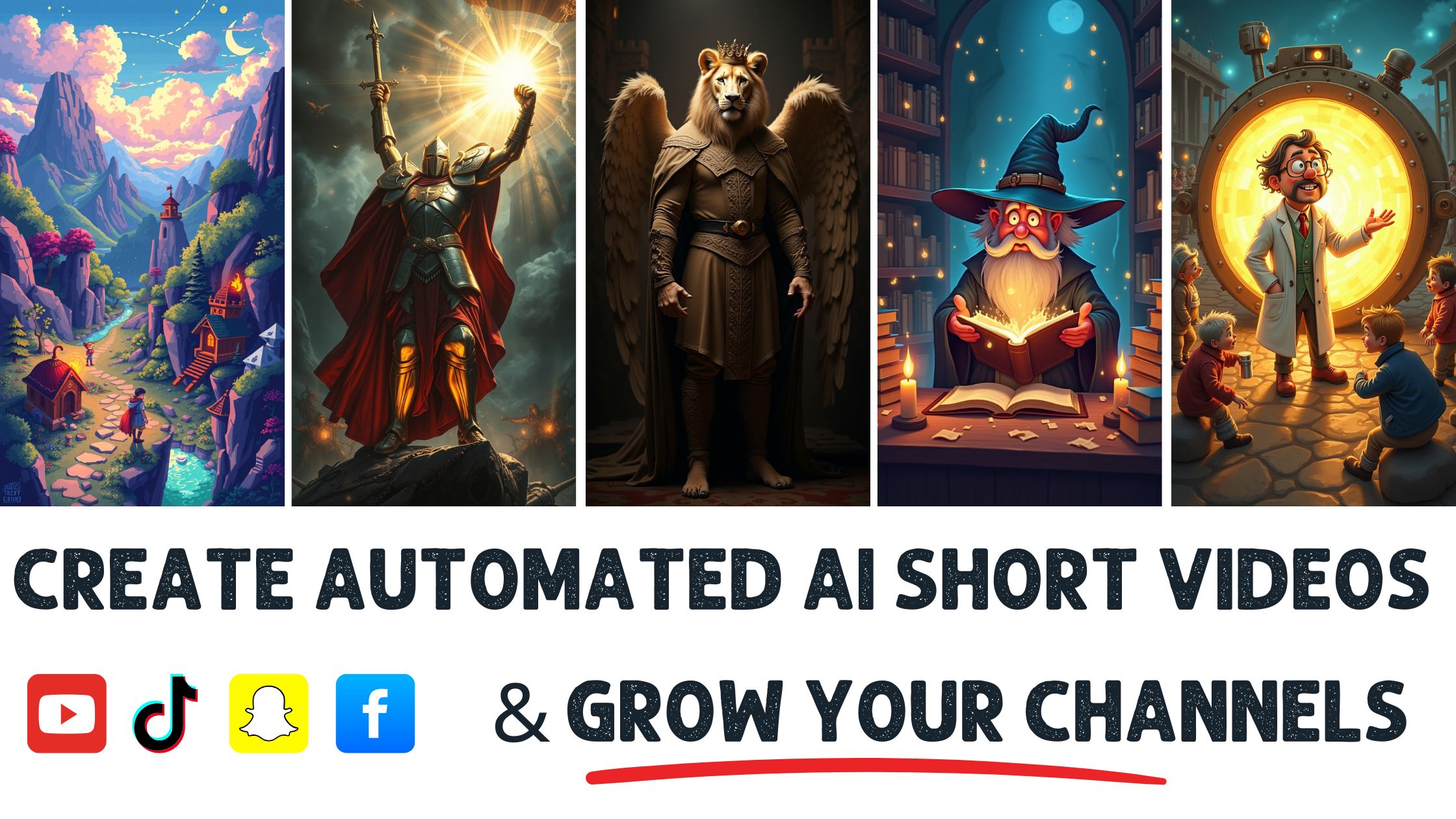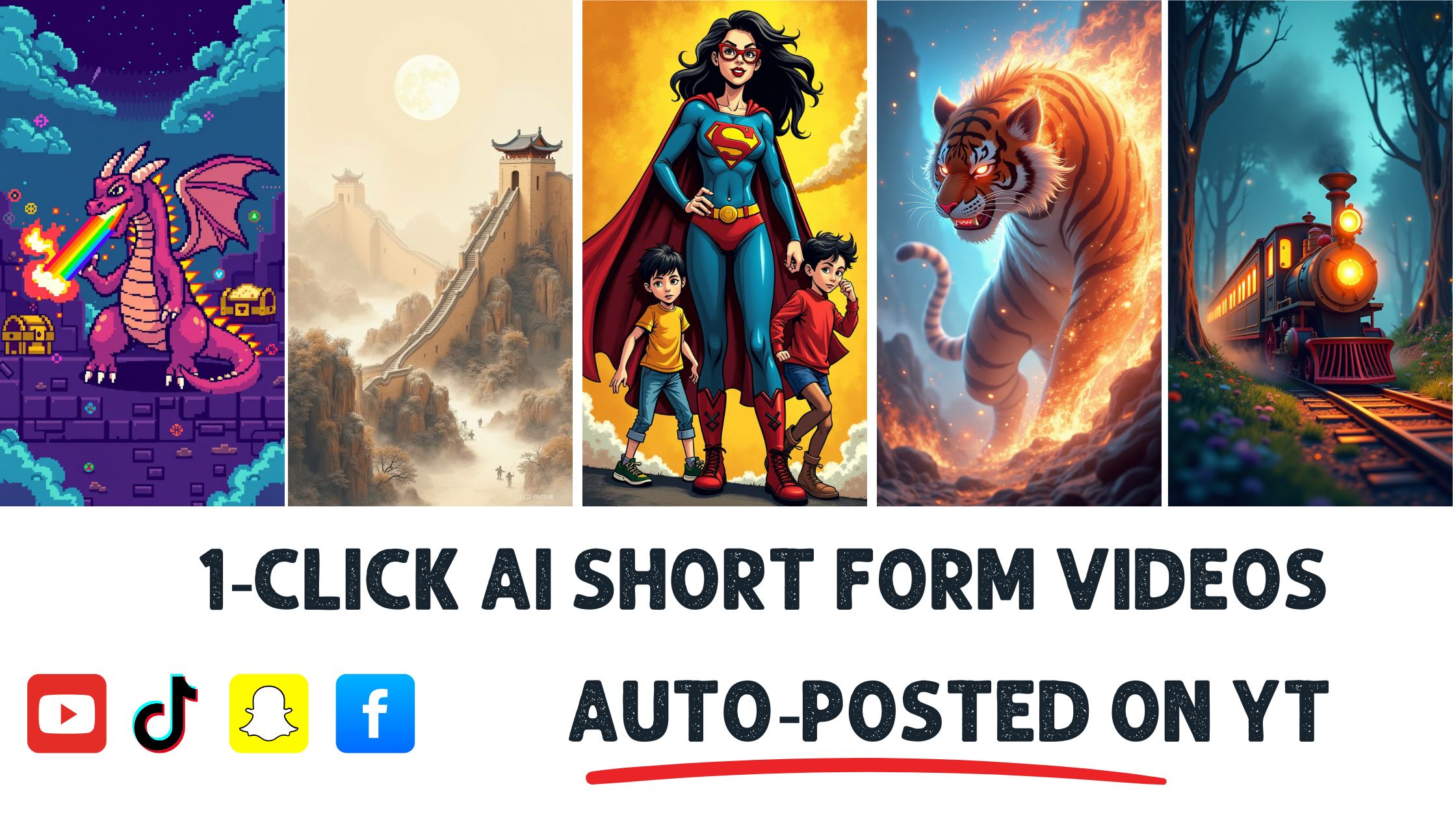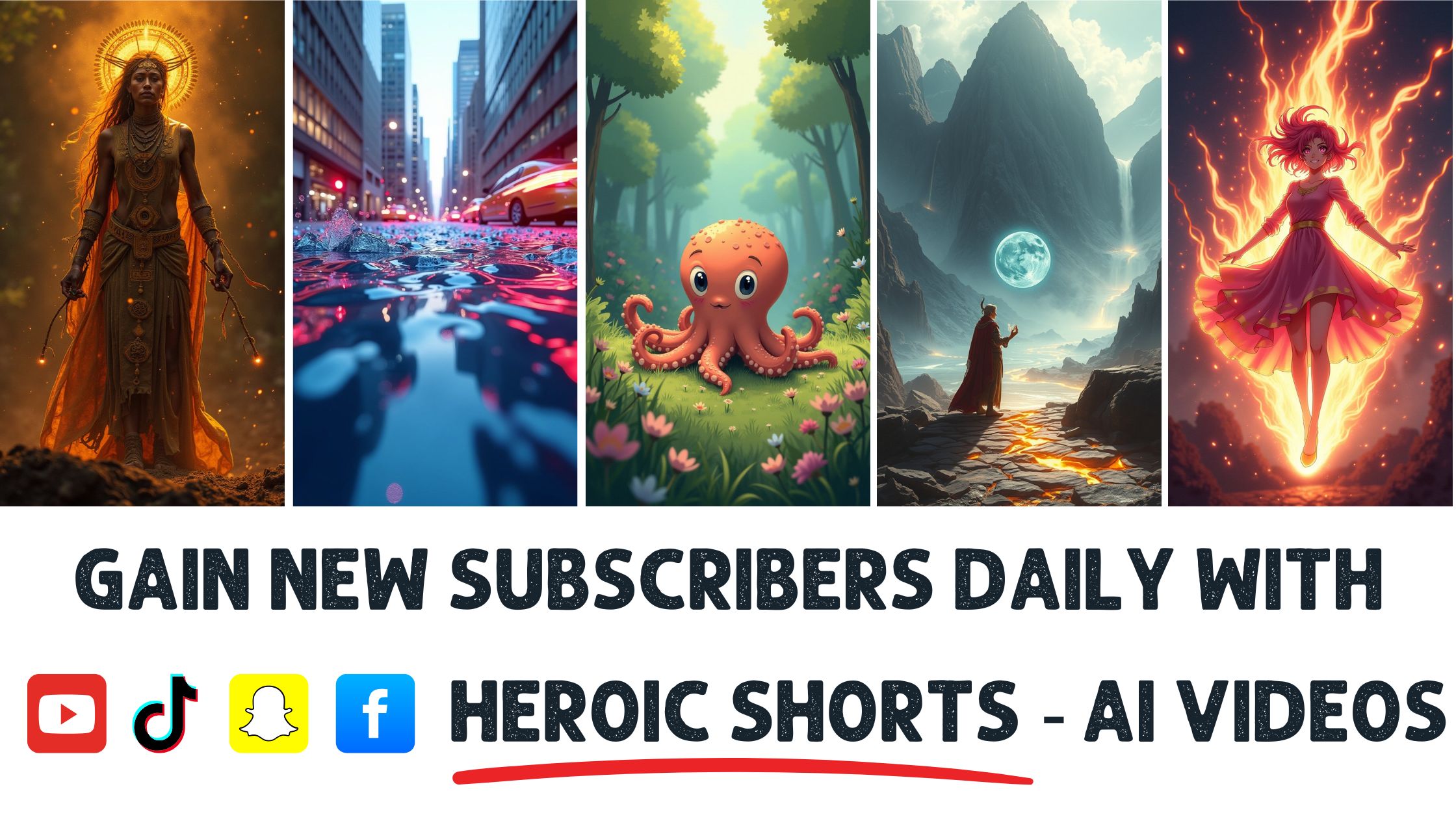Ever tried to catch every detail in a fast-paced video? You’re not alone. Studies show that viewers retain 95% of a message while watching it, but only 10% when reading it. Slowing down a video can help you grasp those crucial moments, whether a tutorial or a memorable scene from your favorite movie.
I’ll walk you through simple methods to effortlessly slow down any video in this article. You’ll learn to use various tools and apps that make this process a breeze. Plus, I’ll introduce you to Heroic Shorts, a fantastic service specializing in creating automated video shorts, helping you get the most out of your content. While other services might fall short, Heroic Shorts stands out with its user-friendly approach and efficiency.
Understanding Video Playback Speed
Video playback speed determines how quickly a video runs.
Most video players allow adjusting this speed.
Slowing down a video enhances comprehension. Slowing down a video, I grasp details I might miss at normal speed. According to research, viewers retain 50% more information when watching videos at 0.75x times faster than the standard 1x times faster.
Different platforms offer unique speed settings. YouTube, for instance, allows users to choose between 0.25x and 2x speed.
It’s easy to adjust the playback speed with a few clicks.
- On YouTube: Click the gear icon in the bottom right corner, select “Speed,” and choose your desired speed.
- On VLC Media Player: Use the
-key to slow down and the+key to speed up. - In PowerPoint: Right-click on the video, choose “Playback,” and adjust the speed in the settings.
Understanding these controls makes video viewing more productive.
Most mobile devices also support speed adjustments in video apps. Adjusting the speed can make the tutorial more straightforward or ensure you don’t miss vital details.
Slow playback options can improve your audience’s engagement if you’re producing video content. Tools like Heroic Shorts can make crafting engaging videos easier, with built-in features that enhance playback options automatically.
Feel free to experiment with speeds. A slight change in playback can dramatically influence viewer experience.
Reasons to Slow Down a Video
Slowing down a video has clear benefits that many overlook. The reasons go beyond mere preference, whether for better comprehension or a closer look at details.
Enhancing Learning Experience
Slowing down a video enhances the learning experience significantly. When visuals play at a slower pace, information becomes easier to digest. Research shows that retention rates jump by 50% when viewers watch at 0.75x speed instead of the usual pace.
Imagine trying to learn a complex dance move or a cooking technique. I can follow every step in real time when the video slows down without missing crucial details. Slower playback helps reinforce concepts, making it perfect for educational content.
Looking for tips on learning through video? Check out Educause for valuable insights on practical video usage in education!
Improving Focus on Details
Slowing down a video improves focus on details that would otherwise whiz by. This technique allows me to catch nuances—from body language in a presentation to intricate brush strokes in an art tutorial. When each frame is given time to shine, the depth of the content emerges.
Consider watching an intricate DIY project when the video speeds by; it’s easy to miss essential steps or tools used. Slowing down helps me spot these details and learn more effectively. Even the smallest specifics can make all the difference in completing the project successfully
For those interested in detailed video tutorials, Skillshare provides a range of resources to enhance your learning experience through video insights.
Heroic Shorts can assist with this process. Our automated video short software highlights the key parts of a longer video, presenting information in a more digestible format. Slowing down playback options within our tool ensures valuable content does not go unnoticed.
Methods to Slow Down a Video
Slowing down a video isn’t rocket science. It can be done with various tools at your disposal, whether you’re editing videos or simply watching them. Let’s explore some straightforward methods.
Using Video Editing Software
Using video editing software is an excellent approach for slowing down a video. Programs like Adobe Premiere Pro, Final Cut Pro, or DaVinci Resolve offer robust features.
Adjusting speed is straightforward—import your video, find the speed settings, and choose a slower playback speed, maybe 0.75x or even 0.5x.
Though it sounds fancy, Rendering is just exporting your newly edited video. And yes, that means you’ll get a file that plays at your chosen speed.
Final tip: Always consider the audio! Sometimes, slower soundtracks can add a dramatic flair—think about adding a background tune that fits the vibe!
For more in-depth guidance, check out this video editing tutorial.
Slowing Down in Media Players
Media players are straightforward and user-friendly for slowing videos. Services like YouTube, VLC, or QuickTime allow for easy adjustments.
YouTube, for instance, has a speed option on the player interface. To access it, click on the gear icon, select “Playback speed,” and adjust as needed.
VLC Media Player makes this even easier with keyboard shortcuts—the ‘-‘ key slows playback. You can adjust it to your liking, from normal to half-speed.
Quick aside: Some media players even let you slow down subtitles to match the dialog better. Now that’s a neat feature!
For a comprehensive guide on using VLC, visit the official VLC Support Page.
Heroic Shorts can help here, too! With its automated features, creating video content becomes a breeze. It allows for speed adjustment and edits. It’s designed to help users easily manipulate playback features without hassle.
Tips for Effective Slow Motion
Slow motion adds a captivating layer to video content, making it memorable. Here are some key tips to get that smooth, dreamy effect.
Choosing the Right Speed
Selecting the appropriate playback speed is crucial. Most viewers enjoy videos slowed down to 0.5x or 0.75x. At these speeds, actions become fluid.
This allows the audience to catch every subtle movement in dance or sports. Imagine watching a dancer’s twirl or a player’s jump in glorious detail. Missed moments transform into notable highlights.
Adjusting the speed further, like down to 0.25x, can work well for complex scenes. Just remember—too slow can drag on, losing audience interest. Finding that sweet spot keeps viewers engaged.
Resources for Video Editing: Check out Adobe Premiere Pro for detailed control over playback speeds. Final Cut Pro and DaVinci Resolve are stellar options as well.
Maintaining Video Quality
Preserving video quality while slowing it down is key. When making adjustments, always consider the resolution. Slowing down the video can sometimes introduce blurriness.
Use high-quality footage to minimize these issues. Higher frame rates—like 60fps—allow smoother slow-motion effects without losing clarity. No one wants that pixelated mess ruining their epic shot!
Another trick is to utilize video editing software that specializes in slow-motion effects. Most apps let you tweak frame rates and handle upscale algorithms to keep images crisp.
Keep an eye on audio, too. Sometimes, slowing down visuals can affect sound quality. Sync issues may arise, especially in clips with dialogue. Should that happen, look for tools like Waveform for precise adjustments.
Heroic Shorts enhances: It can help create these slow-motion clips seamlessly by using automated tools. Not tech-savvy? No worries—Heroic Shorts simplifies the process so you can focus on content rather than complicated adjustments.
Conclusion
Slowing down videos can genuinely transform the way we absorb information. It’s not just about watching leisurely; it’s about enhancing understanding and retention. By adjusting playback speeds on various platforms or using specialized tools, I’ve found that I can grasp complex ideas much more effectively.
Experimenting with different speeds has opened up new learning and content creation possibilities. The benefits are clear whether I’m diving into tutorials or crafting engaging videos. With tools like Heroic Shorts at my disposal, creating impactful slow-motion clips has never been easier.
Embracing these techniques can elevate my viewing experience and my ability to share knowledge with others.
Frequently Asked Questions
What are the benefits of slowing down videos?
Slowing down videos enhances comprehension and retention, making it easier for viewers to absorb complex information. Research shows that viewers retain more details at 0.75x speed compared to the standard 1x speed. This approach also helps focus on more information that might be missed, making it especially beneficial for tutorials and presentations.
How can I slow down videos on YouTube?
To slow down videos on YouTube, click the gear icon in the lower right corner of the video player. Select “Playback speed” and choose a slower speed option, like 0.75x or 0.5x. This adjustment helps improve understanding while watching tutorials and educational content.
Can I slow down videos on VLC Media Player?
Yes! In VLC Media Player, you can slow down video playback by selecting “Playback” from the menu and then “Speed.” You can choose from preset options like “Slower” or specify a custom speed to enhance your viewing experience.
What tools can I use to edit video playback speed?
You can use video editing software like Adobe Premiere Pro, Final Cut Pro, or DaVinci Resolve to adjust playback speed. These tools allow you to set precise speeds, ensuring high-quality slow-motion output in your videos.
How does Heroic Shorts help with video creation?
Heroic Shorts is a service that simplifies the process of creating engaging video shorts. It specializes in automated content creation, making it user-friendly for those looking to enhance their video marketing without advanced technical skills.
What are the recommended playback speeds for effective slow motion?
For an engaging viewing experience, it’s best to use playback speeds between 0.5x and 0.75x. This range retains viewer interest while allowing for detailed comprehension of the presented content.
Can slowing down videos affect audio quality?
Yes, slowing down videos can impact audio quality. Using reliable editing tools like Waveform for precise audio adjustments is recommended, ensuring that dialogue remains clear and synchronized with the slowed footage.
What resources are available for learning more about video usage in education?
Resources like Educause and Skillshare offer valuable insights and tutorials on practical educational video usage. They can help both educators and students enhance their video comprehension skills.