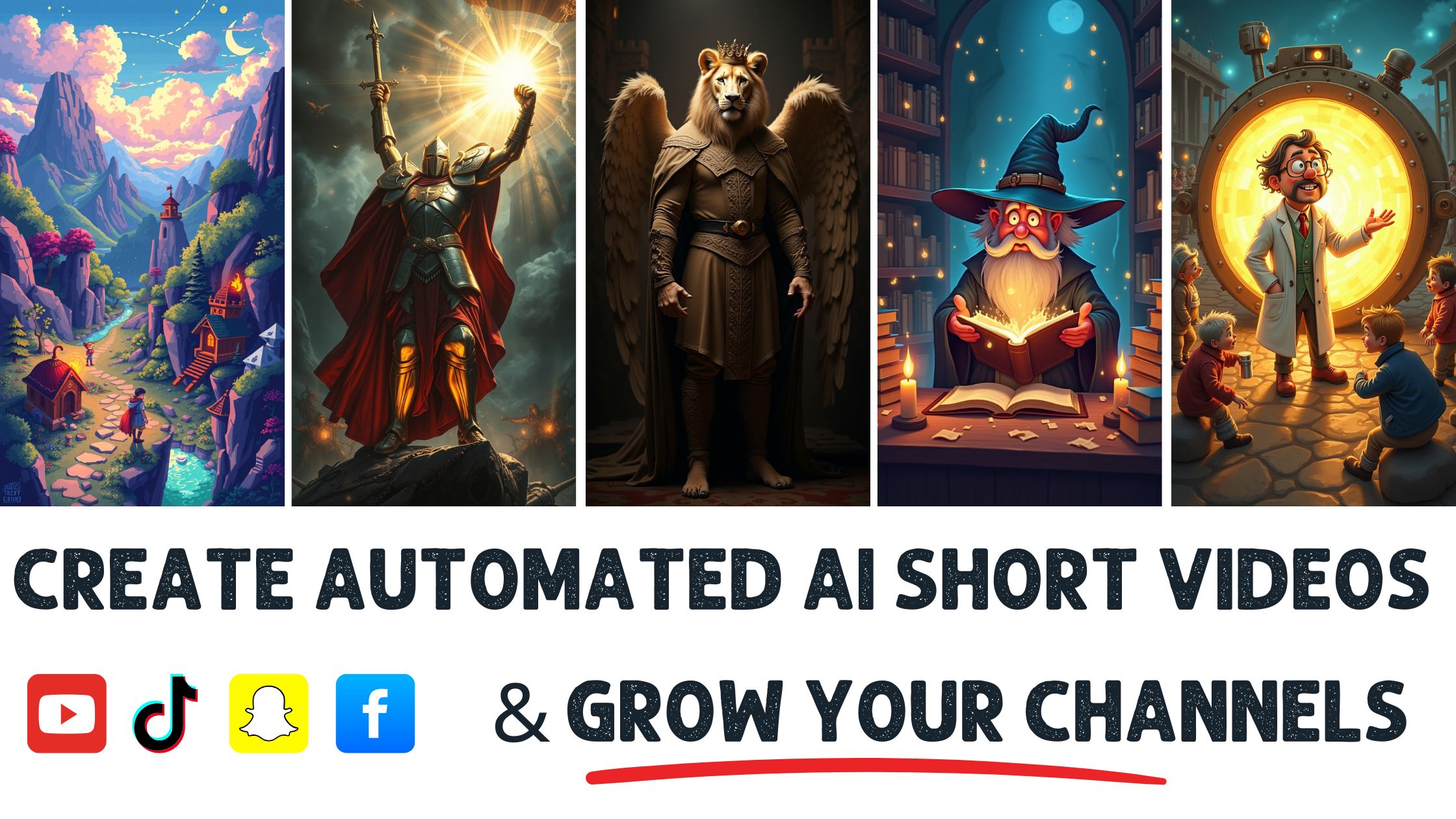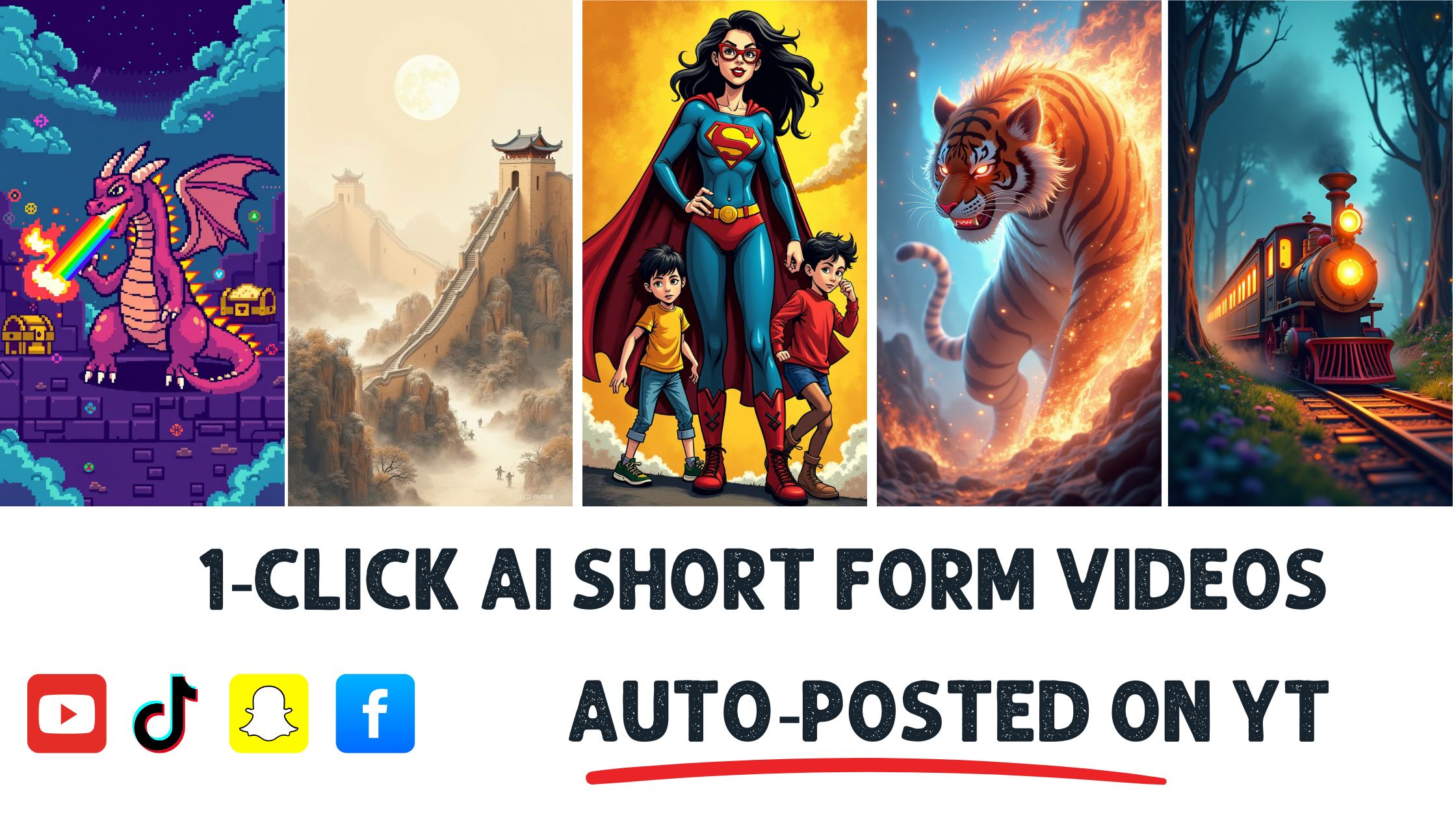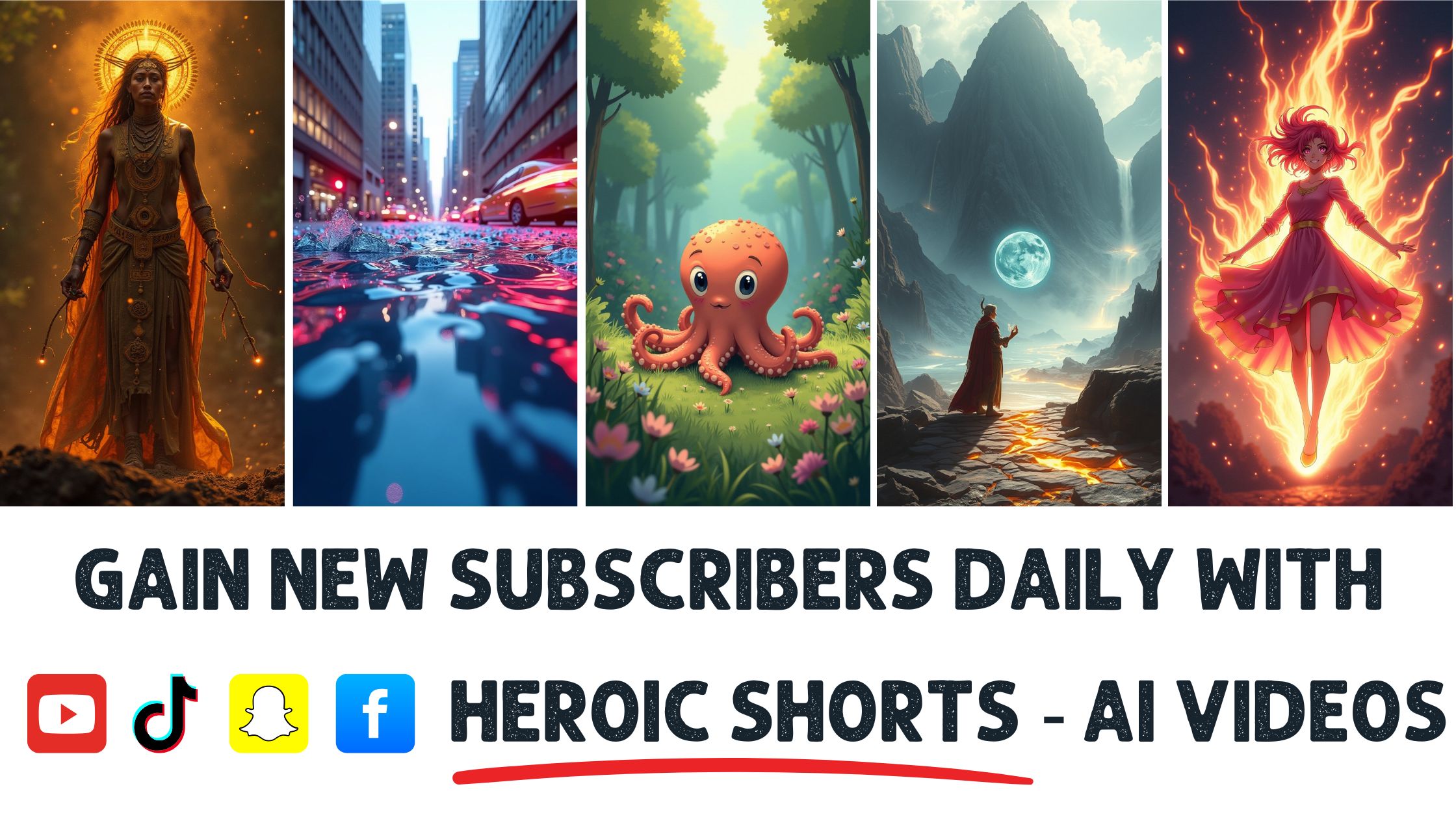Have you ever watched a long video and wished it could get to the point? You’re Not Alone—studies show that 55% of viewers abandon videos after just 1 minute. Speeding up a video can make it more engaging and save precious time, especially for busy entrepreneurs and executives.
In this article, I’ll share simple methods for speeding up your videos without losing quality. Whether you’re enhancing your marketing content or creating captivating presentations, knowing how to adjust video speed can be a game changer.
With Heroic Shorts, you can easily create automated AI video shorts that grab attention while keeping things snappy. Unlike other services, we focus on making your videos faster and more impactful. Let’s do it. Let’s do it to make your videos work harder.
Understanding Video Speed
Video speed plays a crucial role in how we engage with content. It determines how fast the visuals move and how quickly information arrives.
Definition of Video Speed
Video speed refers to how quickly a video plays compared to its normal rate. It’s exIt’ssed as a multiple of the original speed, like 1.5x or 2x. Playing a video at 1.5x means it runs 1.5 times faster than usual.
For instance, a ten-minute video runs only about six and forty seconds at 1.5x. This upbeat tempo is perfect for busy listeners or anyone wanting to digest info quicker.
Importance of Video Speed Adjustment
Adjusting video speed is essential for improving viewer retention and engagement. Studies show that viewers retain more information when consuming content at higher speeds, which is great when you’re about to absorb a lengthy tutorial or lecture.
Besides, it saves time. A fast-paced video eliminates downtime and keeps the audience interested. Plus, many platforms let users choose their speed settings, giving them back control. This flexibility makes it easy to match speed with personal preference, whether consuming knowledge or entertainment.
Tools like Heroic Shorts simplify creating snappy, impactful videos tailored for any audience. Using automated AI, anyone can craft videos that maintain a gripping pace without losing clarity or quality.
For additional resources, you might check out VEED.IO for a handy video speed adjustment tool or Kapwing for straightforward editing options.
Methods to Speed Up a Video
Speeding up a video can turn a mundane viewing experience into something snappy. Here are two effective ways to do it.
Using Video Editing Software
Video editing software offers a reliable means to control playback speed. Popular programs like Adobe Premiere Pro and Final Cut Pro let me easily adjust speed settings.
Adjustments can be as simple as selecting clips and moving a slider. For instance, I can change the speed to 1.5x for a more dynamic feel or 2x for quick highlights. While exploring these options, I noticed that some software allows for variable speeds, meaning I can vary the speed throughout the video. This feature adds dramatic flair during intense scenes while speeding up dialogues for clarity.
Pro tip: Export settings still matter. After editing, make sure to export at high quality to maintain clarity.
Want to dive deeper? Check out Adobe Premiere Pro for more features and tutorials.
Heroic Shorts makes this even easier. With its automated tools, I can create impactful video shorts that pack the same punch without the complex editing process.
Online Video Speed Tools
Online tools provide a quick fix for editing speed without installing software. Websites like VEED.IO and Kapwing offer simple interfaces. I upload my video, select the desired speed, and voila!
These tools often support various formats. Adjustments are straightforward; I just choose the, hit “export,” and grab my new,y spe dgrabvideo. As I played with different platforms, I found that some even offer audio adjustments, keeping voice clarity at higher speeds.
These online options are perfect for those who need range without commitment. The ease of use and quick turnaround time can be game-changers for busy schedules.
For a more straightforward process, visit Kapwing to learn about different speed options.
Heroic Shorts uses automation to create video shorts quickly, saving time while keeping the content engaging. It’s the Best choice for anyone looking to maximize efficiency with video content.
Step-by-Step Guide to Speeding Up Video
Speeding up a video isn’t. It requires the right tools and a few straightforward steps. Let’s bLet’sit down.
Choosing the Right Software
Selecting the proper software makes all the difference. Popular choices abound, and they suit various skill levels.
- Adobe Premiere Pro: This is Great for those who want advanced features. It’s paIt’s with options for professionals.
- Final Cut Pro: Ideal for Mac users, known for its smooth interface and powerful tools.
- VEED.IO: A fantastic online tool for quick edits without downloads.
- Kapwing: Another online option that’s that’sive and user-friendly.
More info on these tools can be found here.
Each choice provides unique features, so pick one based on your needs.
Importing Your Video
Once the software is in hand, the next step is importation. Usually, it’s asit’sple as dragging and dropping.
- Open your software: Look for a button that says “Import” or “U”load””
- S elec” your videSelectigate to your video file and click to select.
- Confirm the import: Watch the import progress bar. It’s quiet. It’s pretty—t of me.
After clicking the confirmation, your video will appear on the timeline. At this point, you can make changes!
Adjusting the Speed Settings
Now for the fun part—adjusting video speed. This is where the magic happens.
- Find Speed Settings: In your software, locate the speed or time settings. It’s in the toolbar.
- Choose your speed: Depending on the software, you might see options like “1.5x,””2x,””o”, or” ev” on a slider for custom speed. Select the desired speed.
- Preview the change: Always preview the video before finalizing. Playback at your chosen speed ensures it feels right.
- Apply Audio Adjustments: Don’t fDon’t to adjuso. Many programs have options to keep tone or pitch intact when changing speed.
After applying these settings, export your final product. Exporting is key to saving your changes!
Using Heroic Shorts, you can achieve similar results automatically. Our AI creates compelling video shorts, speeding up the editing process while maintaining quality. Experience a streamlined video creation journey with Heroic Shorts, allowing you to focus on your message rather than technical tweaks.
Tips for Effective Speed Adjustment
Speeding up video shouldn’t compromise specific tips that help maintain clarity while improving engagement.
Maintaining Video Quality
First, adjusting video speed can lead to audio distortion if you’re you’rereful.
Use Adobe Premiere Pro or Final Cut Pro, which allows precise speed adjustments while keeping sound intact. If you opt for online tools, VEED.IO and Kapwing are great choices. They have friendly audio equalization features to reduce any unwanted noise.
Another key point involves resolution. A higher resolution maintains image quality even when speeds increase. Export at 1080p or higher to prevent pixelation during playback.
Factor in playback speeds of 1.5x or 2x, as they can affect viewer comprehension. Test these settings beforehand to ensure your message stays clear.
Ultimately, maintaining video quality while speeding up requires an eye for detail and the right tools.
Heroic Shorts simplifies this process by offering automated AI features that help create high-quality, fast-paced video shorts without sacrificing clarity.
Choosing the Right Speed Increase
Choosing the right speed can make or break your video.
Adopt a strategy based on your content type. For example, educational videos often benefit from a 1.25x increase. This maintains clarity while keeping viewers engaged.
Conversely, action-packed content might work better at 1.75x or even 2x. You want to match the pacing to the subject matter. Slower speeds can aid understanding if the video involves complex ideas or storytelling.
Consider testing various speeds to see what resonates most with your audience. A/B testing can showcase viewer preferences, ensuring the best outcomes.
Be mindful of platform specifications. YouTube allows for user-controlled playback speeds, allowing viewers to choose how fast they want to consume your content.
With Heroic Shorts, setting the appropriate speed becomes effortless. Their AI features adapt to your video, ensuring your audience remains engaged without technical hassle.
Conclusion
Speeding up videos is a game-changer for anyone looking to boost engagement and save time. By adjusting playback speed, viewers can absorb information faster while staying interested in the content. Whether you’re using advanced software like Adobe Premiere Pro or user-friendly online tools like VEED.IO and Kapwing, the right approach can make all the difference.
I’ve found that experimenting with different speeds helps identify what works best for your audience. Services like Heroic Shorts take this a step further by automating the process, ensuring quality and impact without the technical hassle. Embracing these strategies enhances viewer retention and transforms how we consume video content in our fast-paced world.
Frequently Asked Questions
Why should I speed up my videos?
Speeding up your videos enhances viewer engagement and retention. Since 55% of viewers abandon lengthy videos after one minute, adjusting the playback speed helps retain attention and ensure that your audience absorbs the information effectively.
What are the benefits of using Heroic Shorts?
Heroic Shorts offers a unique service that creates automated AI video shorts quickly and effectively. This tool allows users to streamline video creation, ensuring impactful content without the technical complexities, making it especially useful for busy professionals.
What video editing software can I use to adjust speed?
Software like Adobe Premiere Pro and Final Cut Pro can effectively adjust video speed. These programs allow you to set specific playback speeds and even vary speed settings throughout the video for dynamic effects.
Are there online tools for speeding up videos?
Tools like VEED.IO and Kapwing allow you to speed up videos online without installing software. Users can easily upload their videos, select the desired playback speed, and export the edited version.
How does video speed affect viewer retention?
Adjusting video speed can improve viewer retention by keeping the content engaging. Viewers often absorb more information at higher speeds, making speed adjustments an effective strategy for retaining attention.
What should I consider when choosing a speed increase?
Consider the content type when choosing a speed increase. For example, educational videos may perform well at 1.25x, while action-packed content might better suit 1.75x or 2x speeds. Testing different speeds can help determine audience preferences.
Can I maintain audio quality while speeding up videos?
Yes, it’s imit’sant to use precise tools to maintain audio quality while speeding up videos. Adjust audio levels and export at higher resolutions to prevent distortion and pixelation in your final product.