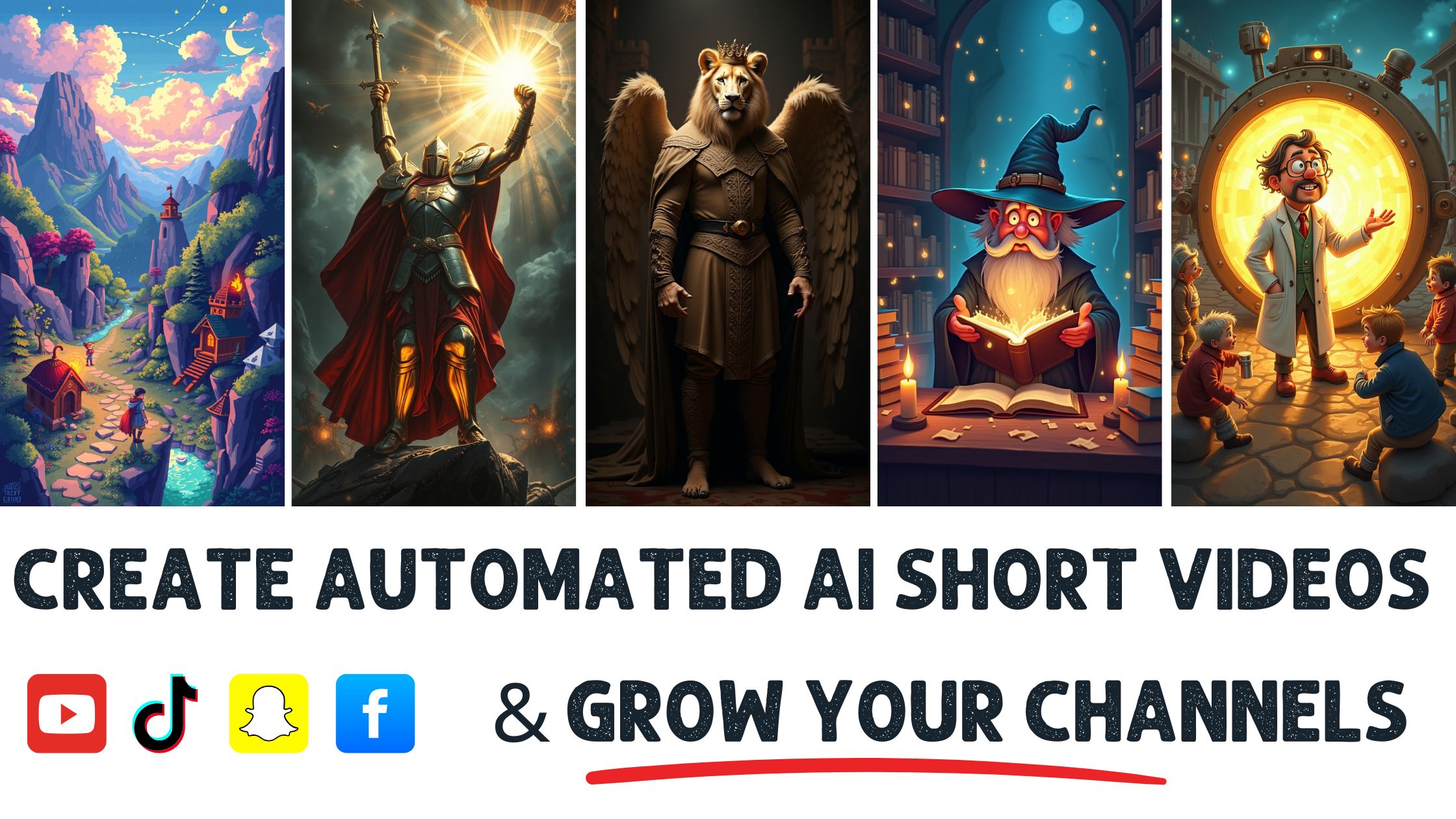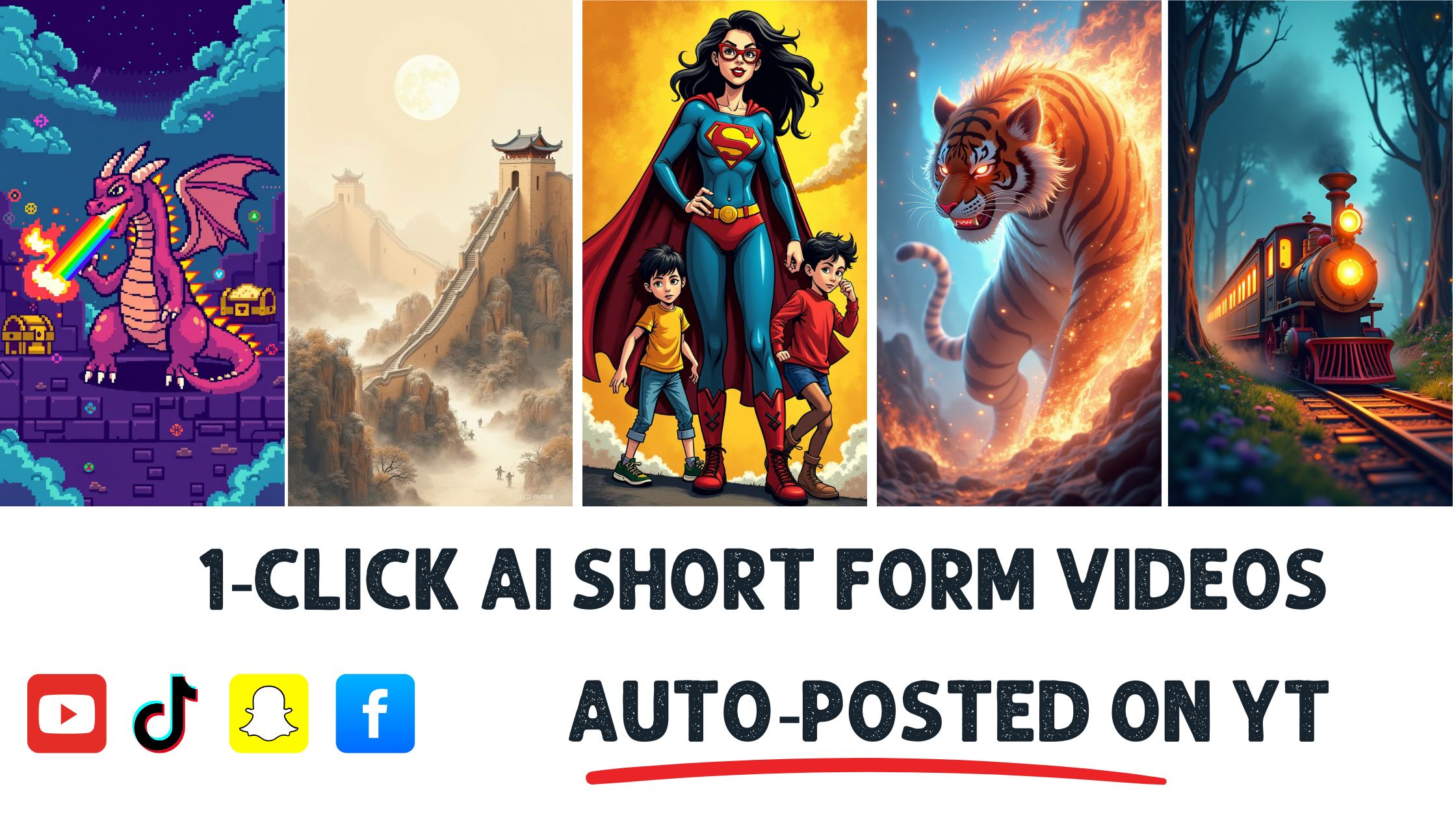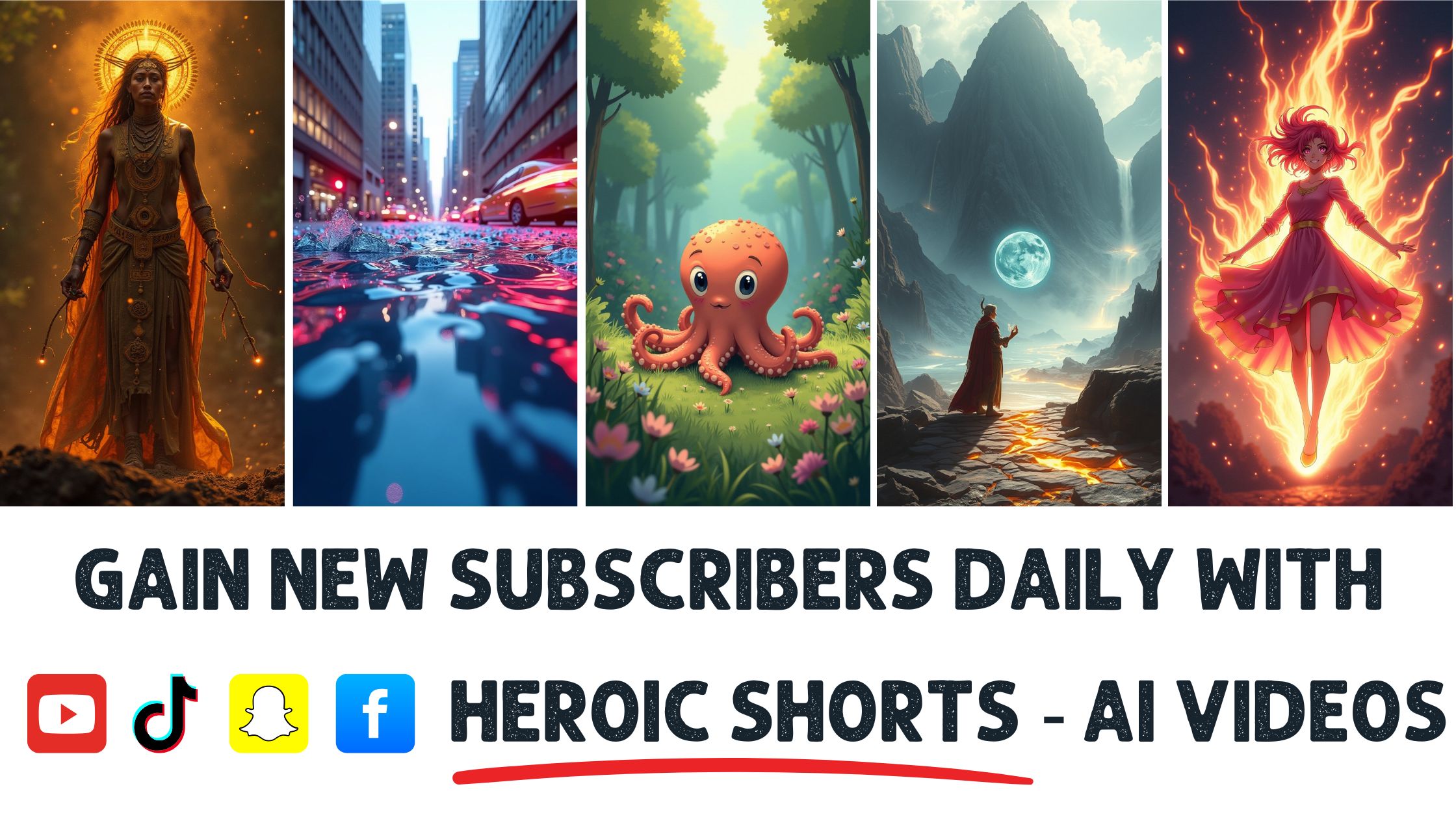Did you know that the average person spends over 6 hours a week in meetings? That’s a lot of time! But how much of that do you actually remember or use later? If you’re like most people, those important insights often slip through the cracks.
Benefits of Using a Meeting Clips Tool
Improved Productivity
- A meeting clips tool saves time by allowing quick access to key points from meetings.
- You can eliminate the need for lengthy note-taking during discussions, focusing instead on engagement.
- Key insights become easily retrievable, enhancing your efficiency when preparing reports or presentations.
- Teams can share specific clips rather than entire recordings, reducing unnecessary playback time.
- This targeted approach leads to increased output since everyone focuses only on essential information.
- Redundant meetings get minimized as you refer back to pertinent clips rather than reconvening.
- Consider tools like HeroicShorts that facilitate effective video creation for summarizing important moments.
Enhanced Communication
- A meeting clips tool fosters clear communication among team members by sharing concise content.
- You can highlight crucial decisions made during meetings, ensuring everyone is aligned with project goals.
- Visual and audio aids allow participants to recall discussions better through shared visuals and voices.
- With highlighted sections available, misunderstandings decrease significantly within teams or departments.
- Feedback becomes more constructive when centered around specific moments in the meeting clip contextually.
- Use platforms such as Zoom that integrate seamlessly with meeting clips tools for better collaboration experiences.
Convenient Record-Keeping
- A meeting clips tool simplifies record-keeping by providing easy-to-manage archives of critical discussions.
- Organize your video segments into folders based on projects or topics for quicker retrieval later on.
- Having a digital library of significant moments streamlines future reference checks and accountability measures.
- Search functions enable you to locate relevant discussions swiftly without sifting through lengthy videos or notes.
- This system assures compliance with documentation requirements across numerous industries effectively.
- Ensure retention policies remain intact while accessing valuable content effortlessly over time.
How to Choose the Right Meeting Clips Tool
Choosing the right meeting clips tool significantly impacts productivity and communication. Focus on key features, ease of use, and integration capabilities to find a suitable solution for business needs.
Key Features to Look For
- User-Friendly Interface
Expect an intuitive design that simplifies navigation. A user-friendly interface allows quick access to tools without extensive training. This feature reduces the learning curve for team members, making it easier for everyone to participate in meeting clips creation.
- Clip Editing Tools
Look for robust editing options that enable trimming and merging video segments seamlessly. These clip editing tools allow you to highlight essential moments from meetings efficiently. Effective editing enhances clarity by focusing on crucial information rather than lengthy discussions.
- Cloud Storage Integration
Ensure compatibility with popular cloud storage services like Google Drive or Dropbox. Cloud storage integration provides easy access to stored meeting clips from any device at any time. This capability promotes collaboration among team members as they can share edited segments quickly.
- Searchable Transcriptions
Searchable transcriptions offer accessibility by converting spoken content into text format automatically. This feature allows users to locate specific topics within meeting recordings swiftly, saving time during review sessions or when looking for vital insights shared during discussions.
- Sharing Options
Examine sharing capabilities that facilitate distribution through various platforms such as email or messaging apps easily. Comprehensive sharing options ensure teams can circulate important clips promptly without hassles related to file formats or sizes.
- Collaboration Tools
Identify tools that support collaborative efforts among team members, such as comments or annotations directly on the clips created using the meeting clips tool effectively enhancing collective understanding and reducing miscommunication during projects.
- Analytics Dashboard
Prioritize analytics dashboards tracking clip usage metrics like views and engagement rates over time effectively gauging how often specific segments are utilized helps identify what resonates with audiences best improving future content strategies based on data-driven insights.
- Security Features
Investigate security measures protecting sensitive information shared in meetings securely encrypted transmission ensures confidentiality while restricting unauthorized access maintains trust particularly critical when handling proprietary data discussed internally among teams regularly engaging via online platforms today more than ever before!
- Mobile Compatibility
Opt for a tool compatible across devices including smartphones and tablets allowing users flexibility while accessing their favorite features anytime anywhere! Mobile compatibility empowers professionals who frequently travel manage their schedules efficiently keeping them connected even outside traditional office spaces encouraging productivity regardless of location constraints faced daily!
- Customer Support Availability
Evaluate customer support channels available should issues arise regarding functionality timely assistance minimizes disruptions experienced throughout regular operations enabling seamless continuity within workflows dependent upon effective utilization of chosen solutions hence enhancing overall satisfaction levels experienced throughout implementation phases leading into longer-term success achieved collectively together!
Popular Meeting Clips Tools
- HeroicShorts
HeroicShorts serves as an excellent AI video maker designed specifically for business owners looking at creating impactful meeting clips effortlessly without compromising quality! Users benefit from streamlined workflows leveraging advanced algorithms ensuring each clip produced meets high standards consistently aiding professionals aiming towards enhanced presentations showcasing vital points effectively derived from past conversations held internally amongst colleagues collaboratively discussing project goals regularly achieving desired outcomes faster!
- Loom
Loom offers simple yet effective recording functionalities perfect suited towards capturing essential elements found within virtual gatherings hosted remotely amongst distributed teams globally ensuring everyone stays aligned moving forward maintaining clear communications throughout every step undertaken diligently fostering transparency built around mutual understanding between participants helping drive successful collaborations ongoing despite geographical barriers encountered along journeys taken together toward common objectives established priorly set forth originally outlined thoroughly defining paths traveled collaboratively onward progressing toward shared visions envisioned earlier down respective lines pursued relentlessly thereafter always yielding fruitful results inevitably achieved eventually arriving safely back home where hope thrives continuously forevermore unbroken bonds forged firmly strengthened against all odds standing tall unwavering side by side united front until finish line crossed triumphantly above clouds soaring high reaching heights never imagined possible once only dreamed about long ago finally realized becoming reality now lived fully embraced wholeheartedly cherished deeply forever engraved eternally etched inside memories cherished timelessly treasured always remembered fondly never forgotten vividly alive still breathing fresh air filling lungs surrounded warmth love surrounding hearts beating strong rhythmically together harmoniously synchronized beautifully blended symphonies echoing endlessly resonating joyfully uplifting spirits lifting souls elevating minds illuminating pathways brightening futures shining brightly guiding lights illuminating darkness banishing fears extinguishing doubts igniting passions fueling fires burning fiercely sparking creativity inspiring greatness overflowing abundance overflowing blessings pouring endlessly forth enriching lives immeasurably transforming landscapes beyond recognition reshaping destinies rewriting stories crafting legacies leaving imprints lasting lifetimes flourishing beautifully blossoming magnificently blooming vibrantly bursting colors painting world canvas breathtaking masterpieces sculpted dreams painted hopes knitted aspirations woven tapestries harmony celebration life’s wonders unfolding gracefully embracing unpredictability inviting serendipity welcoming magic unfold unexpectedly revealing treasures hidden depths discover wondrous possibilities waiting patiently embrace courage take leaps faith soar wings carry reach destinations previously thought unattainable uncover gems buried beneath surface awaiting discovery spark joy ignite passions illuminate experiences create memories cherished forever instilling gratitude nurturing positivity cultivating resilience empowering growth nurturing connections bridging gaps fostering unity healing wounds paving ways brighter tomorrows filled promise adventure exploration wonderment curiosity beckoning forth calling hearts willing listen closely echoes whispers secrets universe revealing truths unveiling mysteries unlock doors new beginnings opening opportunities endless possibilities await those dare venture explore unknown realms embark journeys lead destinations unimaginable far horizons stretch infinity ahead beckoning adventurers brave enough seize chance let go embrace uncertainty dive headlong plunge immerse selves oceans vastness life waiting awaiting embrace boundless potential limitless horizons filled promise beauty power lie dormant hearts eager awaken freedom dance rhythms pulse life flows gently caressing souls awakening senses stirring spirits igniting flames passion lighting paths lead destiny’s door!
Setting Up Your Meeting Clips Tool
Setting up a meeting clips tool streamlines your workflow and maximizes productivity. Follow these steps to ensure effective integration into your routine.
Step 1: Download and Install
- Visit the official website of HeroicShorts.
- Locate the download button prominently displayed on the homepage.
- Choose the version compatible with your operating system, either Windows or Mac OS.
- Click on the download link and wait for it to complete.
- Open the downloaded file to start the installation process.
- Follow on-screen instructions until installation finishes successfully.
- Launch HeroicShorts after installation for initial setup.
For detailed guidance, refer to HeroicShorts Installation Guide.
Step 2: Create an Account
- Open HeroicShorts after installation completes.
- Click on “Sign Up” at the top right corner of the screen.
- Fill out necessary fields such as email address and password.
- Agree to terms and conditions clearly indicated in a checkbox format.
- Verify your email by clicking on a link sent to your inbox from HeroicShorts.
- Log in using credentials created during registration for seamless access.
Creating an account allows you full access to features that facilitate efficient use of meeting clips tools.
Step 3: Configure Settings
- Navigate to settings within HeroicShorts once logged in successfully.
- Adjust audio preferences according to equipment used during recordings like microphones or speakers for clarity in meetings.
- Set video quality based on internet speed; higher quality works well with fast connections while lower suits slower speeds effectively without interruptions.
- Enable notifications for updates regarding new features or tips directly from HeroicShorts so you always stay informed about enhancements relevant to meeting clips tools usage.
- Explore additional options tailored specifically toward collaboration settings if working within teams frequently, allowing smoother communication among members who utilize this tool regularly together as well!
- Save all changes made before exiting settings menu ensuring every preference is applied efficiently moving forward!
Configuring settings tailors functionality according specifically towards individual needs creating an optimized experience when utilizing this powerful meeting clips tool!
How to Use the Meeting Clips Tool
Using a meeting clips tool can streamline how you capture and share important information from meetings. Focus on these key areas: recording a meeting, editing clips, sharing clips with participants, and integrating with other tools.
Recording a Meeting
- Prepare your environment: Ensure that the area is quiet for clear audio quality during the recording of the meeting.
- Open HeroicShorts: Start by launching HeroicShorts before your scheduled meeting time.
- Select recording options: Choose whether to record only audio or both video and audio based on your needs.
- Initiate recording: Click the record button when ready. Confirm that all participants are aware they’re being recorded.
- Monitor recording status: Keep an eye on indicators showing that the meeting is actively being recorded without interruptions.
- End recording properly: Stop the recording when the meeting concludes to ensure all content is captured completely.
For detailed guidelines on using HeroicShorts effectively, visit HeroicShorts.
Editing Clips
- Access recorded files: Open HeroicShorts and navigate to find your recorded meetings in the library section.
- Select specific segments: Identify key moments within your recordings that require editing for clarity or brevity during clip creation.
- Utilize editing tools: Use available features like trimming and cutting to isolate important sections from longer recordings efficiently.
- Add annotations if needed: Include text overlays or highlights within clips to emphasize crucial points discussed in meetings.
- Preview edited clips: Watch through edits ensuring that content flows naturally before finalizing any adjustments made during editing sessions.
- Save changes promptly: Finalize edits quickly so shared links maintain updated versions of all necessary content.
Explore more about effective video editing techniques at VideoEditing.org.
Sharing Clips with Participants
- Choose platforms wisely: Select preferred channels like email or team collaboration software for distributing edited clips easily among participants after meetings conclude.
- Provide context in messages sent out: When sharing links include brief descriptions outlining what each clip covers for better understanding by recipients receiving them later on
- Encourage feedback requests post-sharing process: Ask recipients if they found value in shared materials which fosters engagement around future discussions regarding similar topics covered previously
- Use tagging systems where possible: Labeling recipients helps keep track of who accessed certain materials; this improves organization levels across teams involved
5 . Monitor view counts : Keep tabs on how often each clip gets viewed allowing insight into what’s resonating most strongly within audience members engaged regularly
6 . Follow-up discussions : Plan follow-up conversations based off insights garnered from shared material elevating overall understanding around themes explored collectively
Sharing valuable insights strengthens communication efforts throughout teams as they engage further downlines related issues arising over time .
Integrating with Other Tools
1 . Identify compatible applications : Understand which software works best alongside HeroicShorts enabling seamless transfer between various formats used during production phases
2 . Enable integration settings : Instruct users about accessing relevant account preferences configuring integrations enhancing overall experience while utilizing multiple platforms together
3 . Transfer files effortlessly : Utilize features allowing direct uploads/downloading saved work ensuring nothing gets lost amidst transitions maintaining smooth workflow despite switching tasks frequently
4 . Connect analytics dashboards directly* : Link analytics tools permitting real-time performance tracking gaining insights into viewer engagement statistics generated following distribution actions taken earlier
5 . Collaborate across different apps* : Engage coworkers working remotely via integrated chat solutions making it easy discuss ideas surrounding projects needing attention moving forward
6 . ***Prioritize security measures implemented **** Ensure proper privacy settings configured preventing sensitive data exposure safeguarding company interests throughout usage patterns observed
Integrations amplify productivity levels significantly especially when managing larger-scale operations involving numerous stakeholders collaborating together toward common goals .
Tips for Effective Meeting Clips Management
Managing meeting clips effectively enhances productivity and ensures easy access to critical information. Implement these strategies to maximize the benefits of using a meeting clips tool.
Organizing Your Clips
- Create Folders: Design folders based on projects or topics. This organization helps you quickly find relevant clips when needed. For instance, separate marketing, finance, and development clips to streamline access.
- Use Descriptive Titles: Name each clip clearly with keywords reflecting its content. This practice aids in quick identification during searches. Examples include “Q3 Marketing Strategy” or “Budget Review Meeting.”
- Utilize Date Formats: Incorporate dates into your titles for chronological order. A format like YYYY-MM-DD provides clarity and helps track discussions over time.
- Maintain Consistency: Stick to a naming convention across all clips for uniformity. This structure simplifies searching and retrieval processes.
- Regularly Review Clips: Schedule monthly reviews of your clips to assess relevance and remove outdated content. Keeping only useful information minimizes clutter.
- Leverage Search Features: Use built-in search tools within HeroicShorts to locate specific clips using keywords or phrases from discussions efficiently.
- Secure Backup Options: Regularly back up important clips using cloud services or external drives for added security against data loss.
- Share Access Wisely: Grant clip access selectively among team members based on their roles in projects, ensuring that everyone has what they need without overwhelming them with unnecessary files.
- Integrate With Other Tools: Connect HeroicShorts with project management software for seamless tracking of tasks related to specific meeting discussions, allowing better workflow coordination.
- Create Summary Documents: Compile key insights from multiple clips into summary documents for quick reference by team members who may not have attended the meetings directly.
Tagging and Categorizing Clips
- Implement Tagging Systems: Use tags that represent themes or categories within your meetings such as “urgent,” “follow-up,” or “ideas.” Tags facilitate quick filtering when searching through numerous clips.
- Categorize by Participants: Group meeting clips based on attendees involved in discussions so you can easily locate input from specific individuals during future evaluations.
- Highlight Key Topics: Identify prevalent subjects discussed within each clip and tag accordingly—this allows immediate recall of essential conversations around particular issues affecting your business decisions.
- Encourage Team Collaboration on Tags: Involve team members in suggesting tags; this collaborative approach promotes shared understanding among colleagues regarding categorization standards used across HeroicShorts platform elements.
- Review Tag Relevance Periodically: Conduct regular assessments of existing tags every quarter ensuring they remain pertinent as projects evolve over time—remove outdated ones while adding new ones reflecting current focuses accurately!
6.. Use Hierarchical Structures : Establish parent-child relationships between general categories (e.g., “Marketing”) leading down into subcategories (e.g., “Email Campaign,” “Social Media”). Such structures enhance navigation efficiency across varied types of content stored inside HeroicShorts repository systems!
7.. Prioritize Clarity Over Complexity : Avoid convoluted tagging schemes which might confuse users; instead opt for straightforward descriptors that resonate universally among all potential viewers accessing previously recorded materials at any point later on!
8.. Develop an Onboarding Guide : Create documentation outlining tag usage practices tailored specifically toward newcomers joining teams utilizing HeroicShorts solution—a guide ensures consistency remains intact throughout various organizational levels even amidst personnel changes occurring frequently!
9.. Explore Analytics Features : Utilize analytical data provided by HeroicShorts concerning popular tags/clips—understanding engagement trends enables informed decision-making about resource allocation focusing primarily upon highest-impact areas identified through user interactions observed regularly!
10.. Engage Feedback Loops : Actively solicit feedback from teammates regarding effectiveness surrounding tagging conventions implemented above—iterating improvements based upon collective experiences fosters environments where collaboration flourishes continuously enhancing overall productivity levels achieved together!
For more detailed guidance about organizing video assets effectively consider checking out resources available at Video Production Tips and Content Creation Strategies.
Troubleshooting Common Issues
Encountering issues with the meeting clips tool can disrupt workflow. Addressing common problems helps maintain productivity and ensures effective use of the software.
Difficulty in Recording
- Check microphone settings: Ensure that your microphone is correctly configured and permissions are granted to HeroicShorts for audio capture.
- Restart the application: Sometimes, a simple restart of HeroicShorts resolves recording glitches.
- Update software: Verify that you are using the latest version of HeroicShorts, as updates often fix bugs related to recording functions.
- Test different input devices: If issues persist, try using another microphone or headset to identify potential hardware problems.
- Adjust audio settings: Explore your operating system’s sound settings to confirm that correct input levels are set for smooth recordings.
- Review privacy settings: Ensure that no privacy restrictions prevent HeroicShorts from accessing your device’s microphones.
- Consult help resources: Utilize external links like HeroicShorts Support or community forums for additional troubleshooting tips.
Problems with Playback
- Verify file format compatibility: Confirm that playback files created by HeroicShorts are compatible with your media player; certain formats may not play properly.
- Check internet connection stability: For cloud-based playback features, ensure you have a reliable internet connection when trying to access recorded clips stored online.
- Restart devices if necessary: Sometimes, rebooting your computer or device fixes playback issues by refreshing system resources.
- Update video players regularly: Make sure any media players used alongside HeroicShorts are updated since outdated software can lead to playback errors.
- Clear cache and temporary files: Regularly clear cache from browsers or applications that may interfere with seamless viewing experiences on HeroicShorts tools.
- Test other media players: Play back recordings in different media players to determine whether the issue lies within specific applications rather than HeroicShorts itself.
Sharing Issues
- Double-check sharing permissions: Ensure you’ve set appropriate access rights when sharing clips via email or other platforms through HeroicShorts tools.
- Use direct links for sharing purposes: Instead of attaching files directly, consider sharing links generated by HeroicShorts which provide seamless access without size limitations.
- Validate recipient addresses carefully: Incorrect email addresses can cause delivery failures; always verify before sending shared clips from HeroicShorts accounts.
- Explore platform-specific options available in HeroicShorts for efficient distribution across various social networks and communication channels relevant to content creators and entrepreneurs alike.
- Encourage feedback loops post-sharing sessions so recipients understand how best they can interact with shared content produced through heroics shorts capabilities effectively!
6.Catalog shared videos based on project relevance increases discoverability among team members enhancing collaboration possibilities!
Alternatives to Meeting Clips Tools
Meeting clips tools provide convenience but exploring alternatives can enhance productivity. Consider options that suit various needs in content creation and business management.
Manual Note-Taking
- Focus on Key Points: Prioritize essential information during meetings for effective manual note-taking. Capture topics like decisions made, action items, and tasks assigned.
- Use Abbreviations: Create a system of abbreviations or symbols to speed up the note-taking process. For example, use “AI” for action item or “D” for decision.
- Organize Notes by Topic: Structure notes based on meeting agenda items to facilitate easy reference later. This organization helps locate specific discussions quickly.
- Review Immediately After Meetings: Reflect on notes shortly after the meeting ends to clarify any unclear points while they’re still fresh in your mind.
- Share with Team Members: Distribute handwritten notes or typed summaries with team members who attended the meeting to ensure everyone is aligned on key outcomes.
- Integrate Feedback Loops: Encourage team members to provide feedback on shared notes for continuous improvement in capturing essential details during future meetings.
- Consider Digital Note Apps: Explore applications designed for note-taking that allow you to include images, voice recordings, and other media alongside text.
Other Digital Tools
- Project Management Software: Platforms like Asana and Trello help manage tasks discussed in meetings effectively without relying solely on clips from meetings.
- Collaboration Suites: Google Workspace offers tools for real-time document editing which makes it easier to collaborate during and after meetings instead of creating clips manually.
- Screen Recording Software: Use software like OBS Studio or Screencast-O-Matic as an alternative that captures screen activities along with audio recordings without needing a dedicated meeting clip tool.
- Voice Recording Apps: Consider apps such as Otter.ai for transcribing spoken content into text format, thereby preserving important conversations from meetings efficiently.
- Whiteboard Applications: Digital whiteboards like Miro enable visual collaboration where ideas can be sketched out live during a meeting instead of relying solely on video clips afterward.
- Email Summaries Post-Meeting: Send concise email summaries highlighting crucial takeaways from the meeting directly after it concludes; this keeps everyone informed without needing recorded clips.
- Survey Tools for Feedback Collection: Utilize platforms like SurveyMonkey post-meeting to gather insight about what worked well and what could improve future discussions rather than depending entirely on video segments.
Conclusion
Embracing a meeting clips tool can transform how you manage and utilize the information shared during meetings. By streamlining access to key insights and enhancing communication among team members, you’ll foster a more productive environment.
With features that cater to collaboration and organization, these tools not only save time but also improve retention of important details. As you explore options like HeroicShorts or Loom, remember that effective management of your meeting clips will further enhance your team’s efficiency.
By integrating these practices into your workflow, you’ll be well on your way to maximizing productivity and ensuring that no valuable insight falls through the cracks.
Frequently Asked Questions
How much time do people spend in meetings on average?
The average person spends over 6 hours a week in meetings. This extensive time investment raises concerns about how much of the information shared is retained and practically applied.
What is a meeting clips tool?
A meeting clips tool allows users to create short video segments from longer recordings, enabling quick access to key points. It helps reduce lengthy note-taking and enhances team communication by sharing specific clips rather than full recordings.
Why should I use a meeting clips tool?
Using a meeting clips tool improves productivity by providing easy access to important highlights, fostering clearer communication among team members, and simplifying record-keeping through organized video segments.
What features should I look for in a meeting clips tool?
Key features include a user-friendly interface, clip editing tools, cloud storage integration, searchable transcriptions, sharing options, collaboration tools, analytics dashboards, security features, mobile compatibility, and customer support availability.
Can you suggest any popular meeting clips tools?
Popular tools for creating impactful meeting clips include HeroicShorts and Loom. These platforms offer functionalities that enhance usability and team collaboration during meetings.
How do I set up HeroicShorts?
To set up HeroicShorts, install the software from their website or app store. Create an account and configure your settings according to your preferences. Follow their setup guide for recording meetings effectively.
What tips can help manage my meeting clips better?
Organize your clips into folders with descriptive titles. Maintain consistency in naming conventions and utilize tags for easy retrieval. Encourage team collaboration around the management of these resources.
What troubleshooting steps can help with common issues using the tool?
For recording or playback issues: check microphone settings and verify file format compatibility. If sharing problems arise, ensure proper permissions are set within the platform to allow access to intended recipients.
Are there alternatives to using a meeting clips tool?
Yes! Alternatives include manual note-taking strategies like focusing on key points or using digital tools such as project management software, screen recording apps, email summaries, or digital whiteboards for capturing information effectively.