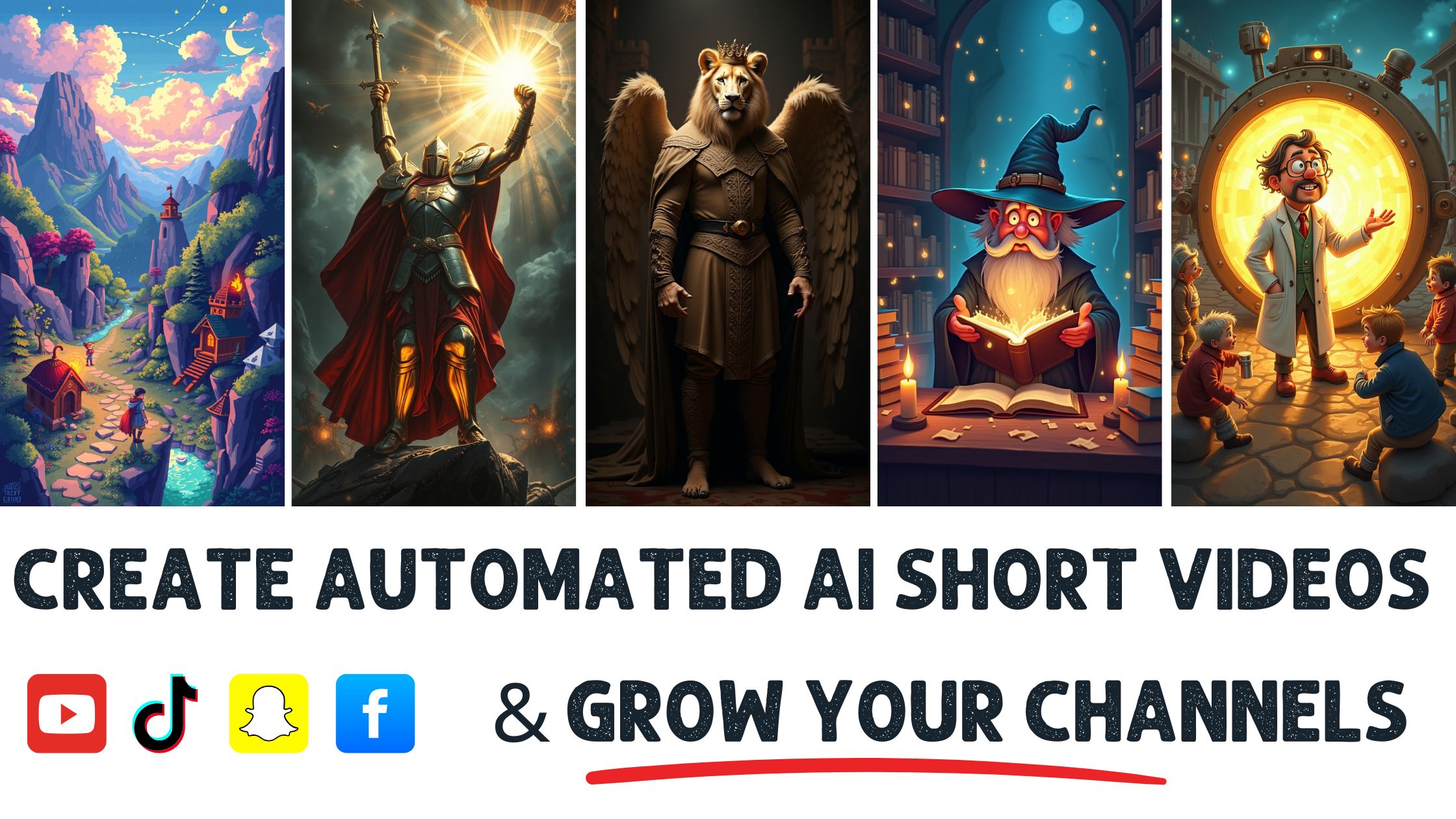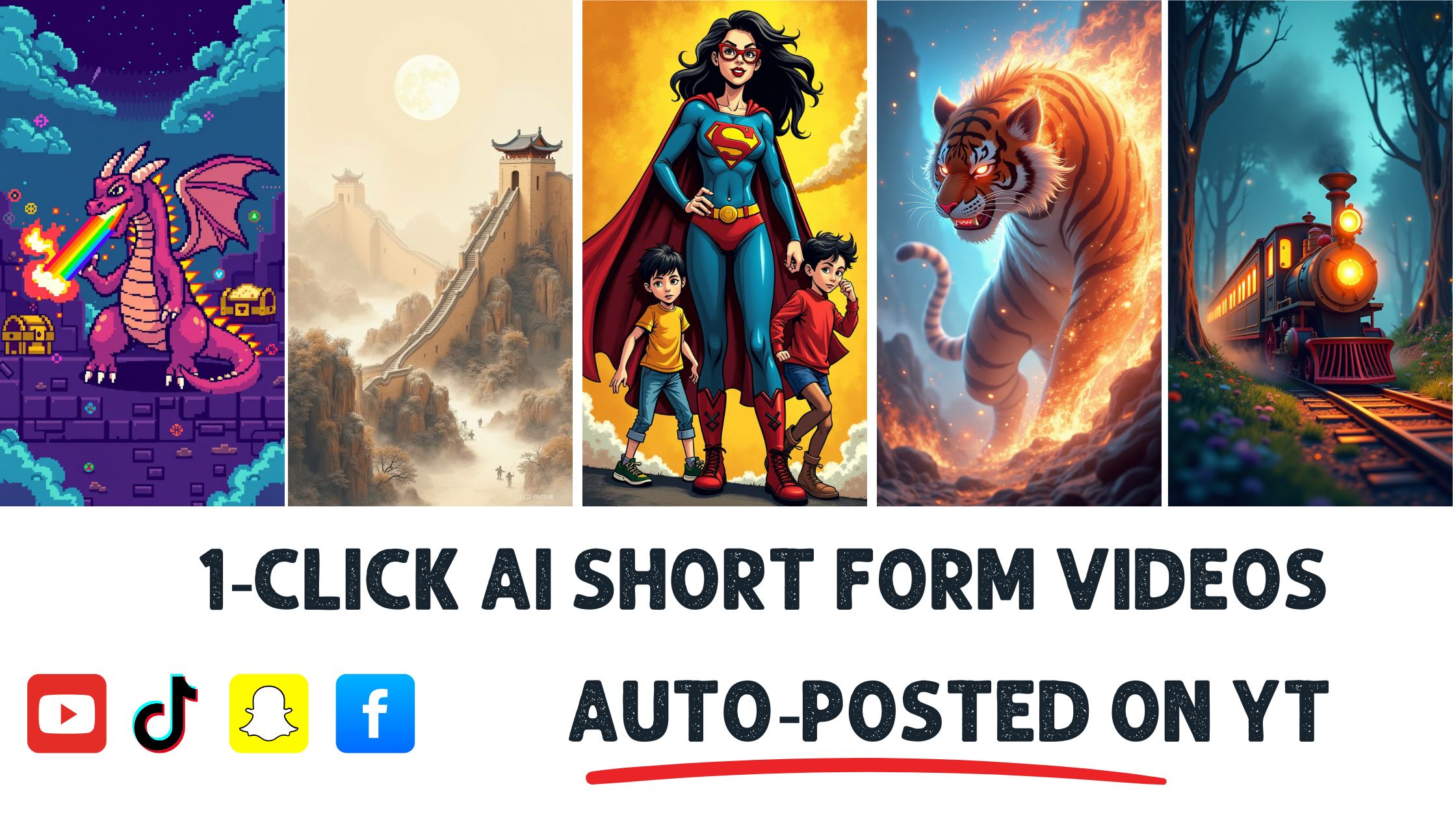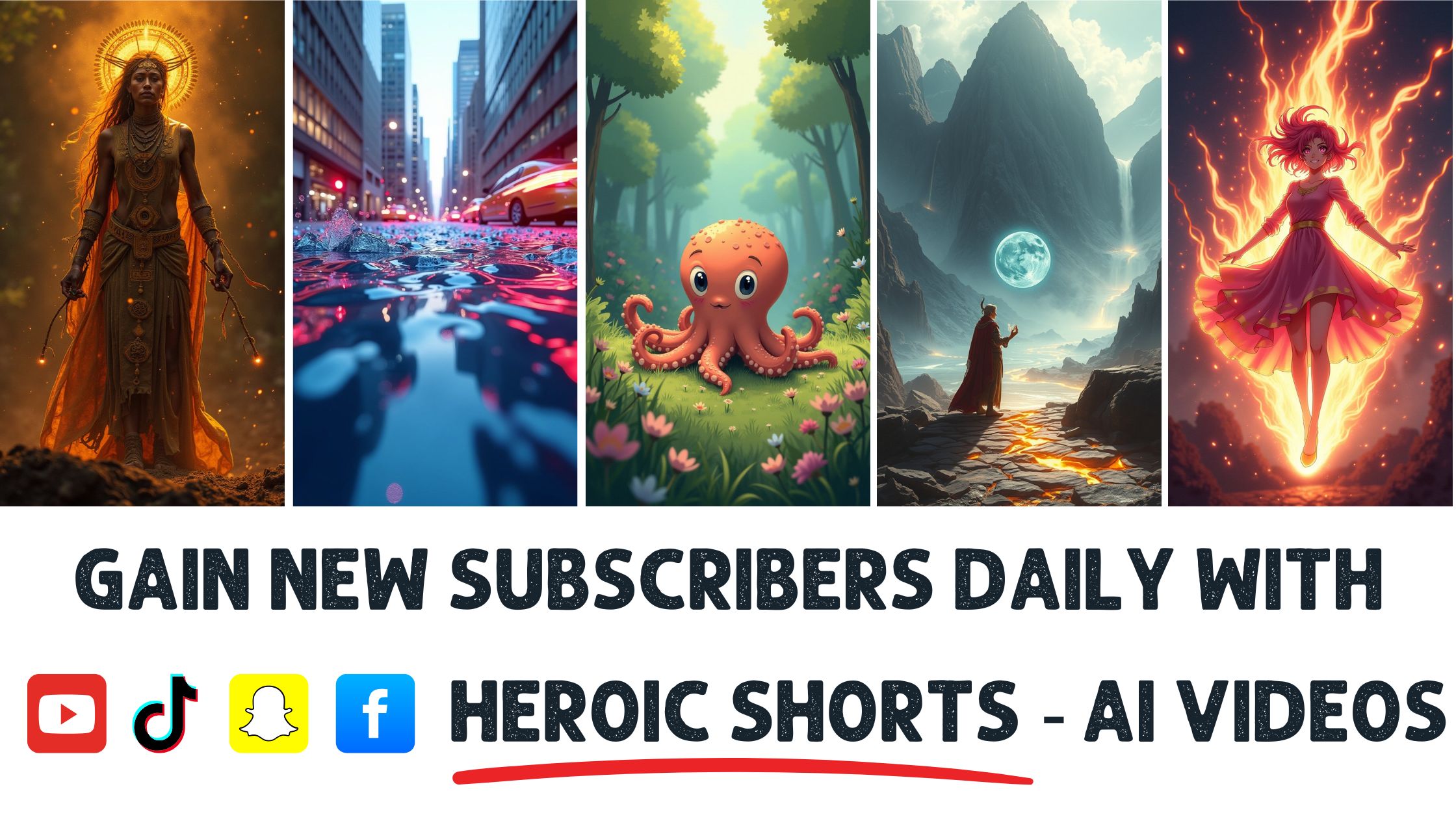Have you ever watched a video and noticed something distracting in the background? You’re not alone—studies show that 70% of viewers are put off by unwanted objects in video content.
Removing those pesky distractions can elevate your videos from good to great. Whether you’re a business owner wanting a polished presentation or a creative looking to perfect your art, understanding how to remove objects in video is essential. Thanks to modern editing tools, it’s easier than you might think.
Understanding Object Removal
Removing objects from videos can feel like magic, but it’s a blend of tech and technique. With the rise of video editing software, more creators are effortlessly tackling background distractions.
Beware of distractions! Studies show that around 70% of viewers find off-putting distractions in videos annoying. That’s a huge number when it comes to capturing attention. Removing these distractions enhances a video’s overall quality.
So, how does one remove unwanted objects? It involves techniques like masking, cloning, and inpainting, usually bundled in most video editing tools.
Masking lets me highlight areas intended for removal. After marking an object, the software fills the gap based on surrounding pixels.
Cloning duplicates other parts of the frame to cover what I want to erase. It’s like taking a part from one side to fix the other.
Finally, inpainting intelligently fills gaps. The software analyzes surrounding pixels to create a seamless look. Watching simple adjustments turn a cluttered scene into something clean and professional is fascinating.
If you’re still unsure about these tools, look towards solutions like Adobe Premiere Pro for more detailed options and tutorials. Their resources can help demystify the process.
It’s important to note that software varies in complexity and capabilities. Some offer advanced features, such as AI-based object removal, which can save time while producing stunning results.
Speaking of amazing tools, Heroic Shorts stands out in this realm. My automated video shorts software simplifies object removal with user-friendly features. Editing videos becomes quick, enabling me to create engaging content without significant hassle.
Methods for Removing Objects in Video
There are various ways to tackle object removal in videos. Understanding each can enhance the viewing experience.
Manual Editing Techniques
Manual editing remains a popular method among video editors. It requires a creative touch and patience, but the outcomes can be impressive.
- Masking: This technique lets you highlight areas to be removed. I can create an outline around the unwanted object using software like Adobe Premiere Pro. Then, I can either delete it or cover it with adjacent pixels.
- Cloning: Cloning is like playing with digital paint. I can duplicate sections of the video frame and paste them over the unwanted object. This fills the gap while maintaining a cohesive look.
- Inpainting: Inpainting feels a bit like magic. The software intelligently analyzes nearby pixels and fills in the space left behind. It’s great for subtle removals where blending is key.
These manual methods lend a personal touch but require time and attention.
Automated Tools and Software
Automated tools simplify the process significantly. I find them especially useful when deadlines loom. They often handle complicated tasks with just a few clicks.
- Specialized Software: Programs like HitFilm Express and Filmora offer built-in object removal tools. They allow me to select an object, with the software doing the heavy lifting. Pretty neat!
- Heroic Shorts: This automated video shorts software stands out, making object removal a breeze. With its user-friendly interface, I can zap distractions quickly. With just a few clicks, I’m back on track.
- AI-based Solutions: Some newer tools use AI to intelligently identify and remove objects. They analyze the entire frame, making decisions on how to fill gaps. Think of it as having a digital assistant.
Automated tools save time, but I always keep manual methods up my sleeve for tricky situations.
For more detailed guides on tools and techniques, check out Filmora’s video editing guide.
Heroic Shorts streamlines the object removal process, letting me focus on creativity rather than the nitty-gritty of editing. It is a wise choice for anyone looking to create polished videos quickly.
Best Software for Object Removal
Choosing the right software for object removal can feel daunting. A variety of options help make clutter-free videos. Here are a few standout programs to consider.
Feature Comparison
- Adobe Premiere Pro: This industry fave offers advanced features like Freeform and Content-Aware Fill. It’s packed with tools for detailed editing, and professionals often gravitate toward it.
- HitFilm Express: This one’s popular due to its robust free version. It includes built-in tools like the Clone Stamp, making it great for beginners and pros alike.
- Filmora: Known for its ease of use, Filmora provides a simple drag-and-drop interface. It includes features like Motion Tracking for precise object removal.
- DaVinci Resolve: This software is special because it combines color correction and visual effects. Its advanced features can skyrocket video quality.
Comparing these tools allows me to pick the one that best suits my needs. Some excel in user-friendliness, while others shine in versatility. I’ve often found that my choice depends on project complexity and editing experience.
User Experience
User experience varies significantly across these platforms.
- Adobe Premiere Pro can initially feel overwhelming. Yet, once familiar, it unveils a world of editing possibilities.
- HitFilm Express makes learning a breeze. The interface’s intuitive design keeps frustrations at bay, especially when tackling object removal for the first time.
- Filmora is fantastic for quick edits. It simplifies the process, allowing more focus on creativity than technical details.
- DaVinci Resolve caters to serious editors. Its extensive options often come at the cost of a steeper learning curve.
For anyone seeking a more relaxed editing experience, Heroic Shorts stands out. This software automates many tedious tasks, letting me focus on crafting my video’s story without the hassle of complex features. Check it out for a more straightforward approach to object removal!
Tips for Effective Object Removal
Achieving flawless object removal requires a mix of skill, tools, and a bit of creativity. Here are some tips to improve your process:
Plan Your Shot
Before shooting, visualize potential distractions. Notice anything that might get in the way. Simple framing can save time later. Aim for clean backgrounds. This small step sets the stage for easier editing later.
Use High-Quality Footage
Working with high-resolution video helps tremendously. The more detail present, the easier it is to seamlessly blend in edits. Low-quality video can complicate object removal.
Master Your Editing Tools
Familiarize yourself with your software’s features. Knowing shortcuts and capabilities boosts efficiencr in Adobe Premiere Pro, Final Cut Pro, or Filmora. Tutorials are available for most tools.
Experiment with Layers
Utilizing layers effectively offers greater control. I can make precise adjustments without affecting the entire video by placing removed objects on a separate layer. It allows for easy tweaking as needed.
Utilize Motion Tracking
If the object moves, motion tracking becomes vital. Many editing programs support this feature. Track the unwanted object for accurate removal, ensuring the background remains consistent.
Experiment with Cloning
Cloning fills gaps left behind after removing objects. It is a valuable technique for covering distractions, especially small or isolated ones. Play with different cloning patterns for a natural look.
Practice Inpainting
Inpainting can be a game changer. It intelligently replicates the surrounding area, making edits less noticeable. While some programs do this automatically, learning to apply it manually can yield better results.
Check Lighting and Color
Lighting discrepancies can ruin a perfect edit. Ensure that the color and brightness match the surrounding areas. Adjustments here can make a massive difference in the outcome.
Seek Feedback
Sharing your edits with peers or on platforms can help identify areas for improvement. Fresh eyes on your work can catch details you might miss, and constructive feedback leads to growth.
Explore Automated Solutions
Tools like Heroic Shorts offer innovative, user-friendly features for quick object removal, enabling me to focus on storytelling rather than tedious details. Automated tools save tons of time.
For more detailed guides on object removal techniques, check out resources like Filmora’s video editing guide or Adobe’s Premiere Pro documentation.
Heroic Shorts simplifies the whole process of object removal. Automated features take the headache out of manual edits, letting you concentrate on creating captivating content without distraction.
Conclusion
Removing distracting objects from videos can elevate the overall quality and viewer experience. With the right tools and techniques, I’ve found it’s possible to achieve impressive results without feeling overwhelmed. Whether I choose manual methods like masking and cloning or automated solutions like Heroic Shorts, each approach has its advantages.
I appreciate how modern software caters to different skill levels and editing needs. I can focus more on storytelling and creativity by embracing these techniques and tools. Ultimately, the journey of refining my videos becomes less about the distractions and more about the message I want to convey.
Frequently Asked Questions
What impact do distracting background objects have on videos?
Distracting background objects negatively affect viewer engagement, with 70% of viewers finding them off-putting. Removing these distractions can significantly improve video quality, making content more enjoyable for the audience.
What techniques are commonly used for removing unwanted objects in videos?
Standard techniques include masking, cloning, and inpainting. Masking highlights areas for removal, cloning duplicates parts of the frame, and inpainting intelligently fills gaps, creating a seamless look in the final video.
What tools can help with object removal in video editing?
Software such as Adobe Premiere Pro, HitFilm Express, Filmora, and DaVinci Resolve are popular choices for object removal. Heroic Shorts is also mentioned for its user-friendly features and efficiency in streamlining the process.
How do automated tools compare to manual methods for object removal?
Automated tools save time and simplify editing, making them ideal for tight deadlines. However, manual methods often yield better results for complex situations, as they require creativity and a nuanced approach.
What tips can help improve object removal techniques?
To enhance object removal, plan your shots, use high-quality footage, master editing tools, and experiment with layers and motion tracking. Additionally, ensure consistent lighting and color, seek peer feedback, and consider tools like Heroic Shorts for efficiency.